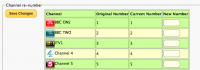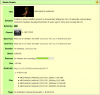Difference between revisions of "Custom Firmware Package Notes"
Ezra pound (talk | contribs) |
Ezra pound (talk | contribs) (→Extract To MPG) |
||
| Line 1,598: | Line 1,598: | ||
*ffmpeg package must be installed | *ffmpeg package must be installed | ||
*Extract to MPG is only available from Standard Definition Files | *Extract to MPG is only available from Standard Definition Files | ||
| + | |||
| + | ===Enable Auto-mpg=== | ||
| + | |||
| + | Web-If MAIN >> BROWSE MEDIA FILES >> (Select Folder) >> OPT+ >> Enable Auto-mpg | ||
| + | |||
| + | As above but working on every file in a selected folder | ||
===File Editor=== | ===File Editor=== | ||
Revision as of 01:20, 19 January 2013
BRIEF NOTES FOR CUSTOM FIRMWARE PACKAGES
![]() Note:
Some Functions of the Web Interface are 'Built-In' and do not require any additional packages to be installed. These features are covered in the Web If section of this page.
Note:
Some Functions of the Web Interface are 'Built-In' and do not require any additional packages to be installed. These features are covered in the Web If section of this page.
Some packages require a reboot (Hard disk spin down) before they take effect.
Contents
- 1 7Zip
- 2 Auto-Unprotect
- 3 Auto-Update
- 4 Bash
- 5 Betaftpd
- 6 Blocklist
- 7 BootHDR
- 8 Bsed
- 9 BusyBox
- 10 CIFS
- 11 Crash Log
- 12 Cron
- 13 Curl Command
- 14 Custom TV Portal
- 15 DeRMA
- 16 Dedup (Command Line)
- 17 Dedup (Series Helper File)
- 18 Disable DSO
- 19 Disable OTA
- 20 Dropbear SSH
- 21 Dvbsnoop
- 22 E2fs_Progs
- 23 EPG
- 24 Epg Keywords (Web-If)
- 25 Enable Telnet
- 26 Ffmpeg
- 27 Fix-disk
- 28 Fix-disk (USB)
- 29 Flatten
- 30 Flexget
- 31 Forcedate
- 32 Foscam
- 33 FTP
- 34 Git
- 35 Grep
- 36 Gnu Fdisk
- 37 Hdparm
- 38 HMT
- 39 HTTPS
- 40 Humidify
- 41 Id3v2
- 42 Inadyn
- 43 In Use
- 44 I-Phone Interface
- 45 Ir (Web-If Remote Controller)
- 46 lsof
- 47 Jim
- 48 Jpnevulator
- 49 Joe
- 50 LibParted
- 51 Maintenance Mode
- 52 Mediatomb
- 53 Mongoose
- 54 Multienv
- 55 Mvdisks
- 56 Network Shares Automount
- 57 Nano
- 58 Nicesplice
- 59 NTFS 3g
- 60 Ntp Client
- 61 OPKG
- 62 Parted
- 63 Popol
- 64 Portal Foscam
- 65 Portal Xtra1
- 66 Portal Xtra1 (USB)
- 67 Poweron-Channel
- 68 Procps
- 69 Prog Backup
- 70 Python
- 71 Python Setuptools
- 72 Redring
- 73 Renumber
- 74 Reset Webif
- 75 Remote Scheduling (RS)
- 76 Remote Scheduling Auto
- 77 Remote Scheduling Muti-Mode
- 78 Remote Scheduling Mobile
- 79 Rsvsync
- 80 Rsync
- 81 Samba
- 82 Screensaver
- 83 Sed
- 84 Series Filer
- 85 Service Control
- 86 Sh (SHell)
- 87 Smartmontools
- 88 SQLite
- 89 SSMTP
- 90 Status
- 91 Stripts
- 92 Sysmon
- 93 Telnet
- 94 Text Editors
- 95 Tmenu
- 96 Tnftp
- 97 Transmission (Bit Torrent)
- 98 Trm
- 99 TTYSnoop
- 100 Uinput
- 101 Unencrypt
- 102 Undelete
- 103 Vi
- 104 Vim Basic
- 105 Vim Standard
- 106 Virtual-Disk
- 107 Virtual-Disk2
- 108 Web IF
- 108.1 Backup/Restore Schedule
- 108.2 Clipboard
- 108.3 Copy
- 108.4 Crop
- 108.5 Cut
- 108.6 Enable Auto-Shrink
- 108.7 Enable Recursive Auto-Shrink
- 108.8 Enable Auto-Dedup
- 108.9 Enable Auto-Decrypt
- 108.10 Enable Recursive Auto-Decrypt
- 108.11 Delete
- 108.12 Decrypt
- 108.13 De-duplicate / Tidy this folder
- 108.14 Download
- 108.15 Extract Audio
- 108.16 Extract To MPG
- 108.17 Enable Auto-mpg
- 108.18 File Editor
- 108.19 Lock
- 108.20 Mark as Watched
- 108.21 Multi Mode Recording
- 108.22 Paste
- 108.23 Play
- 108.24 Rename
- 108.25 Reset New Flag
- 108.26 Save Last Streamed Content
- 108.27 Split
- 108.28 Shrink (stripts)
- 109 Web-IF Channel Icons
- 110 Webif-Charts
- 111 Webif-iphone
- 112 wget
- 113 Wireless Helper
- 114 WOL
- 115 Xtra1 Portal
- 116 Zeroconf
7Zip
Command line utility that can pack and unpack zip type files
- Supported Packing / unpacking formats = 7z, XZ, BZIP2, GZIP, TAR, ZIP and WIM
- Supported Unpacking only = ARJ, CAB, CHM, CPIO, CramFS, DEB, DMG, FAT, HFS, ISO, LZH, LZMA, MBR, MSI, NSIS, NTFS, RAR, RPM, SquashFS, UDF, VHD, WIM, XAR and Z.
Auto-Unprotect
The Auto-Unprotect package runs in the background and automatically removes the Encryption Protected flag on High Definition recordings. This is the flag which prevents the file from being decrypted in the same way as a Standard Definition file. On first installation, the hard disk will be scanned for any High Definition recordings and they will be unprotected. Thereafter, new recordings will have the flag removed as they are completed. See reset_unprotect HERE to fix any 'missed files'.
Auto, Auto-Unprotect makes a change to the DLNA index so that High Definition files can be streamed without DTCP.
NOTE:- The removal of the ENC flag does not decrypt the file, however it does make decryption possible by the same means as for a Standard Definition file - see flow chart HERE.
Auto-Update
This package automatically keeps the installed packages up to date by checking for any new releases daily and automatically downloading and installing them. It will check once per day at the earliest power on - for most people probably the 04:30 boot.
Bash
Bourne Again SHell is an enhanced Sh (Shell) Command line / scripting language. See Reference Guide
Betaftpd
For HDR-Fox T2
The HDR-FOX T2 has a built-in FTP server. The default server will still be available after the Custom Firmware is installed, however only files under ‘Media’ are visible. Betaftpd has two possible Logins. If login = humaxftp and password = 0000 is used then only ‘Media’ is visible. If login = root and password = 0000 is used then the entire file system is accessible. If the remote password has been changed from 0000 then the new password must be used.
NOTE:- The Built-in FTP server must be turned off if Betaftpd is used with Menu >> Settings >> System >> Internet Settings >> FTP Server = OFF
For HD-Fox T2
Betaftpd will add an FTP server to the Humax after installation. Betaftpd has two possible Logins. If login = humaxftp and password = 0000 is used then only ‘Media’ is visible. If login = root and password = 0000 is used then the entire file system is accessible. If the remote password has been changed from 0000 then the new password must be used.
Blocklist
See Transmission (torrent) Block List notes HERE.
BootHDR
This package is for the HD-FOX T2 only. It allows the HD-FOX T2 to run the software for the HDR-FOX T2, to allow decryption of recordings by copying to a volume. BootHDR can be installed from the Web-If packages screen (of the HD-Fox T2 only). Here is the equivalent command line (Telnet) :-
opkg install wget
opkg install boothdr --force-reinstall
Bsed
Binary-safe search/replace utility.
BusyBox
Your Humax box has a ‘Unix’ operating system. Busybox is a package that provides 158 common Unix Sh (Shell) commands that can be used in Telnet sessions. The list below shows the available commands. There is no 'man' command that would explain what they do, but most commands can have a -? or -h extension to get some help e.g. ls -?
A command look up table can be found HERE.
NOTE:- It is not a good idea to 'Play' with these commands if you don't know what you are doing.
- [
- [[
- ar
- arp
- arping
- ash
- awk
- base64
- basename
- bunzip2
- bzcat
- bzip2
- cal
- cat
- catv
- chgrp
- chmod
- chown
- chroot
- cksum
- clear
- cmp
- comm
- cp
- cpio
- cut
- date
- dc
- dd
- df
- diff
- dirname
- dos2unix
- du
- echo
- ed
- egrep
- env
- ether-wake
- expr
- false
- fgrep
- find
- fold
- free
- ftpget
- ftpput
- fuser
- grep
- gunzip
- gzip
- hd
- head
- hexdump
- ifconfig
- insmod
- install
- iostat
- kill
- killall
- killall5
- last
- less
- ln
- logname
- ls
- lsmod
- lsusb
- lzcat
- lzma
- md5sum
- mkdir
- mkfifo
- mknod
- mktemp
- modinfo
- modprobe
- more
- mpstat
- mv
- nc
- netstat
- nice
- nmeter
- nohup
- nslookup
- od
- patch
- pgrep
- ping
- pkill
- pmap
- printenv
- printf
- ps
- pstree
- pwd
- pwdx
- readlink
- realpath
- renice
- rm
- rmdir
- rmmod
- route
- rpm
- sed
- sendmail
- seq
- sh
- sha1sum
- sha256sum
- sha512sum
- sleep
- sort
- split
- stat
- strings
- stty
- sum
- sync
- sysctl
- tail
- tar
- tee
- telnet
- test
- tftp
- time
- top
- touch
- tr
- traceroute
- true
- tty
- uname
- uniq
- unix2dos
- unlzma
- unxz
- unzip
- uptime
- usleep
- uudecode
- uuencode
- vi
- watch
- wc
- wget
- which
- who
- whoami
- xargs
- xz
- xzcat
- yes
- zcat
CIFS
The Common Internet File System. The cifs package provides the Humax with the ability to remotely access files shared from PCs using Windows file sharing. This package adds the support to the running system but mounting remote file systems must currently be performed from the command line. Example :-
mkdir /media/NAS
mkdir "/media/My Video/NAS"
mount -t cifs //server/share /media/NAS -o user=abc,password=def
mount -t cifs "//server/share /media/My Video/NAS" -o user=abc,password=def
Crash Log
The Mulitenv 1.4 package contains a procedure that monitors the behavior of running processes, If the Humax crashes a file will be generated under /mod/tmp/ called crash.log, this file can be examined from Web-If >> Diagnostics >> View Log Files. The log will also tell you whether any Custom Firmware plugins are being disabled as a result of the crash
Cron
Cron is a time-based job scheduler that will auto-run tasks for you. It is built into Busybox which is a standard utility on your Humax, so Cron does not need to be installed. The tasks are held in a Cron table or crontab. Here is an example crontab :-
humax# cd /mod/var/spool/cron/crontabs/ humax# cat root 0 2 * * * /mod/sbin/anacron -s -d 1,31 * * * * /mod/sbin/unencrypt "/mnt/hd2/My Video/archive" > /mod/tmp/unencrypt.log 2>&1 */10 * * * * /mod/sbin/rs_process >> /mod/tmp/rs.log 2>&1 humax#
Each line of crontab has the following structure:
<Minute> <Hour> <Day> <Month> <Day of Week> <Command line> Note :- * = All or Every
The three examples above will run
- at 2AM every day
- at 1 Minute and 31 Minutes of every Hour every day
- every 10 Minutes continuously
It is possible to display all cron jobs with the following command line:-
crontab -l
To add a new cron job edit file /mod/var/spool/cron/crontabs/root and add a new line
Curl Command
curl command line utility.
Custom TV Portal
An extension to the Humax TV Portal that adds more features.
Full Guide HERE
DeRMA
After a Web-If >> Diagnostics >> Set-Return-to-manufacturer (RMA) Mode operation has been carried out, standard Humax should be re-installed, this should leave the Humax in an 'out-of-the-box' state, however if for any reason the 'RMA' message is still being displayed, then loading this package onto a USB stick and inserting it into the Humax, while it is running, will remove the RMA message
Dedup (Command Line)
The dedup package adds a command line utility which can consolidate recordings within a single folder so that duplicates are removed and the remaining episodes are renamed so that the episode name and number (if available) are displayed in the Media Browser.
Note:- There is a 'built-in' version of Dedup in the Web-If that effectively replaces the command line package. However if the dedup package is installed it is possible to perform the following Telnet commands from the folder you have navigated to:-
dedup HIDE lists the recordings there and shows what they would be renamed to
dedup -yes HIDE perform the changes as detailed below :-
- Renames the files on disk to match the episode name
- Changes the title shown in the media list to match the episode name
- Identifies duplicate episodes and moves them to a sub-folder called dup/
Dedup (Series Helper File)
It is possible to create a series helper file that Dedup can use to enhance the re-naming of series, the file should be placed in the directory containing the series and named series.info, Dedup will look for this file and automatically use it, an example of a series.info file is shown below :-
Pilot ==> S1-01 Pilot The Big Bang Theory ==> S1-01 The Big Bran Hypothesis ==> S1-02 The Fuzzy Boots Corollary ==> S1-03 The Luminous Fish Effect ==> S1-04 The Hamburger Postulate ==> S1-05 The Middle Earth Paradigm ==> S1-06 The Dumpling Paradox ==> S1-07 The Grasshopper Experiment ==> S1-08 The Cooper-Hofstadter Polarization ==> S1-09
The above 'full' file is stored here :- http://hummypkg.org.uk/series/tbbt.series.info
Disable DSO
Disable automatic retuning in response to Digital-Switch-Over events.
Disable OTA
This feature inhibits any Over The Air Software updates that may be transmitted by Humax.
Dropbear SSH
A secure shell (ssh) server for the Humax. This package provides remote command line access over an encrypted session and is a secure alternative to using Telnet to gain command line access - although it causes the box to do more work. Also allows the use of scp (secure copy) as a secure alternative to FTP.
Login with username=root, password=humax
Create file /mod/.ssh/authorized_keys containing a list of public keys
Note :- chmod 700 /mod/.ssh and chmod 600 /mod/.ssh/authorized_keys
Dvbsnoop
Utility for inspecting DVB files. Some more info HERE.
Note that one cannot inspect live streams off air on the Humax, as the Humax doesn't provide the required software interface to its DVB hardware.
E2fs_Progs
Ext2/3/4 File system Utilities. The Linux File Disk system used on the Humax. Useful for formatting a USB Flash drive in EXT2 to avoid journalling. First allow the Humax to format the drive as EXT3 then follow the procedure HERE.
EPG
The command line utility used by the Electronic Program Guide in the Web-If e.g. :-
humax# epg
Humax EPG Tool v1.0.8, by af123, 2011.
Syntax: epg [options] [filters] <command>...
Options:
-b Brief output.
-d[level] Set debug level.
-f<file> Specify alternate EPG data file.
-h Show help text.
-p Parsable output.
Filters: (can be specified multiple times, all must be true)
-C<CRID> Show only events with this CRID.
-D<descriptor type> Show only selected descriptor type.
-E<event id> Show only selected event.
-R<SCRID> Show only events with this Series ID.
-S<service id> Show only selected service.
-T<content type> Show only selected content types.
-@<unix timestamp> Show only programmes at time.
-/<unix timestamp> Show only programmes on day.
-/<days> Show only programmes on day.
-=<start>:<end> Show only programmes in time period.
Commands:
dump Show a parsed summary of the EPG.
dumpraw Show raw data from the EPG.
sqldump Produce SQL statements from EPG data.
sqlitedump <file> Create SQLite database from EPG data.
now Show what is currently on.
first Show the time of the earliest record.
last Show the time of the latest record.
parse Parse the EPG, no output.
search <text> Search programme names for text.
searchall <text> Search programme names/descriptions for text.
Epg Keywords (Web-If)
This package was a web interface plugin which allowed a list of keywords to be configured and when found an email was sent Weekly to a specified email address detailing any programmes in the EPG which matched the keywords.
NOTE:- The EPG Keywords functionality has now been moved to Remote Scheduling Auto.
Initial Setup :-
- Web-If MAIN >> SETTINGS >> Email address >> myname@talktalk.co.uk
- Web-If MAIN >> SETTINGS >> SMTP >> smtp.talktalk.co.uk
- Web-If MAIN >> SETTINGS >> SEND TEST EMAIL
Enable Telnet
Enable Telnet will install a telnet package onto a HDR unit. This package is only available for USB installation (it is not available via the Web-If).
Ffmpeg
FFmpeg will record, convert, extract and stream audio and video. It includes libavcodec - the leading audio/video codec library. It also displays information about video and audio files. See Link HERE
NOTE:- Ffmpeg operations performed on the Humax can be very demanding on CPU time, especially when performing conversions rather than extractions. The following examples were carried out using a version of Ffmpeg running on a P.C.rather than on the Humax.
Convert an extracted MP3 audio file in MP2 format to the more common MP3:-
ffmpeg -i input.ts -vn -ar 44100 -ac 2 -ab 192000 -f mp3 output.mp3
Extract an MPG file from a Hi-Definition TS file from the Humax :-
ffmpeg -i input.ts -target pal-dvd -vcodec copy -acodec copy output.mpeg
There is also a GUI from end available for the P.C. version of ffmpeg HERE
Fix-disk
Fix-Disk is a disk partition repair utility (built into Custom Firmware Ver 2.12 and above) for the Humax HDR-Fox T2. It does a full file system check, repairing minor faults automatically as it goes. It will also allow you to fix the delete loop problem. A fix-disk.log file will be generated in /mod/tmp/ and can be viewed using Web-If >> Diagnostics >> View Log Files
To invoke the Fix-Disk utility follow the Maintenance Mode Guide HERE
Fix-disk (USB)
As fix-disk is now built into Custom Firmware 2.12 and is therefore already resident on your hard drive, the USB version is no longer recommended or supported. However it is still available [HERE].
Flatten
This feature changes how recorded programs are displayed on screen in the 'Media - My Video' menu. Series of programs are normally grouped into a sub-folder. Flatten will move the contents of sub-folders to the main 'Top' folder and remove empty sub-folders. After installing flatten the Web-If will have an option under OPT+ which lets you toggle directories between flatten and no-flatten.
NOTE :- All directories will default to have flatten turned on unless they are changed.
Exceptions
- Folders marked as no flatten using the OPT+ option will not be flattened
- Folders whose names are bounded by square brackets e.g. [NOT THIS ONE] will not be flattened
- Folders containing a file called .noflatten will not be flattened (Note:- Create this file Via Telnet)
Flexget
FlexGet is a multi-purpose automation tool for content like torrents, nzbs, pod-casts, comics, series, movies, etc. It can use different kinds of sources like RSS-feeds, html pages, csv files, search engines and there are even plugins for sites that do not provide any kind of useful feeds.
A Typical Cron entry for Flexget would be :-
*/1 * * * * /mod/bin/flexget -c /mod/.flexget/config.yml --cron
- Flexget Documentation HERE
Forcedate
This utility forces the date on your Humax to 16 November 2011 12:34:56. It is required if the Humax can't get Time / Date info Over The Air. After using Forcedate it is possible to set time / date to internet time automatically on boot-up using NTP Client.
Foscam
See Guide HERE.
FTP
File Transfer Protocol is a method of transferring files to and from your Humax. The Humax HDR-Fox T2 has a built-in FTP server for access to the media folders only. See the Betaftpd package for access to the full Humax file structure or to add an FTP server to the HD-Fox T2. To use FTP on a P.C. a program that handles FTP is required. Internet Explorer and Windows (file) Explorer will allow FTP access by entering ftp://10.0.0.200 into the address bar, although access may be restricted to media folders only, even when using the Betaftpd package. If access to the whole file structure is required, programs like Filezilla or WS_FTP_Pro can be used.
Notes :-
- To use the Built-In Humax FTP server MENU >> Settings >> System >> Internet Settings >> FTP Server = ON
- When using Betaftpd MENU >> Settings >> System >> Internet Settings >> FTP Server = OFF
- 10.0.0.200 needs to be replaced with your own Humax IP address
- login = humaxftp
- password = 0000 (your Remote Pin default). If the remote password has been changed from 0000 then the new password must be used
Git
Distributed version control system designed to handle everything from small to very large projects with speed and efficiency.
Grep
Grep is built into Busybox and is used to search through a file or files looking for specified blocks of text. The output can be displayed on-screen or sent to a new file. Syntax Here
Associated utilities = Egrep, Fgrep
humax# cat original-file.txt -H Add 'filename:' prefix -h Do not add 'filename:' prefix -n Add 'line_no:' prefix -l Show only names of files that match -L Show only names of files that don't match -c Show only count of matching lines -o Show only the matching part of line -q Quiet. Return 0 if PATTERN is found, 1 otherwise -v Select non-matching lines -s Suppress open and read errors -r Recurse -i Ignore case -w Match whole words only -F PATTERN is a literal (not regexp) -E PATTERN is an extended regexp -m N Match up to N times per file -A N Print N lines of trailing context -B N Print N lines of leading context -C N Same as '-A N -B N' -e PTRN Pattern to match -f FILE Read pattern from file humax# grep match original-file.txt -l Show only names of files that match -L Show only names of files that don't match -c Show only count of matching lines -o Show only the matching part of line -v Select non-matching lines -e PTRN Pattern to match humax#
Gnu Fdisk
GNU fdisk.
Hdparm
hdparm is a command line utility for setting and viewing ATA hard disk drive hardware parameters. It can set parameters such as drive caches, sleep mode, power management, acoustic management, and DMA settings.
HMT
This package displays information on the Humax *.hmt file. A small 'side-car' file created alongside the main *.ts video file.
From a Telnet Session, navigate to a directory containing an *.hmt file, then enter hmt {filename}
hmt KAISER_CHIEFS_DD5_1_20110410_0147.hmt
humax# hmt KAISER\ CHIEFS\ DD5_1_20110410_0147.hmt Format:HD Title:KAISER CHIEFS DD5.1 Channel:54 (BBC HD) Folder:/mnt/hd2/My Video/MY-ARCHIVE/ Filename:KAISER CHIEFS DD5_1_20110410_0147 Genre:Unknown (48) EPG:Performance from the Kaiser Chiefs from the Later... with Jools Holland archives. They play I Predict a Riot, the party and festival anthem of 2005. Flags: HD,Unlimited Copies, Copy count:0 Scheduled start:1302396300 (Sun Apr 10 01:45:00 2011) Scheduled duration:300 Recording start:1302396449 (Sun Apr 10 01:47:29 2011) Recording end:1302396706 (Sun Apr 10 01:51:46 2011) Duration:257 Play resumes at: 5 seconds in. Service ID (SID):17472 Transport Stream ID (TSID):16516 Originating Network ID (ONID):9018 Programme Map Table PID (PMTPID):100 Video PID:101 Audio PID:102 Bookmarks:0 =
HTTPS
HyperText Transfer Protocol Secure is an extra layer built into the normal HTTP protocol used to access the Web-Interface for the Humax, It provides a more secure connection to the Humax. An HTTPS Server can be enabled in Web-If >> Settings >> General Settings >> HTTPS web server = On
Humidify
A utility for manipulating Humax Download Format (HDF) files.
Id3v2
A command line ID3v1.1 tagger for MP3 files. See also See also Popol.
Available commands:
-h, --help Display this help and exit
-f, --list-frames Display all possible frames for id3v2
-L, --list-genres Lists all id3v1 genres
-v, --version Display version information and exit
-l, --list Lists the tag(s) on the file(s)
-R, --list-rfc822 Lists using an rfc822-style format for output
-d, --delete-v2 Deletes id3v2 tags
-s, --delete-v1 Deletes id3v1 tags
-D, --delete-all Deletes both id3v1 and id3v2 tags
-C, --convert Converts id3v1 tag to id3v2
-1, --id3v1-only Writes only id3v1 tag
-2, --id3v2-only Writes only id3v2 tag
-a, --artist "ARTIST" Set the artist information
-A, --album "ALBUM" Set the album title information
-t, --song "SONG" Set the song title information
-c, --comment "DESCRIPTION":"COMMENT":"LANGUAGE"
Set the comment information (both
description and language optional)
-g, --genre num Set the genre number
-y, --year num Set the year
-T, --track num/num Set the track number/(optional) total tracks
You can set the value for any id3v2 frame by using '--' and then frame id
For example:
id3v2 --TIT3 "Monkey!" file.mp3
would set the "Subtitle/Description" frame to "Monkey!".
Inadyn
A Dynamic DNS client with web configuration plug-in (see webif settings page). The log file is blanked whenever the box set to standby and a new one created when switched from standby.
In Use
Utility for checking whether a recording is in use.
I-Phone Interface
An iphone optimised web interface for the Humax.
Screen Shots HERE.
Ir (Web-If Remote Controller)
This package adds a fully functioning Remote Controller to the Web Interface. Full Details HERE.
lsof
This unix command stands for LiSt of Open Files. With no extensions it will default to 'All' open files, but it is probably more useful when used with a filter as shown in the examples :-
lsof | grep humaxtv HIDE All files opened by the main Humax TV process
lsof | cut -f 1 -d' ' | sort | uniq HIDE List all processes that have opened files
lsof | grep epg HIDE All files opened by the EPG process
humax# lsof | grep epg epg 596 root cwd 0000 31,0 1307722938 21474853357 /dev epg 596 root rtd 0000 31,0 1321652395 77309428205 / epg 596 root txt 0000 8,18 1322689164 4295000557 /mnt/hd2/mod/bin/epg epg 596 root mem REG 8,18 9226050 /mnt/hd2/mod/bin/epg (path inode=4295000557) epg 596 root mem REG 31,0 174 /lib/ld-uClibc-0.9.29.so (path inode=4295000557) epg 596 root mem REG 8,18 9225846 /mnt/hd2/mod/lib/libsqlite3.so.0.8.6 (path inode=4295000557) epg 596 root mem REG 31,0 169 /lib/libuClibc-0.9.29.so (path inode=4295000448) epg 596 root mem REG 31,0 216 /lib/libpthread-0.9.29.so (path inode=4295000448) epg 596 root mem REG 31,0 186 /lib/libdl-0.9.29.so (path inode=4295000448) epg 596 root 0 0000 31,0 1307722935 4294975926 /dev/null epg 596 root 1 0000 0,13 1322848876 4295000502 /tmp/epgd.log epg 596 root 2 0000 0,13 1322848858 4295000502 /tmp/modinit.log
Jim
Jim is a form of the programming language TCL (Tool Command Language) that runs on the Humax unix platform.
Jpnevulator
Serial Port Sniffer.
Joe
Text Editor. See Text Editors.
LibParted
libparted
Maintenance Mode
This is as special mode that the Humax can be placed in, to carry out checks etc. on the system. See Guide HERE
Mediatomb
A UPnP Media Server, This package allows the HD T2 to stream content to other devices on your network, as the HD T2 does not have this facility built-in
Mongoose
Mongoose is the Webserver that the Custom Firmware Package uses to present the Web pages you see when you log into the Web Interface, SEE EXAMPLES
Multienv
Helper utility for modifying the set top environment, Used by other packages.
Mvdisks
Mounts external drives (connected via USB) under "My Video" to allow export by the DLNA server (HDR only) Note:- It is possible to change the name of the moved USB directory from 'usb-disk' to another name by using Web-If >> Diagnostics >> File Editor and replacing 3 or the 4 'usb-disk's with a new name in the file /mod/etc/mdev/rmvdisks.The second occurrence of 'usb-disk' does not need changing
Automatic mounting of remote nfs or smb directories, with configuration on the box, using special "settings" directories to add and configure shares. Remote host(s) are "pinged" regularly, and shares are mounting / unmounting automatically with host availability
Folders on a computer or NAS box can be shared with other devices on the same network. On the Humax box with custom firmware we can add support for two protocols - smb (used by Windows, pre-Lion OsX, linux running Samba), and nfs (Linux, OsX, common with NAS boxes). smb support is provided by the cifs package. We can "mount" the remote shared folder(s) so they appear as if they were part of the local file system on the Humax
This packages uses directory names in the "*Modsettings/smb" and/or "*Modsettings/nfs" folders to configure as many shares as you like. For example to set up a new smb share, use the opt+ button to create a new directory within the smb folder. Name it what you want the mount to be called (eg "MyPc") Wait about 10 seconds, and navigate into the new folder. The script should have created a load of template "configuration directories" for you to rename (host IP address, foldername, user, password etc). Note that the "_" symbol is used instead of "." in IP names and "/" in folder names as these can't be input (or if they can I think the box changes them to a "_")
Once configured, the script will regularly ping the host computer to see if it is available. If it is then the shared folder will be mounted and should be browsable. If the host goes offline, the folder will be unmounted, preventing the box from locking up.
Wake up On LAN (WOL) is also available to automatically power up compatible (newer) NAS boxes, The user must supply the MAC address of the NAS box and set wakeNow? to remove the '?' for a single wake or wakeConstantly? to remove the '?' to repeat every few seconds
A script called wakecmd in mod/sbin is now called up that contains both ether-wake and the WOL script
Nano
Text Editor, See Text Editors
Nicesplice
An recorded program editing utility, See Edit On box Guide
NTFS 3g
Read/write NTFS disk access. Out of the box the Humax can read NTFS formatted drives but this package upgrades that support to full read/write access
Ntp Client
Network Time Protocol sets the Humax clock from an Internet time server on each boot. Useful if you do not have an aerial connection. Note :- This utility may also need Forcedate to be loaded, In order to get the date near the current as NTP won't change a time / Date that is too far out. More notes HERE
OPKG
Open PacKaGe Management is the tool used to handle Custom Firmware packages, Here Are some examples :-
opkgHID= list all opkg commands
opkg install http://hummypkg.org.uk/hdrfoxt2/base/auto-unprotect_1.0.6_mipsel.opk HID= Install a remote package
opkg listHID= list of available packages
opkg list-installedHID= list of installed packages
opkg remove auto-unprotectHID= uninstall a package Note: No version numbers
opkg install undelete --force-reinstall HID= Force a package reinstall
opkg whatdepends anacron HID= Show dependants
Parted
GNU Partition Editor
Popol
A command line ID3v1.1 tagger for MP3 files, If is possible to insert the following fields into an MP3 ID3 header. See also See also Id3v2
-s, --songname set songname
-a, --artist set artist
-l, --album set album
-c, --comment set comment
-y, --year set release year
-t, --tracknum set track number
Portal Foscam
See GUIDE
Portal Xtra1
See Guide HERE
Portal Xtra1 (USB)
This is a version of the Portal Xtra1 that runs in Flash memory, this package was built to run on the Humax HD-Fox T2 without an External Hard Disk Drive and is installed Via USB only. See Guide HERE
Poweron-Channel
This Utility forces the Humax to always power up on a selected TV channel regardless of the last channel viewed on power down, It is also possible to select a power on volume that overrides the power down volume
Procps
procps is the package that has a bunch of small useful utilities that give information about processes using the /proc file system. The package includes the programs ps, top, vmstat, w, kill, free, slabtop, and skill.Version 3 includes NPTL thread support, a rewritten top, many bug fixes, performance improvements, and new features. Link HERE
Prog Backup
Utility for backing up recordings and side-car files to locally attached drives, A search of attached drives will be made so that the user can choose. Both Hi-Def and Standard definition recordings will be de-crypted so they can be played on a P.C. or copied back to a different Humax. Command line examples Below :-
progbackup HIDE Backup everything under My Video
progbackup "/mnt/hd2/My Video/BOB's Films/" HIDE Backup files in a specified folder
NOTE:- Make sure to use the quotation marks around the directory name.
Python
A package that adds the Python programming language
Python Setuptools
Setup tools including Easy_Install for the Python programming language, see notes [HERE]
Redring
Causes the Humax to display a Red LED ring when recording in standby, plus various other front panel options detailed in the table below. The new settings are configurable using the Web-If >> Settings >> Redring Settings
| Humax Status | Humax Default | With Redring | Redring Setting |
|---|---|---|---|
| Show Purple When dual Recording | 11% Amber | Purple | On / Off |
| Enable Debugging Log | N/A | Debug | On / Off |
| Humax Status | Humax Default | With Redring | Redring Setting |
|---|---|---|---|
| Disable Screen Scrolling | Scrolling On | Scrolling Off | On / Off |
| Enable Clock | Clock Off | Clock On | On / Off |
| Show Elapsed Time During Playback | N/A | Elapsed Time | On / Off |
| Show Play HH:MM Instead of Clock | N/A | HH:MM | On / Off |
| Override LED Ring Brightness
Blue Brightness Red Brightness |
Fixed
100% > 50% after 3 Mins. |
Switchable Override
Variable Variable |
On / Off
0% to 100% 0% to 100% |
| Override Display Brightness
Brightness |
Fixed
Fixed |
Switchable Override
Variable |
On / Off
0% to 100% |
| Humax Status | Humax Default | With Redring | Redring Setting |
|---|---|---|---|
| Show Blue LED Ring
Brightness |
Fixed
11% Amber |
Switchable Blue
Variable |
On / Off
10% to 100% |
| Show Red LED Ring (Recording)
Brightness |
Fixed
11% Amber |
Switchable Red
Variable |
On / Off
10% to 100% |
| Humax Status | Humax Default | With Redring | Redring Setting |
|---|---|---|---|
| Override LED Ring Brightness
Brightness |
Fixed
11% Amber |
Switchable Override
Amber Brightness |
On / Off
0% to 100% |
| Override Display Brightness
Brightness |
Fixed
11% |
Switchable Override
Variable |
On / Off
0% to 100% |
HIDE ** = Change from Humax default
Renumber
Channel re-numbering support, for each channel that you wish to change, enter a new number into the box and save changes. Next time you reboot your Humax, the channel numbers will change around. If you ever rescan the channels on your box then the next time you reboot they will be automatically changed to match your saved preference. Once installed, a new option will be shown in the Web Interface Settings screen, probably near the bottom.
Renumbering channels is useful for people who want to swap the high-definitions services with their standard-definition counterparts, e.g. swap BBC ONE for BBC ONE HD putting BBC ONE HD on channel 1, and can also be used to re-order channels (e.g. move BBC HD to channel 8) to be closer to the start of the EPG. Of course another way to achieve this is to use the standard favourites feature in the Humax software to define your own list of channels and order them to suit.
Reset Webif
Reset Webif will clear out all of the custom firmware packages and files without affecting your recordings or scheduled recordings. It is designed to be executable by booting from a Flash USB device loaded with the Reset Webif utility and is useful when the 'Web-If >> Diagnostics >> Remove All Custom Firmware packages and settings' is not available, Wait for the light to stop flashing then remove the disk and reboot the Humax (using the remote control). If you point a web browser at the Humax then you'll be back at the initial installation interface.
Remote Scheduling (RS)
Remote Scheduling Service. Links your device to the remote scheduling portal so you can manage your scheduled recordings list from anywhere with an Internet connection and web browser
Full Guide HERE
Remote Scheduling Auto
Full Guide HERE
Remote Scheduling Muti-Mode
Full Guide HERE
Remote Scheduling Mobile
Full Guide HERE
Rsvsync
Boot-time reservation sync service
Rsync
A fast, versatile, remote (and local) file-copying tool, example :-
rsync -avr --progress --delete --exclude 'Tsr/' mnt/hd2/ root@synology ip::NetBackup
This cronjob example would run at 01:05 each day, keeping the internal and external disks in sync - you just need to ensure the box is on at that time via a reminder or other mechanism.
5 1 * * * /mod/bin/rsync --archive --delete-after --log-file=/mod/tmp/rsync.log /media/My\ Video/ /media/drive1/Video/
Samba
Windows compatible file sharing. Allows access to the Humax file system from a computer on the same network. The file system is shared using Windows compatible sharing so can be access from Windows, MacOSX and most other operating systems. Samba operates using 'Server Message Block' (SMB), also known as Common Internet File System (CIFS) protocols
Screensaver
If you pause live TV for more than 3 Mins. you will see the current time displayed on the TV screen, This is a screensaver and is designed to prevent ‘burn-in’ on flat panel TVs. The digits are made up of a series of pictures that are stored on the Humax in this read only area :- /opt/share/images/blue/821-4, It is possible to change these pictures to remove the screensaver completely (Black) or use a different font. After a new screensaver package is loaded, it will automatically become the new screensaver, you can select from installed screensaver plug-ins using the Web-If >> Settings screen
When screensaver is first installed only ‘Humax default’ is present, this is the 'flip Clock' default screensaver, If Black is installed then a completely Blank screen will be displayed. All screensaver plug-ins can be installed separately from the Web-If, e.g. the first screensaver Plug-in shown below is called screensaver-3X5, here is a list of plug-ins available :-
| 3X5
>>> |
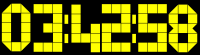
|
Neon
>>> |

|
Avatar
>>> |
|
|---|---|---|---|---|---|
| 7Seg
>>> |

|
Neon-Blue
>>> |

|
Wedge
>>> |

|
| Dot
>>> |
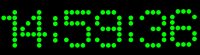
|
Agen
>>> |

|
Cursor
>>> |
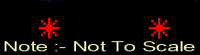
|
| VFD
>>> |
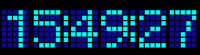
|
Glass-Blue
>>> |

|
Black
>>> |
|
screensaver-all = Install all current screensavers from the package server
screensaver-random = Randomly select from the list of installed screensavers
Telnet selection of installed screensaver Plug-ins as follows e.g.:-
humax# screensaver 1: 3X5 2: 7Seg 3: Black 4: Cursor 5: Humax Default 6: Neon 7: Neon-Blue 8: VFD Choose option [1-8]:
NOTE:- The Humax will need to be placed into stand-by before the new screensaver will be displayed
Sed
GNU Stream Editor, A stream editor is used to perform basic text transformations on an input stream, application notes HERE or HERE
Series Filer
This utility will re-locate series folders created at the top level of My Video to Selected Sub-Directories so that they can be grouped together. After a New series folder has been created by the Humax at the top level, Simply move this series folder to a Sub-directory that you have created e.g. move the Doctor Who series folder to a sub-folder called ‘His Video’. When the next instalment of Doctor Who is transmitted the Humax will create another Doctor Who folder at the top level again, However, If Series Files is running the new instalment will be moved to the ‘His Video / Doctor Who’ automatically. Program names will also be re-named (if possible) to give more detail of each episode
NOTE:-
The early versions of Series Filer were not compatible with the Undelete package because the [deleted] directory was not handled correctly. Please DO-NOT run Series Filer versions before 0.2.2 with any version of the Undelete package, version 0.2.2 and above are safe to use
Service Control
A command line utility allowing easy control of installed services. Run the 'service' command from the command line for help.
From a Telnet command line prompt send the following :-
service
humax# service
Name Installed Autostart Running
---- --------- --------- -------
mediatomb No No No
dropbear No No No
transmission No No No
samba No No No
cifs No No No
mongoose Yes Yes Yes
Syntax:
service start <service>
service stop <service>
service auto <service> (toggles autostart)
Sh (SHell)
Sh or Shell is a command line / scripting language built into Busybox that is roughly equivalent to the Windows DOS (Disk Operating System) utility. It is however a lot more powerful than DOS and is a true language
Smartmontools
This utility will report on the condition of the S.M.A.R.T. hard disk drive, After installing the package enter the following command line using Telnet :-
mod/bin/smartctl /dev/sdb -A
or
mod/bin/smartctl /dev/sdb -a HIDE for more details
Documentation HERE
humax# /mod/bin/smartctl /dev/sdb -A smartctl 5.41 2011-06-09 r3365 [7405b0-smp-linux-2.6.18-7.1] (local build) Copyright (C) 2002-11 by Bruce Allen, http://smartmontools.sourceforge.net === START OF READ SMART DATA SECTION === SMART Attributes Data Structure revision number: 10 Vendor Specific SMART Attributes with Thresholds: ID# ATTRIBUTE_NAME FLAG VALUE WORST THRESH TYPE UPDATED WHEN_FAILED RAW_VALUE 1 Raw_Read_Error_Rate 0x000f 114 099 006 Pre-fail Always - 66811863 3 Spin_Up_Time 0x0003 097 097 000 Pre-fail Always - 0 4 Start_Stop_Count 0x0032 098 098 020 Old_age Always - 2878 5 Reallocated_Sector_Ct 0x0033 100 100 036 Pre-fail Always - 0 7 Seek_Error_Rate 0x000f 078 060 030 Pre-fail Always - 70502101 9 Power_On_Hours 0x0032 097 097 000 Old_age Always - 3294 10 Spin_Retry_Count 0x0013 100 100 097 Pre-fail Always - 0 12 Power_Cycle_Count 0x0032 099 099 020 Old_age Always - 1439 184 End-to-End_Error 0x0032 100 100 099 Old_age Always - 0 187 Reported_Uncorrect 0x0032 097 097 000 Old_age Always - 3 188 Command_Timeout 0x0032 100 100 000 Old_age Always - 0 189 High_Fly_Writes 0x003a 093 093 000 Old_age Always - 7 190 Airflow_Temperature_Cel 0x0022 055 044 045 Old_age Always In_the_past 45 (0 109 45 32) 194 Temperature_Celsius 0x0022 045 056 000 Old_age Always - 45 (0 13 0 0) 195 Hardware_ECC_Recovered 0x001a 048 039 000 Old_age Always - 66811863 197 Current_Pending_Sector 0x0012 100 100 000 Old_age Always - 0 198 Offline_Uncorrectable 0x0010 100 100 000 Old_age Offline - 0 199 UDMA_CRC_Error_Count 0x003e 200 200 000 Old_age Always - 0
NOTE:- If an external Hard disk Drive is found on boot up the Internal Hard disk will be /dev/sdb, If no External Hard Disk drive is found at boot up the the internal Hard disk will be /dev/sda
SQLite
SQlite is a database file handler, e.g. files that typically end in *.db can be opened, edited etc.
SSMTP
SSMTP is a program to deliver an E-mail from your Humax to a mail host or mail hub, It will not handle incoming E-Mail
Status
A Command line (Telnet) command that shows what the Humax is (and will be) doing, e.g. :-
humax# status Recording Pretty Woman_20121201_2310 Watching 12: Dave - Would I Lie to You? (23:00 - 23:40) [7%] Will record 'The Omen' on Film4 at 23:15
Note :- The same information is also displayed automatically on several Web-If screens e.g. The Main Screen and the Remote screen
Stripts
This utility removes portions of a recording (*.TS File) that aren't required and can account for up to 20% of its space, this process will remove freeview EIT packets from the recording
stripts -F filename HI = Fix file
stripts -f filename HI = remove redundant EIT packets
stripts -v filename HI = Verbose
Sysmon
A System Monitoring Utility, the Web-If main page has a System Monitoring icon, selecting this icon displays the following options :-
- Hard Disk Temperature
Displays a graph showing the hard disk temperature, This feature uses the Smartmontools package, options are to display last 2 hours, 1, 5, 10, 30 Days
- CPU Utilisation
Displays a graph showing CPU Utilisation for Idle, Wait, User and System, options are to display last 2 hours, 1, 5, 10, 30 Days
'NOTE'
The data used to build the graphs is held in file /mod/monitor/monitor.db, currently the tables include :-
- SMART = Hard disk sector relocation information (Not currently displayed as a graph)
- Temp = the Hard Disk Temperature information
- Vmstat = CPU Utilisation data for Idle, Wait, User, System
Telnet
Telnet is built into the default Custom Firmware package, To communicate Via Telnet from a P.C. you will need a program such as PuTTY, Select connection type Telnet and enter the IP address of your Humax into the Host Name box, Then select OPEN, You will be presented with a new Telnet Window and if connection is successful you will see the humax# prompt.
It is also possible to use Telnet supplied in some versions Microsoft Windows e.g. Start >> Run >> CMD >> Telnet
See RED set-up notes below, to prevent errors when entering text
Telnet is available in Windows XP, However Vista and Windows 7 will require Telnet to be enabled with Control Panel >> Programs and Features >> Turn Windows Features On / Off >> 'Tick' Telnet
Follow THIS LINK for more details on the various ways of obtaining a Telnet connection
Here is an example of Windows XP Telnet for ls -al
C:\> telnet Welcome to Microsoft Telnet Client Escape Character is 'CTRL + ]' open 10.0.0.200 humax# ls -al total 17 drwxr-xr-x 18 root root 192 Jan 10 09:10 . drwxr-xr-x 18 root root 192 Jan 10 09:10 .. drwxr-xr-x 2 root root 474 Jan 10 09:10 bin ....... drwxr-xr-x 4 root root 88 Jan 10 09:10 var humax# to exit from humax# enter Ctrl + d Microsoft Telnet > to exit from Telnet enter q C:\>
NOTES
- Telnet command lines on this WiKi are identified by a Yellow Background
- [Putty] Telnet >> Connection >> Telnet >> return Key sends Telnet New Line instead of ^M should be 'un-Ticked'
- [Windows] Telnet >> unset crlf
- The Humax has a Built-In Telnet Welcome Screen, See Tmenu for details
Text Editors
There is a built-in GUI Text editor in the Web-If (details HERE). In addition to this editor, There is a basic version of Vi built into the custom Busybox package (not in the Busybox version included in the vendor's firmware). There are also several packages that can be installed to suit your editing preferences e.g. Vim Basic, Vim Standard, Joe and Nano.
If you've only installed the basic custom firmware (using the upgrade path with USB), then there's sed
This built-in package adds a menu to the Telnet Login screen Menu
Enter 0000 <return> for system PIN. NOTE these 5 key presses may not be displayed 'on-screen'
Menu Version 1.04
Enter System PIN :
/-------------------------\
| T E L N E T M E N U |
\-------------------------/
[ Humax HDR-Fox T2 (humax) 1.02.29/2.15 ] or [Humax HD-Fox T2 (humaxhd) 1.02.29/2.15]
1 - Restart into maintenance mode. (HDR) or 1 - Convert USB flash drive to EXT2 (for HD)
2 - Remove web interface password.
stat - Show what the box is currently doing.
x - Exit and close connection.
diag - Run a diagnostic.
cli - Exit to system command line (advanced users).
Please select option:
NOTE :- It is possible to skip the above Menu and go directly to the Command Line Interface by selecting Expert mode telnet server = On in the Web-If >> Settings >> Advanced Settings
Tnftp
The Humax HDR has a built-in FTP Server for transfer of files from Humax to a remote client and an improved FTP Server called Betaftpd to replace it in the HDR, and to add it to the HD, the Tnftp package provides an FTP Client for file transfer from a remote FTP server to the Humax
tnftp is a port of the NetBSD FTP client.
Transmission (Bit Torrent)
The Transmission program will download files from the internet using the a torrent protocol, Downloads using this system are usually fed from multiple sites at the same time in parallel, Because of this many URL’s may be used in the download process, These URLs are packaged together into a single *.torrent file, Transmission re-constructs fragments of the file/s from these various URLs into their original format.
Transmission needs to be supplied with the *.Torrent file, it does not have a Torrent file search facility, one possible torrent source is torrentz.eu, download your selected *.Torrent file to the P.C. you run the Web-iF from
For command line access enter :-
transmission-remote
/mod/etc/transmission/settings.json contains settings such as default = speed-limit mode, this can be changed to fast downloading etc. settings info. HERE
- Go into service control and start Transmission
- Set it to auto start if you want it to come on whenever the box is on
- Go to the Web-If main menu and click the transmission icon at the bottom left
- Select 'Open' (the folder at the top left)
- Select browse in the window and highlight the previously downloaded *.torrent file
- When highlighted select 'Open'
- Select 'Upload'
- If the 'Start when added' box is checked the download will start immediately
- A new directory will be created at /media/ My Video/torrent/ containing successful downloads
Blocklist
The torrent system is a 'two-way' process which can allow other users to access your downloaded files, this access can cause a security risk and it is suggested that a block list is set up to prevent this, the Block list contains a set of IP address's not allowed access.
To create or add to a blocklist go to Transmission >> Preferences (Bottom left 'Spanner') >> Peers >> Blocklist and Enable Blocklist, then go to a block list site such as http://www.iblocklist.com/lists.php and copy an Update URL e.g. http://list.iblocklist.com/?list=bt_level1&fileformat=p2p&archiveformat=gz from there to the Block list URL box and click on Update, This process can be repeated to build up bigger lists
It is also possible to place *.txt files containing blocklists into the /mod/etc/transmission/blocklists folder, these files must be smaller than 5Mbs, They will be processed by the Transmission program when first run and *.bin files will be created in the same folder, if the files are successfully processed an indication of the number of ‘Blocked’ URL will be displayed e.g. Block List Has 598940 Rules
Notes
- When the block lists are initially being converted into *.bin files, transmission uses an excessive amount of CPU time, this could cause errors in recording, so it is suggested that this is done when the Humax is idle.
Trm
Trm is a version of the Unix rm command (ReMove), This version removes files in blocks using Truncate (hence Truncate ReMove) rather than all at once, In order to reduce demand on system resources
TTYSnoop
TTYSnoop allows you to snoop on login tty's through another tty-device or pseudo-tty. The snoop-tty becomes a 'clone' of the original tty, redirecting both input and output from/to it.
Uinput
User-space input kernel module
Unencrypt
This function will unencrypt all files in a designated directory (or all files in My Video) automatically, Files are decrypted at the same location e.g. 'decrypt in place' and are processed at the rate of one file every 30 Mins. max. so don't expect instant results
To setup Unencrypt install the package and then via Telnet enter one of the lines below :-
unencryptsetup "Bob's Videos" HIDE process a single directory
unencryptsetup HIDE process all files in 'My Video'
unencryptsetup disable HIDE Turn off unencrypt
This will update the cron table and schedule the program to run every 30 minutes (at Mins 01 and 31) indefinitely. Every time it runs, it will check that there isn't already another job running and then decrypt the first encrypted file that it finds in the directory you specified, therefore gradually working its way through your files, If you don't specify a directory, it will default to decrypting all of your recordings.
NOTES:-
- Due to CPU overloading this feature only works between 1AM and 6AM the Humax must be out of standby during this time using an Auto On / Auto off timer
- It is possible to change when Unencrypt runs by editing the cron job that controls it, Via the Web-If goto Diagnostics >> File Editor >> Open >> /mod/var/spool/cron/crontabs/ and replace 1-6 with a * to force an Unecrypt start every 30 Mins. that the Humax is out of stand-by
1,31 * * * * /mod/sbin/unencrypt "/mnt/hd2/My Video/archive" > /mod/tmp/unencrypt.log 2>&1
- Auto-Unprotect must be running
- Content sharing must = on e.g. Menu >> Settings >> System >> Internet Settings
See Decryption flow chart HERE
Undelete
Redirects deleted recordings to a dustbin folder called [Deleted Items] and then automatically removes them from this new folder 7 days later, The Folder Name and delay before deletion is carried out (1 to 30 days) is configurable in the Web-If Setting area. It's a batch process which runs once per day. It runs 6 minutes after the first boot of the day or, if you keep your box on all the time, at 2am. It scans the bin and removes anything that was put there over x * 24 hours ago, Where x = no. of days (strictly, anything that was last modified over x * 24 hours ago)
A Log records delete activity at /mod/tmp/empty_dustbin.log
As disk space becomes low Undelete will progressively reduce the number of days for which items are stored in the dustbin in order to try to free up some space, this will be reversed as more disk space becomes free again, The thresholds at which the number of day will be reduced / increased are defined in /mod/sbin/empty_dustbin as follows :-
- 7 days - 120GiB
- 6 days - 100GiB
- 5 days - 80GiB
- 4 days - 60 GiB
- 3 days - 40 GiB
- 2 days - 20 GiB
- 1 day - 10 GiB
The above settings can be changed in :- Web-If >> Settings >> Undelete Settings, together with Dustbin Name and a 1 - 30 day delete delay
Vi
Text Editor, See Text Editors. A basic version of Vi is built into the custom Busybox package (it's not included in the version of Busybox in the vendor's firmware).
Vim Basic
Text Editor, See Text Editors
Vim Standard
Text Editor, See Text Editors
Virtual-Disk
One way to decrypt content which has been recorded by the Humax is to copy to an external disk, This is usually a slow process as the external disk must be connected via one of the USB ports. This package creates a virtual disk on the system to which content can be copied. It is much faster since it is based on the internal hard disk. The virtual disk is shared by the MediaTomb package by default, giving a fairly straightforward method of sharing recorded content on the network. In conjunction with the 'auto-unprotect' package, high definition content can also be shared. Any copy to Virtual Disk MUST be by Remote Control OPT+ copy for decryption to take place
Note:- For new installations, Virtual-Disk2 is now recommended in place of this package
Virtual-Disk2
The original Virtual-Disk package (See Above) required a physical USB drive to be in place before the virtual drive could be seen, this new version removes this requirement by creating a drive called 'Virtual-USB'
Web IF
Screen Shots HIDE Release Notes
An evolving web interface for the Humax. This package provides a means of accessing the Humax using a web browser on any device connected to the network (including mobile 'phones and iPads). The interface allows easy viewing of recorded programme details as well as allowing basic manipulation to be performed. Additionally the EPG can be viewed and searched from within the web browser
Within the Web-IF are the following Built-In Functions :-
Backup/Restore Schedule
Web-If MAIN >> Scheduled Events >> Backup / Restore Scheduled Recordings / Events
This feature provides an automatic daily backup of recording schedule, It is also possible to force an extra manual backup at any time. Any stored backups can then be selected for restoration from the /mod/var/backup/ folder
Clipboard
Used in conjunction with Copy, Cut and Paste, The clipboard is an area that files / Folders can be temporarily held in while a new destination is selected. It emulates a Windows Clipboard
Copy
See Clipboard
Crop
Web-If MAIN >> BROWSE MEDIA FILES >> (Select Single File) >> OPT+ >> Crop
See Edit on Box link HERE
Cut
See Clipboard
Enable Auto-Shrink
Web-If MAIN >> BROWSE MEDIA FILES >> Folder >> Enable Auto-Shrink
Set contents of a folder for Auto-Shrinking of TS files every 10 Mins. (See also Shrink)
Enable Recursive Auto-Shrink
As above but it but it also works on all folders below the selected folder
Enable Auto-Dedup
Web-If MAIN >> BROWSE MEDIA FILES >> Folder >> Enable Auto-Dedup
Set contents of a folder for Auto-De-Duplication of files every 10 Mins. (See also Dedup)
Enable Auto-Decrypt
Web-If MAIN >> BROWSE MEDIA FILES >> Folder >> Enable Auto-Decrypt
Set contents of a folder for Auto-Decryption of TS files every 10 Mins. (See also Decrypt)
Enable Recursive Auto-Decrypt
As above but it but it also works on all folders below the selected folder
Delete
Remove file or folder
Decrypt
Web-If MAIN >> BROWSE MEDIA FILES >> (Select Single File) >> OPT+ >> Decrypt
This Function will move the file to an _original folder and then stream a new copy to the present location, The new copy will be Decrypted and can be played on a P.C.. NOTE both High Definition AND Standard definition need to be Decrypted
De-duplicate / Tidy this folder
Web-If MAIN >> BROWSE MEDIA FILES >> De-duplicate / Tidy this folder
This Function will search a folder and re-name files with more meaningful titles, It will also separate duplicates into a new folder
See Tidy (Re-name) Example >>
This Function will search a folder and re-name files with more meaningful titles
It will Also separate duplicates into a new folder
See De Duplicate (to new folder) Example >>
Download
Web-If MAIN >> BROWSE MEDIA FILES >> (Select Single File) >> OPT+ >> Download
This function will download with decryption an SD file (or Hi-Def File if the 'ENC' flag is removed) and place it into the default download folder on your P.C., The following items may inhibit it functioning correctly :-
- The File type *.TS must not be associated with a program such as a media player on your P.C., If it is, Remove the association
- Your browser must allow re-direction of addresses
Extract Audio
Web-If MAIN >> BROWSE MEDIA FILES >> (Select Single File) >> OPT+ >> Extract Audio
This function will produce an MP3 file containing the stereo audio track contained in a standard Def. Video file (or radio recording), The following conditions must be met :-
- The file must be decrypted (Displays a DEC against it)
- ffmpeg package must be installed
- Standard Def. recording only (Hi-Def 2 Ch or 6 Ch sound won't be decoded)
- The extracted MP3 file is an MP2 Layer 7 file (also called MP2 Audio), not the more common MP2 Layer 3, transcoding to layer 3 is not carried out due to amount of CPU usage required
Extract To MPG
Web-If MAIN >> BROWSE MEDIA FILES >> (Select Single File) >> OPT+ >> Extract To MPG
This function will produce an MPG copy of the *.TS file in the same folder, the MPG version strips out control frames relating to things which were on the same Mux as the recorded program, resulting in a smaller file. The following conditions must be met :-
- The file must be decrypted (Displays a DEC against it)
- ffmpeg package must be installed
- Extract to MPG is only available from Standard Definition Files
Enable Auto-mpg
Web-If MAIN >> BROWSE MEDIA FILES >> (Select Folder) >> OPT+ >> Enable Auto-mpg
As above but working on every file in a selected folder
File Editor
Web-If MAIN >> Diagnostics >> File Editor >> Open >> [Navigate to desired file]
Lock
Mark a file as locked, e.g. protected against deletion
Mark as Watched
Tag a file with a 'Watched' symbol
Multi Mode Recording
This option built into the Web-If allows the user to enable a mix of both Accurate Recording and Padding on a per program basis, See Guide Here
Paste
See Clipboard
Play
This function provides an in-browser playback function for the Humax, It requires that you have the VLC plug-in installed for your browser
Web-If MAIN >> BROWSE MEDIA FILES >> (Click on Single File) >> Play
Rename
Change the name of a file or folder
Reset New Flag
Web-If MAIN >> BROWSE MEDIA FILES >> Folder >> Reset New Flag
Mark a Folder as containing new material
Save Last Streamed Content
Web-If MAIN >> BROWSE MEDIA FILES >> Save Last Streamed Content
This Function will make a permanent MP4 copy of any content that has been viewed using the Humax TV portal e.g. I-Player / You Tube and place it into the 'My Video' folder. The Telnet equivalent Syntax is as follows :-
cp /mnt/hd3/Streamer_down_file "/media/My Video/theclip.mp4"
NOTE:- The Portal screen must remain open until the entire file has been downloaded (It is not performed in the background), The amount of time the download takes will vary with broadband speed
Split
Web-If MAIN >> BROWSE MEDIA FILES >> (Select Single File) >> OPT+ >> Split (45m parts)
This Function (only available on files over 4GB) will split the file into 45 Minute parts with a 2 Minute overlap, It can be used to stream large files without hitting the 4GB stream bug present on the Humax.
The New files will have segment numbering e.g. 1/3. E.T. The Extra-Terrestrial
Shrink (stripts)
Web-If MAIN >> BROWSE MEDIA FILES >> (Select Single File) >> OPT+ >> Shrink
Clicking on Shrink in the OPT+ menu lets you remove portions of a recording that aren't required and can account for up to 20% of its space, this option uses the stripts package to remove freeview EIT packets from the recording.
Web-IF Channel Icons
A set of PNG picture files used to display the T.V. channel icons in the Web-Interface, they reside in /mod/var/mongoose/html/img/channels
Webif-Charts
Chart modules for the web interface
Webif-iphone
A cut-down web interface, optimised for display on the iPhone and other mobile devices
See Screenshots HERE
wget
Retrieve files via HTTP or FTP
Note:- There is already a version of wget in Busybox which is loaded automatically, However it may be necessary to install the stand alone package as it will be a newer version
Wireless Helper
Wireless network helper - brings wireless up even when just booted to make a recording. Helps with communications to the Remote Scheduling server via USB Wi-Fi dongle
WOL
Wakeup On Lan is a feature that can be used to take out of stand-by any item on the LAN that will respond to it. The 'Magic Packet' is broadcast over the LAN e.g. it is sent to every IP address and uses the unique MAC address of the unit to identify which unit is to be woken-up. From Telnet send the following command line where 00:01:02:03:04:05 must be replaced by the MAC address of the item to be woken, e.g.
ether-wake 00:01:02:03:04:05
To add this feature to the Humax start-up enter the following from Telnet :-
echo /mod/bin/busybox/ether-wake 00:01:02:03:04:05 > /mod/etc/init.d/S30wol chmod 755 /mod/etc/init.d/S30wol
NOTES:-
- WOL is also built into Network_Shares_Automount
- The Humax itself cannot be switched out of Standby using Wake-up On Lan, as the LAN connector is not powered during Stand-by
Xtra1 Portal
See Guide HERE
Zeroconf
mDNS Responder, Will create a humax.local name which can be seen by anything running mDNS
After installation the zeroconf package will participate in mDNS-like traffic so you can access the box by name from most operating systems. On some, like Apple and Linux, you would access it as humax.local (assuming humax is the hostname) and on others, like Windows, you can just use humax. Windows can also pick up the name to IP address mapping if you have Samba installed and running.