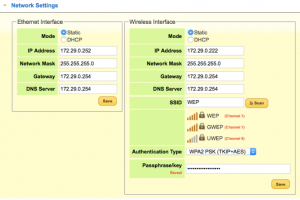Difference between revisions of "FAQs"
Ezra pound (talk | contribs) |
Black Hole (talk | contribs) (Added information how to test whether a dongle is suitable) |
||
| (123 intermediate revisions by 2 users not shown) | |||
| Line 1: | Line 1: | ||
===What does the Customised firmware allow me to do?=== | ===What does the Customised firmware allow me to do?=== | ||
| − | Add extra or enhanced features to your Humax HDR FOX T2 and HD FOX T2 | + | Add extra or enhanced features to your Humax HDR FOX T2 and HD FOX T2. Some features will add 'Every Day' enhancements such as Add to recording schedule remotely, Add more sites to the Humax Portal and Auto Unprotection of Hi-Def programs, while other utilities are for advanced developers. An overview of the Custom Firmware features are listed [[Custom_Firmware_Overview|'''HERE''']] |
| Line 40: | Line 40: | ||
| 1. TV Mode | | 1. TV Mode | ||
| 2. Radio Mode | | 2. Radio Mode | ||
| − | | 3. Full | + | | 3. Full Res. (1080p) v-format |
| 4. High Definition | | 4. High Definition | ||
|- | |- | ||
| − | | 5. Dolby Digtial | + | | 5.Dolby Digtial File Playing |
| bgcolor=#ffbbbb| 6. Dolby Digital Plus | | bgcolor=#ffbbbb| 6. Dolby Digital Plus | ||
| bgcolor=#ffbbbb| 7. Dolby Digital ProLogic? | | bgcolor=#ffbbbb| 7. Dolby Digital ProLogic? | ||
| Line 64: | Line 64: | ||
===Where is the Remote Control Sensor?=== | ===Where is the Remote Control Sensor?=== | ||
| − | It is quite difficult to see the Remote Control Sensor on the HDR Fox T2 | + | It is quite difficult to see the Remote Control Sensor on the HDR Fox T2. Keeping this area clear will improve Remote Control sensitivity. |
[[File:sensor.png|600px|left]] | [[File:sensor.png|600px|left]] | ||
| Line 82: | Line 82: | ||
| + | |||
| + | |||
| + | |||
| + | ===Why is My Remote Flashing all the Mode LEDS ?=== | ||
| + | |||
| + | If your Remote Flashes all four 'Mode' LEDS in sequence when you press the green power button, it is indicating that the battery level is low. | ||
| + | |||
| + | [[File:remote-anim.gif|left]] | ||
| + | |||
| + | |||
| + | |||
| + | |||
| + | |||
| + | |||
| + | |||
| + | |||
| + | |||
| + | |||
| + | |||
| + | |||
| + | |||
| + | |||
| + | |||
| + | |||
| + | ===How to avoid Remote Macro Problems=== | ||
| + | |||
| + | Many ‘All-in-One’ / Harmony type Remote Controls have a ‘Macro’ facility, where a single key press will send multiple commands to carry out a series of operations. However problems can occur when the original remote control uses a single button to toggle power On / Off functions because different pieces of equipment may already be in the desired state. Sony and several other makers get around this by having separate buttons for On and Off, however the Humax remote doesn’t have this. | ||
| + | |||
| + | ''' Solution''' | ||
| + | |||
| + | Send ‘000’ to the Humax HDR T2 as a ‘Turn On Only’ signal, thereby getting around the possible ‘out of synchronisation’ problem. It has been reported that on some remotes a single 'Zero' for 3 seconds works better than 'Zero, Zero, Zero'. | ||
| + | |||
| + | |||
| + | |||
| + | ===How do I remove Channel Duplicates?=== | ||
| + | |||
| + | '''Background''' | ||
| + | |||
| + | If you have channel numbers between 800 and 899 they need to be removed. These channels are duplicates and have been allocated their 800+ number by the Humax. It has been reported that signals from duplicate channels can stop Accurate Recording from functioning correctly. Also the Humax does not always allocate the strongest signal channel first, this results in poor reception on the ‘Main’ channels and better reception on the unused 800’s channels. | ||
| + | |||
| + | |||
| + | '''Perform a Manual Re-Scan''' | ||
| + | |||
| + | Note:- The following procedure will remove your recording schedule (but not recordings) and also your Favourites list so make a note of them before carrying out a re-scan. | ||
| + | |||
| + | *Determine your strongest Local Freeview channel numbers by entering your postcode and selecting detailed view [http://www.digitaluk.co.uk/postcodechecker/ '''HERE'''] | ||
| + | *Make a note of the 6 'Main' MUXs you need to keep (rejecting weaker signals) | ||
| + | *Start an auto. channel re-scan e.g. Menu >> Settings >> Installation >> Automatic Search | ||
| + | *Stop the auto. re-scan before any channels are found (This will clear all old channels) | ||
| + | *Using the Noted 6 Mux. Channel numbers perform a Manual channel scan e.g. Menu >> Settings >> Installation >> Manual Search | ||
| + | *NOTE Ensure that 'Network Search' is set to off | ||
| + | *The Hi Def. MUX requires the DVB-T2 transmission type all others require DVB-T | ||
| + | *You will now have all the TV channels contained within the 6 MUXs with no duplicates | ||
===Which WiFi Dongle?=== | ===Which WiFi Dongle?=== | ||
| − | There are a few to | + | There are a few to choose from including Humax's own, It has been reported that to work with the Humax, dongles must have the RALINK 3070 chipset. |
| + | |||
| + | NOTES | ||
| + | *It has been reported that channels 1 to 4 can't be used on with the Humax, this is due to configuration setting, they can be enabled by setting CountryRegion=31 in file/etc/Wireless/RT2870STA/RT2870STA.dat | ||
| + | |||
| + | * There is a list of Ralink 3070 devices [https://wikidevi.wi-cat.ru/index.php/Special:Ask?title=Special%3AAsk&q=%5B%5BChip1+model::~RT3070*%5D%5D&po=%3FInterface%0D%0A%3FForm+factor=FF%0D%0A%3FInterface+connector+type=USB+conn.%0D%0A%3FFCC+ID%0D%0A%3FManuf%0D%0A%3FManuf+product+model=Manuf.+mdl%0D%0A%3FVendor+ID%0D%0A%3FDevice+ID%0D%0A%3FChip1+model%0D%0A%3FSupported+802dot11+protocols=PHY+modes%0D%0A%3FMIMO+config%0D%0A%3FOUI%0D%0A%3FEstimated+year+of+release=Est.+year&eq=yes&p%5Bformat%5D=broadtable&order%5B0%5D=ASC&sort_num=&order_num=ASC&p%5Blimit%5D=200&p%5Boffset%5D=&p%5Blink%5D=all&p%5Bsort%5D=&p%5Bheaders%5D=show&p%5Bmainlabel%5D=&p%5Bintro%5D=&p%5Boutro%5D=&p%5Bsearchlabel%5D=%E2%80%A6+further+results&p%5Bdefault%5D=&p%5Bclass%5D=sortable+wikitable+smwtable '''HERE (Chip Used = RT3070) ''']. Caution, the items in this link have not been proved to work on the Humax. | ||
| − | + | While it won't be a lot of use to you deciding which dongle to purchase, custom firmware users can confirm whether a plugged-in dongle (working or not) is indeed 3070-based using a command on the Telnet or Webshell command line: | |
| + | |||
| + | :<code>cat /proc/bus/usb/devices</code> | ||
| + | |||
| + | The output should be a series of lines of text, including something like this: | ||
| + | |||
| + | :<code>P: Vendor=148f ProdID=3070 Rev= 1.01</code> | ||
| + | |||
| + | If ProdID is not "3070", the dongle '''''will not work on HDR-FOX or HD-FOX'''''. | ||
'''The following are reported to work on the Humax :-''' | '''The following are reported to work on the Humax :-''' | ||
| + | |||
| + | *Ralink RT3070 150Mbps Mini USB 2.0 WiFi Wireless Network Card £5 inc. shipping from Ebay ) | ||
| + | *Tenda W311u+ 150Mbps from Amazon | ||
| + | *Logilink WL0049A | ||
| + | *LG PW-DN427 | ||
| + | |||
| + | *Manhattan ICI-524438 Intellinet Wireless 150N | ||
| + | |||
| + | '''The following have been reported as both working and not working SO BEWARE''' :-''' | ||
*Trixes WiFi Wireless USB Adaptor Fast 150MBPS from Play.com | *Trixes WiFi Wireless USB Adaptor Fast 150MBPS from Play.com | ||
| − | *Edimax - EW - | + | *Edimax - EW - 7711 Models 150MBPS (*** Some Models only See below) |
| − | * | ||
| − | * | ||
'''The following are reported NOT to work on the Humax :-''' | '''The following are reported NOT to work on the Humax :-''' | ||
| Line 102: | Line 175: | ||
*Belkin - F5D8053 - N | *Belkin - F5D8053 - N | ||
*Texet - WA3070-06 - N | *Texet - WA3070-06 - N | ||
| − | *Getnet GN-621U aka Realtek RTL8191SU | + | *Getnet - GN-621U aka Realtek RTL8191SU |
| + | *Netgear - WPN111GE | ||
| + | *Edimax - EW - 7711 Models 150MBPS (*** versions with Win8 logo on box are reported NOT to work with the Humax) | ||
| + | *Edimax - EW 7711UAN V2 (Version 2) | ||
| + | |||
| + | ''' | ||
| + | |||
| + | |||
| + | |||
| + | ===Will a Gigabit network speed up my Humax=== | ||
| + | |||
| + | In a word, no. The Humax LAN is 10/100 baseT i.e. maximum 100 Mb/s. Although the Humax can be connected to a Gigabit switch such as the one [http://www.amazon.co.uk/gp/product/B000N99BBC?psc=1&redirect=true&ref_=oh_aui_detailpage_o08_s00 '''HERE'''], (also a router or hub), all traffic to and from the Humax will still be limited to 100 Mb/s maximum. | ||
| + | |||
| + | |||
| + | ===How do I get the Humax to accept my Wi-Fi Password=== | ||
| + | [[File:network-settings.png|thumb]] | ||
| + | |||
| + | The standard 'On-TV-Screen' settings for your Humax's WiFi password is restricted to alpha-numerics only. This would require a user to change the Wi-Fi password used on all equipment connected to the router, in order to get the Humax to connect via Wi-Fi. However these settings can also be edited from the Web-If >> Settings >> Network Settings screen. In this screen both Ethernet and Wi-Fi settings can be edited and passwords / keywords can use any ASCII characters e.g. %#<> [SPACE] etc. | ||
===How do I reset my Web-If Password=== | ===How do I reset my Web-If Password=== | ||
| − | If you have forgotten your Web-If password you can reset it by accessing | + | If you have forgotten your Web-If password you can reset it by accessing the Humax [[Custom_Firmware_Package_Notes#Telnet |'''Telnet''']] screen. |
| + | |||
| + | The [[Maintenance_Mode#Enter_Telnet_Menu|'''Telnet Menu''']] (Option 2) can do this. If the Telnet Menu is turned off enter :- | ||
| + | |||
| + | <span style="background:#FFFF00"> tmenu </span> | ||
| + | |||
| + | or you can reset it by entering the following Telnet command line :- | ||
<span style="background:#FFFF00"> diag removepw </span> | <span style="background:#FFFF00"> diag removepw </span> | ||
| + | |||
| + | ===How do I restart the Web-If GUI?=== | ||
| + | |||
| + | If you have a problem the Web-If Graphical User Interface, it can be re-started from Telnet as follows :- | ||
| + | |||
| + | <span style="background:#FFFF00"> service stop lighttpd </span> | ||
| + | |||
| + | <span style="background:#FFFF00"> service start lighttpd </span> | ||
| + | |||
| + | |||
| + | ===How do I set the MTU on my Humax?=== | ||
| + | |||
| + | If you get error messages like this "Resource temporarily unavailable. Error retrieving package list from the Internet. Please check your connection and try again." you may need to change your Maximum Transmission Unit (MTU) size in order to prevent packets being fragmented. If you need to fix the MTU on your humax, it can be achieved via [[Custom_Firmware_Package_Notes#Telnet |'''Telnet''']] as follows :- | ||
| + | |||
| + | * Create a start-up script called S22mtu and place it in the /mod/etc/init.d folder | ||
| + | |||
| + | <span style="background:#FFFF00"> echo ifconfig eth0 mtu 1400 > /mod/etc/init.d/S22mtu </span> | ||
| + | |||
| + | * Change the permissions on this new script to allow it to be executed | ||
| + | |||
| + | <span style="background:#FFFF00"> chmod 755 /mod/etc/init.d/S22mtu </span> | ||
| + | |||
| + | * The new script will now auto-run each time the Humax is booted and will set MTU = 1400 | ||
| + | |||
| + | |||
| + | Check for notification of any fragmentation during transmission of a given packet size by using ping, e.g. :- | ||
| + | |||
| + | <span style="background:#FFFF00"> ping x.x.x.x -s 1500</span> . . . from a Humax command prompt or | ||
| + | |||
| + | <span style="background:#FFFF00"> ping x.x.x.x -l 1500</span> . . . from a windows cmd prompt | ||
| + | |||
| + | <span style="background:#FFFF00"> ping x.x.x.x -l 3000 -f</span> . . . also from a windows cmd prompt | ||
| + | |||
| + | |||
| + | ===How do I view 2.35:1 Content?=== | ||
| + | |||
| + | settings > preferences > video > change screen ratio to 4:3 and display format to letterbox 16:9 | ||
| + | |||
| + | |||
| + | ===Why is my Humax Half Awake?=== | ||
| + | |||
| + | '''The Humax can be in 3 distinct powered states, they are :-''' | ||
| + | |||
| + | # Standby = hard disk not spinning, No TV output, DLNA Server inactive, LAN inactive, No USB power | ||
| + | # Half Awake = hard disk spinning, No TV output, DLNA Server inactive, LAN active, USB power on | ||
| + | # Awake = hard disk spinning, TV output, DLNA Server running, LAN active, USB power | ||
| + | |||
| + | '''The Humax is expected to be in the Half awake state while :-''' | ||
| + | |||
| + | *Recording from standby | ||
| + | *Waiting to record from standby (15 Minutes) | ||
| + | *Looking for OTA updates at 4:30am daily | ||
| + | *Immediately after initial power on | ||
| + | |||
| + | '''The Humax can also unexpectedly enter the half awake state due to :- | ||
| + | ''' | ||
| + | *Setting an Auto Off timer without a matching Auto On timer | ||
| + | *The presence of corrupted recordings sometimes with move/copy options greyed out | ||
| + | *The [[Fixes_/_Work_Arounds_for_Known_Bugs#Humax_is_permanently_Deleting|'''*Deleting''']] message being permanently displayed | ||
| + | |||
| + | |||
| + | '''Notes''' | ||
| + | #Enabling humaxtv debugging by running debugtv in Web-If >> Diagnostics will create a humaxtv.log file. Examining this file with Web-If >> Diagnostics >> View Log File >> humaxtv.log while trying to place the Humax in standby can produce an error message showing why the Humax can't enter standby mode | ||
| + | # If the Redring package is installed, a dim blue front 'ring' colour is sometimes indicated in error even though the unit is actually in stand-by. It is possible to determine this by checking the 3 distinct powered states above | ||
| + | |||
| + | |||
| + | ===How Do I Test My HDD?=== | ||
| + | |||
| + | Humax has built a Hard Disk Drive test routine into version 1.02.28 of its software. This routine will only test the internal Hard disk of the HDR and is initiated as follows :- Menu >> Settings >> System >> Data Storage >> HDD Test. Also Custom Firmware 2.12 has a built-in HDD utility called Fix-Disk See Notes [[Custom_Firmware_Package_Notes#Fix-disk|'''HERE''']] | ||
| + | |||
| + | |||
| + | ===What format should be used for a USB HDD=== | ||
| + | |||
| + | If you want to use a USB Hard disk drive on your Humax, there are several formats that can be used. However there is no perfect solution because they all have pros and cons that need to be considered e.g. :- | ||
| + | |||
| + | {| border="1" | ||
| + | |- | ||
| + | ! width="100"| Format | ||
| + | ! width="250"|Pros | ||
| + | !width="250"|Cons | ||
| + | |- | ||
| + | | Fat32 | ||
| + | |Both humax and PC will read/write | ||
| + | |There is a 4GB Maximum file size | ||
| + | |- | ||
| + | |NTFS | ||
| + | |No 4GB file limit | ||
| + | |Humax will read but not write (Note 1) | ||
| + | |- | ||
| + | |EXT3 (Note 2) | ||
| + | |Humax will read/write with no file limit | ||
| + | |A PC won't read/write from default (Note 3) | ||
| + | |- | ||
| + | |exFAT | ||
| + | |N/A (See Cons) | ||
| + | |Not supported by Humax (Note 4) | ||
| + | |} | ||
| + | |||
| + | Notes :- | ||
| + | #The custom Firmware can add NTFS reading to the Humax [[Custom_Firmware_Package_Notes#NTFS_3g|'''Link Here''']] | ||
| + | #USB Flash drives should not be formatted in EXT3 (Use EXT2 instead) | ||
| + | #A PC can read EXT3/EXT2 with an extra program [http://www.ext2fsd.com/?page_id=16** '''(Link Here)'''] | ||
| + | #Support for the ExFAT format can added using the Custom firmware package [[Custom_Firmware_Package_Notes#Exfat_Builder | '''ExFAT Builder''']] | ||
| + | #The Humax will format a USB hard disk for you (EXT3 is the only option) | ||
| + | #A USB drive used for software upgrade MUST be formatted in FAT32 | ||
| + | #When the HD-Fox T2 uses USB flash with Custom Firmware it MUST be formatted in EXT2 | ||
| + | #Flash drives below 32GB can't be used by the Humax for recording | ||
| + | |||
| + | |||
| + | |||
| + | ===How do I convert a drive to EXT2?=== | ||
| + | |||
| + | If you are using a USB Flash device to record to (HD-FOX T2 only >32GB) or as a backup device, the Humax will only use EXT3 as a format mode. Due to journalling, it is recommended that a Flash device be converted to the EXT2 format to prolong its life. Here is the procedure to use after a Humax format. NOTE :- tune2fs is part of the Custom Firmware package [[Custom_Firmware_Package_Notes#E2fs_Progs|'''E2fs_Progs''']] and is also built-in to Custom Firmware Version 2.12 and later. | ||
| + | |||
| + | Telnet into the Humax [[Maintenance_Mode#Enter_Telnet_Menu|'''(Notes Here)''']] and select option 1 i.e. Restart into maintenance mode from the Telnet menu. If the Telnet menu is not displayed, create the maintenance.boot file (details below) :- | ||
| + | |||
| + | <pre> | ||
| + | touch /var/lib/humaxtv/mod/maintenance.boot | ||
| + | reboot | ||
| + | </pre> | ||
| + | If it is an HD then presumably the disk will be /dev/sda but it is best to make sure using Fdisk. This should show the size of the disk and the available partitions e.g. for an 8GB USB Flash device | ||
| + | |||
| + | <pre> | ||
| + | fdisk -l /dev/sda | ||
| + | |||
| + | Disk /dev/sda: 8004 MB, 8004304896 bytes | ||
| + | 35 heads, 21 sectors/track, 21269 cylinders | ||
| + | Units = cylinders of 735 * 512 = 376320 bytes | ||
| + | |||
| + | Device Boot Start End Blocks Id System | ||
| + | /dev/sda1 1 21270 7816688 83 Linux | ||
| + | </pre> | ||
| + | Unmount the partition if already mounted with :- | ||
| + | <pre> | ||
| + | umount /dev/sda1 | ||
| + | </pre> | ||
| + | convert from ext3 to ext2 with :- | ||
| + | <pre> | ||
| + | tune2fs -O ^has_journal /dev/sda1 | ||
| + | </pre> | ||
| + | or convert from ext2 to ext3 with :- | ||
| + | <pre> | ||
| + | tune2fs -j /dev/sda1 | ||
| + | </pre> | ||
| + | When finished type 'reboot'. | ||
| + | |||
| + | |||
| + | ===What Hardware / Software clashes with the Humax?=== | ||
| + | |||
| + | Below is a list of Hardware / Software known to cause problems with the Humax in some way | ||
| + | |||
| + | {| border="1" | ||
| + | |- | ||
| + | ! width="200"| Hardware / Software | ||
| + | ! width="400"|Problem Details | ||
| + | |- | ||
| + | | Twonky Ver 7 (Ver.6 is OK.) | ||
| + | | A network conflict when Content Share = on causes constant reboot | ||
| + | |- | ||
| + | |Cyberlink PowerDVD Ver. 11 & 12 | ||
| + | | A network conflict when Content Share = on causes constant reboot | ||
| + | |- | ||
| + | |PS3 Media Server (Windows) | ||
| + | | A network conflict when Content Share = on causes constant reboot | ||
| + | |} | ||
| + | |||
| + | |||
| + | '''NOTE:- ''' A workaround to prevent your Humax being affected by a NAS running Twonky Ver.7, is to create a file called /mod/etc/init.d/S22nasroute that contains, the following two lines, the IP address used must be the IP address of your NAS running Twonky Ver. 7 | ||
| + | |||
| + | <pre> #!/bin/sh | ||
| + | |||
| + | route add -host 192.168.1.1 reject | ||
| + | </pre> | ||
| + | |||
| + | You must also make the new file executable by sending this command line :- chmod 755 /mod/etc/init.d/S22nasroute | ||
| + | |||
| + | |||
| + | ===How do I format HDD when it is 'Too Large'=== | ||
| + | |||
| + | When you get the message Cannot Format - Capacity too large, it is best to put the box into RMA mode if you're planning to format the disk. That stops the CFW from starting anything up that might stop the disk from being unmounted. Once re-formatted, you can drop out of RMA via the telnet menu and then re-install. | ||
| + | Reverting to standard firmware may also work | ||
| + | |||
| + | ===Why has my Humax's IP address changed?=== | ||
| + | |||
| + | Your Humax's IP address in Menu >> Settings >> System >> Internet Settings >> Configure LAN can change for several reasons depending on whether it is setup for DHCP or Manual operation. In DHCP mode you can expect the last set of digits to be allocated by your router over a certain range, so if your router is set to 192.168.123.xxx, any address in the range 192.168.123.001 to 192.168.123.254 can be expected, A failed DHCP allocation can result in an IP in the range 169.254.x.x being allocated. In Manual mode you would not expect your Humax's IP address to change, however if an unexpected address starting with 192.2.x.x is displayed the Humax has reset to factory default for some reason | ||
| + | |||
| + | |||
| + | ===Which DNS server should I be using?=== | ||
| + | |||
| + | There are several places on the internet that provide DNS look-up services, however users have reported 8.8.8.8 causes problems on the Humax, 208.67.222.222 has been reported to be more reliable | ||
| + | |||
| + | |||
| + | ===Why are sidecar files missing after a copy=== | ||
| + | |||
| + | Accompanying the main TS video file on the Humax are a group of small ancillary files referred to as 'sidecar' files, these files carry extra data that the Humax uses for Thumbnail pictures, bookmarks etc. When recordings are copied using the remote control, the sidecar files (i.e. hmt, thm and nts) should also be copied if they exist. Before the Humax copies the TS file it checks there is sufficient free space in the destination drive. After copying the TS file, another check is carried but this will fail and the sidecar files won't be copied if the free space is smaller than the TS file, even though the sidecar files are very much smaller than the TS file. | ||
| + | |||
| + | |||
| + | ===Why does File Type xyz not appear in the Web-If=== | ||
| + | |||
| + | By default only certain file types are displayed in the Web-If, for example to add m4v files, edit the /mod/webif/html/browse/index.jim 'set include' line as follows :- | ||
| + | |||
| + | <pre> | ||
| + | set include {.ts .avi .mpg .mpeg .wmv .mkv .mp3 .mp4 .mov .hmt .m4v} | ||
| + | </pre> | ||
| + | |||
| + | |||
| + | ===Where can I get spare parts for my Humax?=== | ||
| + | |||
| + | Try Humax customer service on 0344 318 8800 | ||
Latest revision as of 07:51, 18 May 2021
Contents
- 1 What does the Customised firmware allow me to do?
- 2 What will happen if / when Humax transmits an Over-the-air (OTA) update?
- 3 How can I compile software to run on the Humax?
- 4 What Does this EPG Icon Mean?
- 5 What Does this Front Panel Icon Mean?
- 6 Where is the Remote Control Sensor?
- 7 Why is My Remote Flashing all the Mode LEDS ?
- 8 How to avoid Remote Macro Problems
- 9 How do I remove Channel Duplicates?
- 10 Which WiFi Dongle?
- 11 Will a Gigabit network speed up my Humax
- 12 How do I get the Humax to accept my Wi-Fi Password
- 13 How do I reset my Web-If Password
- 14 How do I restart the Web-If GUI?
- 15 How do I set the MTU on my Humax?
- 16 How do I view 2.35:1 Content?
- 17 Why is my Humax Half Awake?
- 18 How Do I Test My HDD?
- 19 What format should be used for a USB HDD
- 20 How do I convert a drive to EXT2?
- 21 What Hardware / Software clashes with the Humax?
- 22 How do I format HDD when it is 'Too Large'
- 23 Why has my Humax's IP address changed?
- 24 Which DNS server should I be using?
- 25 Why are sidecar files missing after a copy
- 26 Why does File Type xyz not appear in the Web-If
- 27 Where can I get spare parts for my Humax?
- 28 How Can I fix / Get around problem XYZ?
- 29 Still no luck. Where can I ask for help?
What does the Customised firmware allow me to do?
Add extra or enhanced features to your Humax HDR FOX T2 and HD FOX T2. Some features will add 'Every Day' enhancements such as Add to recording schedule remotely, Add more sites to the Humax Portal and Auto Unprotection of Hi-Def programs, while other utilities are for advanced developers. An overview of the Custom Firmware features are listed HERE
What will happen if / when Humax transmits an Over-the-air (OTA) update?
The customised software will be overwritten. Any services installed by the customised software will become dormant. Any files on the hard disk that were created with the customised software will remain in place and will be accessible when a new version of the customised software is applied on top of the OTA version.
How can I compile software to run on the Humax?
Have a look at the Compile Software for the Humax and Create Packages HOW-TOs.
What Does this EPG Icon Mean?
What Does this Front Panel Icon Mean?
| 1. TV Mode | 2. Radio Mode | 3. Full Res. (1080p) v-format | 4. High Definition |
| 5.Dolby Digtial File Playing | 6. Dolby Digital Plus | 7. Dolby Digital ProLogic? | 8. USB Device connected |
| 9. Recording | 10. Play (during re-play) | 11. Pause | 12. Schedule timer |
| 13. Wifi connected | 14. HDMI CEC? | 15. E-Mail? | 16. Hard Disk Free Space |
HIDE ** = Not Used
Where is the Remote Control Sensor?
It is quite difficult to see the Remote Control Sensor on the HDR Fox T2. Keeping this area clear will improve Remote Control sensitivity.
Why is My Remote Flashing all the Mode LEDS ?
If your Remote Flashes all four 'Mode' LEDS in sequence when you press the green power button, it is indicating that the battery level is low.
How to avoid Remote Macro Problems
Many ‘All-in-One’ / Harmony type Remote Controls have a ‘Macro’ facility, where a single key press will send multiple commands to carry out a series of operations. However problems can occur when the original remote control uses a single button to toggle power On / Off functions because different pieces of equipment may already be in the desired state. Sony and several other makers get around this by having separate buttons for On and Off, however the Humax remote doesn’t have this.
Solution
Send ‘000’ to the Humax HDR T2 as a ‘Turn On Only’ signal, thereby getting around the possible ‘out of synchronisation’ problem. It has been reported that on some remotes a single 'Zero' for 3 seconds works better than 'Zero, Zero, Zero'.
How do I remove Channel Duplicates?
Background
If you have channel numbers between 800 and 899 they need to be removed. These channels are duplicates and have been allocated their 800+ number by the Humax. It has been reported that signals from duplicate channels can stop Accurate Recording from functioning correctly. Also the Humax does not always allocate the strongest signal channel first, this results in poor reception on the ‘Main’ channels and better reception on the unused 800’s channels.
Perform a Manual Re-Scan
Note:- The following procedure will remove your recording schedule (but not recordings) and also your Favourites list so make a note of them before carrying out a re-scan.
- Determine your strongest Local Freeview channel numbers by entering your postcode and selecting detailed view HERE
- Make a note of the 6 'Main' MUXs you need to keep (rejecting weaker signals)
- Start an auto. channel re-scan e.g. Menu >> Settings >> Installation >> Automatic Search
- Stop the auto. re-scan before any channels are found (This will clear all old channels)
- Using the Noted 6 Mux. Channel numbers perform a Manual channel scan e.g. Menu >> Settings >> Installation >> Manual Search
- NOTE Ensure that 'Network Search' is set to off
- The Hi Def. MUX requires the DVB-T2 transmission type all others require DVB-T
- You will now have all the TV channels contained within the 6 MUXs with no duplicates
Which WiFi Dongle?
There are a few to choose from including Humax's own, It has been reported that to work with the Humax, dongles must have the RALINK 3070 chipset.
NOTES
- It has been reported that channels 1 to 4 can't be used on with the Humax, this is due to configuration setting, they can be enabled by setting CountryRegion=31 in file/etc/Wireless/RT2870STA/RT2870STA.dat
- There is a list of Ralink 3070 devices HERE (Chip Used = RT3070) . Caution, the items in this link have not been proved to work on the Humax.
While it won't be a lot of use to you deciding which dongle to purchase, custom firmware users can confirm whether a plugged-in dongle (working or not) is indeed 3070-based using a command on the Telnet or Webshell command line:
cat /proc/bus/usb/devices
The output should be a series of lines of text, including something like this:
P: Vendor=148f ProdID=3070 Rev= 1.01
If ProdID is not "3070", the dongle will not work on HDR-FOX or HD-FOX.
The following are reported to work on the Humax :-
- Ralink RT3070 150Mbps Mini USB 2.0 WiFi Wireless Network Card £5 inc. shipping from Ebay )
- Tenda W311u+ 150Mbps from Amazon
- Logilink WL0049A
- LG PW-DN427
- Manhattan ICI-524438 Intellinet Wireless 150N
The following have been reported as both working and not working SO BEWARE :-
- Trixes WiFi Wireless USB Adaptor Fast 150MBPS from Play.com
- Edimax - EW - 7711 Models 150MBPS (*** Some Models only See below)
The following are reported NOT to work on the Humax :-
- Edimax - EW - 7612
- Belkin - F5D8053 - N
- Texet - WA3070-06 - N
- Getnet - GN-621U aka Realtek RTL8191SU
- Netgear - WPN111GE
- Edimax - EW - 7711 Models 150MBPS (*** versions with Win8 logo on box are reported NOT to work with the Humax)
- Edimax - EW 7711UAN V2 (Version 2)
Will a Gigabit network speed up my Humax
In a word, no. The Humax LAN is 10/100 baseT i.e. maximum 100 Mb/s. Although the Humax can be connected to a Gigabit switch such as the one HERE, (also a router or hub), all traffic to and from the Humax will still be limited to 100 Mb/s maximum.
How do I get the Humax to accept my Wi-Fi Password
The standard 'On-TV-Screen' settings for your Humax's WiFi password is restricted to alpha-numerics only. This would require a user to change the Wi-Fi password used on all equipment connected to the router, in order to get the Humax to connect via Wi-Fi. However these settings can also be edited from the Web-If >> Settings >> Network Settings screen. In this screen both Ethernet and Wi-Fi settings can be edited and passwords / keywords can use any ASCII characters e.g. %#<> [SPACE] etc.
How do I reset my Web-If Password
If you have forgotten your Web-If password you can reset it by accessing the Humax Telnet screen.
The Telnet Menu (Option 2) can do this. If the Telnet Menu is turned off enter :-
tmenu
or you can reset it by entering the following Telnet command line :-
diag removepw
How do I restart the Web-If GUI?
If you have a problem the Web-If Graphical User Interface, it can be re-started from Telnet as follows :-
service stop lighttpd
service start lighttpd
How do I set the MTU on my Humax?
If you get error messages like this "Resource temporarily unavailable. Error retrieving package list from the Internet. Please check your connection and try again." you may need to change your Maximum Transmission Unit (MTU) size in order to prevent packets being fragmented. If you need to fix the MTU on your humax, it can be achieved via Telnet as follows :-
- Create a start-up script called S22mtu and place it in the /mod/etc/init.d folder
echo ifconfig eth0 mtu 1400 > /mod/etc/init.d/S22mtu
- Change the permissions on this new script to allow it to be executed
chmod 755 /mod/etc/init.d/S22mtu
- The new script will now auto-run each time the Humax is booted and will set MTU = 1400
Check for notification of any fragmentation during transmission of a given packet size by using ping, e.g. :-
ping x.x.x.x -s 1500 . . . from a Humax command prompt or
ping x.x.x.x -l 1500 . . . from a windows cmd prompt
ping x.x.x.x -l 3000 -f . . . also from a windows cmd prompt
How do I view 2.35:1 Content?
settings > preferences > video > change screen ratio to 4:3 and display format to letterbox 16:9
Why is my Humax Half Awake?
The Humax can be in 3 distinct powered states, they are :-
- Standby = hard disk not spinning, No TV output, DLNA Server inactive, LAN inactive, No USB power
- Half Awake = hard disk spinning, No TV output, DLNA Server inactive, LAN active, USB power on
- Awake = hard disk spinning, TV output, DLNA Server running, LAN active, USB power
The Humax is expected to be in the Half awake state while :-
- Recording from standby
- Waiting to record from standby (15 Minutes)
- Looking for OTA updates at 4:30am daily
- Immediately after initial power on
The Humax can also unexpectedly enter the half awake state due to :-
- Setting an Auto Off timer without a matching Auto On timer
- The presence of corrupted recordings sometimes with move/copy options greyed out
- The *Deleting message being permanently displayed
Notes
- Enabling humaxtv debugging by running debugtv in Web-If >> Diagnostics will create a humaxtv.log file. Examining this file with Web-If >> Diagnostics >> View Log File >> humaxtv.log while trying to place the Humax in standby can produce an error message showing why the Humax can't enter standby mode
- If the Redring package is installed, a dim blue front 'ring' colour is sometimes indicated in error even though the unit is actually in stand-by. It is possible to determine this by checking the 3 distinct powered states above
How Do I Test My HDD?
Humax has built a Hard Disk Drive test routine into version 1.02.28 of its software. This routine will only test the internal Hard disk of the HDR and is initiated as follows :- Menu >> Settings >> System >> Data Storage >> HDD Test. Also Custom Firmware 2.12 has a built-in HDD utility called Fix-Disk See Notes HERE
What format should be used for a USB HDD
If you want to use a USB Hard disk drive on your Humax, there are several formats that can be used. However there is no perfect solution because they all have pros and cons that need to be considered e.g. :-
| Format | Pros | Cons |
|---|---|---|
| Fat32 | Both humax and PC will read/write | There is a 4GB Maximum file size |
| NTFS | No 4GB file limit | Humax will read but not write (Note 1) |
| EXT3 (Note 2) | Humax will read/write with no file limit | A PC won't read/write from default (Note 3) |
| exFAT | N/A (See Cons) | Not supported by Humax (Note 4) |
Notes :-
- The custom Firmware can add NTFS reading to the Humax Link Here
- USB Flash drives should not be formatted in EXT3 (Use EXT2 instead)
- A PC can read EXT3/EXT2 with an extra program (Link Here)
- Support for the ExFAT format can added using the Custom firmware package ExFAT Builder
- The Humax will format a USB hard disk for you (EXT3 is the only option)
- A USB drive used for software upgrade MUST be formatted in FAT32
- When the HD-Fox T2 uses USB flash with Custom Firmware it MUST be formatted in EXT2
- Flash drives below 32GB can't be used by the Humax for recording
How do I convert a drive to EXT2?
If you are using a USB Flash device to record to (HD-FOX T2 only >32GB) or as a backup device, the Humax will only use EXT3 as a format mode. Due to journalling, it is recommended that a Flash device be converted to the EXT2 format to prolong its life. Here is the procedure to use after a Humax format. NOTE :- tune2fs is part of the Custom Firmware package E2fs_Progs and is also built-in to Custom Firmware Version 2.12 and later.
Telnet into the Humax (Notes Here) and select option 1 i.e. Restart into maintenance mode from the Telnet menu. If the Telnet menu is not displayed, create the maintenance.boot file (details below) :-
touch /var/lib/humaxtv/mod/maintenance.boot reboot
If it is an HD then presumably the disk will be /dev/sda but it is best to make sure using Fdisk. This should show the size of the disk and the available partitions e.g. for an 8GB USB Flash device
fdisk -l /dev/sda Disk /dev/sda: 8004 MB, 8004304896 bytes 35 heads, 21 sectors/track, 21269 cylinders Units = cylinders of 735 * 512 = 376320 bytes Device Boot Start End Blocks Id System /dev/sda1 1 21270 7816688 83 Linux
Unmount the partition if already mounted with :-
umount /dev/sda1
convert from ext3 to ext2 with :-
tune2fs -O ^has_journal /dev/sda1
or convert from ext2 to ext3 with :-
tune2fs -j /dev/sda1
When finished type 'reboot'.
What Hardware / Software clashes with the Humax?
Below is a list of Hardware / Software known to cause problems with the Humax in some way
| Hardware / Software | Problem Details |
|---|---|
| Twonky Ver 7 (Ver.6 is OK.) | A network conflict when Content Share = on causes constant reboot |
| Cyberlink PowerDVD Ver. 11 & 12 | A network conflict when Content Share = on causes constant reboot |
| PS3 Media Server (Windows) | A network conflict when Content Share = on causes constant reboot |
NOTE:- A workaround to prevent your Humax being affected by a NAS running Twonky Ver.7, is to create a file called /mod/etc/init.d/S22nasroute that contains, the following two lines, the IP address used must be the IP address of your NAS running Twonky Ver. 7
#!/bin/sh route add -host 192.168.1.1 reject
You must also make the new file executable by sending this command line :- chmod 755 /mod/etc/init.d/S22nasroute
How do I format HDD when it is 'Too Large'
When you get the message Cannot Format - Capacity too large, it is best to put the box into RMA mode if you're planning to format the disk. That stops the CFW from starting anything up that might stop the disk from being unmounted. Once re-formatted, you can drop out of RMA via the telnet menu and then re-install. Reverting to standard firmware may also work
Why has my Humax's IP address changed?
Your Humax's IP address in Menu >> Settings >> System >> Internet Settings >> Configure LAN can change for several reasons depending on whether it is setup for DHCP or Manual operation. In DHCP mode you can expect the last set of digits to be allocated by your router over a certain range, so if your router is set to 192.168.123.xxx, any address in the range 192.168.123.001 to 192.168.123.254 can be expected, A failed DHCP allocation can result in an IP in the range 169.254.x.x being allocated. In Manual mode you would not expect your Humax's IP address to change, however if an unexpected address starting with 192.2.x.x is displayed the Humax has reset to factory default for some reason
Which DNS server should I be using?
There are several places on the internet that provide DNS look-up services, however users have reported 8.8.8.8 causes problems on the Humax, 208.67.222.222 has been reported to be more reliable
Why are sidecar files missing after a copy
Accompanying the main TS video file on the Humax are a group of small ancillary files referred to as 'sidecar' files, these files carry extra data that the Humax uses for Thumbnail pictures, bookmarks etc. When recordings are copied using the remote control, the sidecar files (i.e. hmt, thm and nts) should also be copied if they exist. Before the Humax copies the TS file it checks there is sufficient free space in the destination drive. After copying the TS file, another check is carried but this will fail and the sidecar files won't be copied if the free space is smaller than the TS file, even though the sidecar files are very much smaller than the TS file.
Why does File Type xyz not appear in the Web-If
By default only certain file types are displayed in the Web-If, for example to add m4v files, edit the /mod/webif/html/browse/index.jim 'set include' line as follows :-
set include {.ts .avi .mpg .mpeg .wmv .mkv .mp3 .mp4 .mov .hmt .m4v}
Where can I get spare parts for my Humax?
Try Humax customer service on 0344 318 8800
How Can I fix / Get around problem XYZ?
You could have a look at our Fixes & Work Arounds Page
Still no luck. Where can I ask for help?
Visit the hummy.tv forums for more help. They're a friendly bunch!