Difference between revisions of "FlexView"
(Initial version - WIP) |
(Samples and How to) |
||
| (One intermediate revision by the same user not shown) | |||
| Line 1: | Line 1: | ||
| − | [[file:Flexview.png|left| | + | [[file:Flexview.png|left||Icon]] |
= FlexView - A flexible way to manage your recordings = | = FlexView - A flexible way to manage your recordings = | ||
== Overview == | == Overview == | ||
| Line 8: | Line 8: | ||
__TOC__ | __TOC__ | ||
| − | As the name suggests the emphasis is on maximum | + | As the name suggests the emphasis is on maximum flexibility, you can: |
* Choose the which pieces of information are displayed. | * Choose the which pieces of information are displayed. | ||
* Choose the display order | * Choose the display order | ||
| Line 14: | Line 14: | ||
* Change the display format (more flexibility to come) | * Change the display format (more flexibility to come) | ||
* Sort and filter on nearly all attributes | * Sort and filter on nearly all attributes | ||
| + | * Allow table to grow to accommodate data or fix table size | ||
| + | * Hide the directory tree | ||
| + | * Refresh individual folder | ||
* Display multiple folders simultaneously | * Display multiple folders simultaneously | ||
* Save your preferred display options for re-use | * Save your preferred display options for re-use | ||
| − | * Switch between | + | * Switch between saved formats |
* Use all of the Browse context menu commands (plus a few more) | * Use all of the Browse context menu commands (plus a few more) | ||
| Line 22: | Line 25: | ||
does not change the on TV, using remote control, view of recordings | does not change the on TV, using remote control, view of recordings | ||
| + | == Usage scenarios == | ||
| + | [[file:FVex1.jpg|Fixed size table, single directory (Movies) selected]] | ||
| + | |||
| + | Fixed size table, single directory (Movies) selected, showing tooltip | ||
| + | |||
| + | [[file:FVex2.jpg|Default configuration with ABC directory and sub-folders selected]] | ||
| + | |||
| + | Default configuration with ABC directory and sub-folders selected | ||
| + | |||
| + | [[file:FVex3.jpg|Directory tree hidden, using Column Chooser to add thumbnail image column ]] | ||
| + | |||
| + | Directory tree hidden, using Column Chooser to add thumbnail image column | ||
| + | |||
| + | [[file:FVex4.jpg|]File list with thumbnails shown and filtered to show only New (unwatched) files]] | ||
| + | |||
| + | File list with thumbnails shown and filtered to show only New (unwatched) files | ||
| + | |||
| + | == How To == | ||
| + | ;Resize columns | ||
| + | :Hover over line between column headers until resize handle appears, drag handle to resize column | ||
| + | ;Move columns | ||
| + | :Drag column header to desired position or use column chooser dialog to move columns | ||
| + | ;Sort columns | ||
| + | :Click on column header, click again to reverse sort directions | ||
| + | ;Filter columns | ||
| + | :Use the filter toolbar beneath the column header | ||
| + | :Many columns display a pull down list to select options | ||
| + | :Other columns allow for text entry, the comparison operator can be changed by clicking on the operator to the left of the entry field. | ||
| + | :If filtering of file size enter the number in bytes e.g. 1000000 for 1 MiB | ||
| + | ;Save configuration | ||
| + | :Adjust visible columns, size & positions as desired, select directories to be displayed, Click Save button and type name for the configuration. | ||
| + | :Note. You can overwrite the supplied configurations but this is not recommended. | ||
| + | ;Restore supplied configuration | ||
| + | :If you delete or make unwanted changes to supplied configurations | ||
| + | :Delete unwanted configurations (Load button) and then force reinstall the flexview package on Diag panel | ||
== Installation == | == Installation == | ||
FlexView is in the "development and advanced packages" section of the | FlexView is in the "development and advanced packages" section of the | ||
catalogue so to see and install the package select "Show development and | catalogue so to see and install the package select "Show development and | ||
advanced packages?" in the "Advanced settings" section of the Settings | advanced packages?" in the "Advanced settings" section of the Settings | ||
| − | page. | + | page. |
| − | |||
| − | |||
== Settings == | == Settings == | ||
| Line 35: | Line 71: | ||
New configurations are created by selecting directories to be expanded | New configurations are created by selecting directories to be expanded | ||
and/or displayed in the tree view and by changing column display options | and/or displayed in the tree view and by changing column display options | ||
| − | + | then using the Save button to save the new configuration. | |
Saved configurations are saved in /mod/etc/fvConfiq_name.json they can be | Saved configurations are saved in /mod/etc/fvConfiq_name.json they can be | ||
| Line 69: | Line 105: | ||
Possible future enhancements - please suggest more | Possible future enhancements - please suggest more | ||
* Include TVDB information | * Include TVDB information | ||
| + | * Drag and drop for moving recordings | ||
| + | * Multiselect filters | ||
| + | * Save filters/sort in configuration | ||
* ... | * ... | ||
Latest revision as of 20:06, 21 March 2016
FlexView - A flexible way to manage your recordings
Overview
FlexView is intended to offer an alternative to the traditional webif to allow you to view an manage your recording inventory in whatever way suits you.
Contents
As the name suggests the emphasis is on maximum flexibility, you can:
- Choose the which pieces of information are displayed.
- Choose the display order
- Change the display size.
- Change the display format (more flexibility to come)
- Sort and filter on nearly all attributes
- Allow table to grow to accommodate data or fix table size
- Hide the directory tree
- Refresh individual folder
- Display multiple folders simultaneously
- Save your preferred display options for re-use
- Switch between saved formats
- Use all of the Browse context menu commands (plus a few more)
FlexView does not change the contents of your disk (unlike FlatView) so it does not change the on TV, using remote control, view of recordings
Usage scenarios
Fixed size table, single directory (Movies) selected, showing tooltip
Default configuration with ABC directory and sub-folders selected
Directory tree hidden, using Column Chooser to add thumbnail image column
File list with thumbnails shown and filtered to show only New (unwatched) files
How To
- Resize columns
- Hover over line between column headers until resize handle appears, drag handle to resize column
- Move columns
- Drag column header to desired position or use column chooser dialog to move columns
- Sort columns
- Click on column header, click again to reverse sort directions
- Filter columns
- Use the filter toolbar beneath the column header
- Many columns display a pull down list to select options
- Other columns allow for text entry, the comparison operator can be changed by clicking on the operator to the left of the entry field.
- If filtering of file size enter the number in bytes e.g. 1000000 for 1 MiB
- Save configuration
- Adjust visible columns, size & positions as desired, select directories to be displayed, Click Save button and type name for the configuration.
- Note. You can overwrite the supplied configurations but this is not recommended.
- Restore supplied configuration
- If you delete or make unwanted changes to supplied configurations
- Delete unwanted configurations (Load button) and then force reinstall the flexview package on Diag panel
Installation
FlexView is in the "development and advanced packages" section of the catalogue so to see and install the package select "Show development and advanced packages?" in the "Advanced settings" section of the Settings page.
Settings
None currently on Settings page.
New configurations are created by selecting directories to be expanded and/or displayed in the tree view and by changing column display options then using the Save button to save the new configuration.
Saved configurations are saved in /mod/etc/fvConfiq_name.json they can be editted, with care, to adjust configuration values such as date formats that can't currently be changed via the UI.
Limitations
- TVDB information is not shown.
- MP3/MP4/JPEG attributes are not shown
- No interface for changing date formats and some other parameters.
Debugging
FlexView writes a few lines to the /mod/tmp/flexview.log but the vast majority of output is written to the browser console log viewable by pressing F12 on a web page.
Under the covers
FlexView is based on the jqgrid jquery plugin. The directory and file information is delivered in JSON format with the majority of the formatting taking place in the browser
Change History
| Date | Version | Description |
| 2016-03-21 | flexview 0.1.1-0 | Initial public version |
Future Enhancements
Possible future enhancements - please suggest more
- Include TVDB information
- Drag and drop for moving recordings
- Multiselect filters
- Save filters/sort in configuration
- ...
Acknowledgements
- af123
- For providing the icon and changes to webif needed to enable FlexView to work.
- guriddo
- jqgrid plugin http://guriddo.net
- everbody else
- Who has assisted through the forums

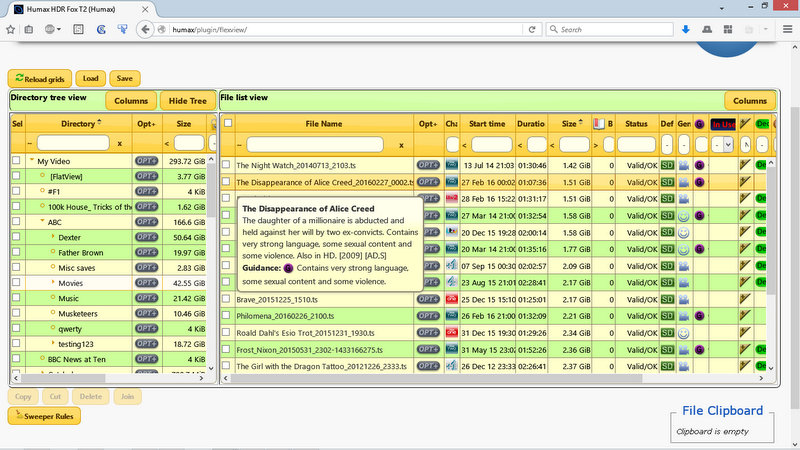
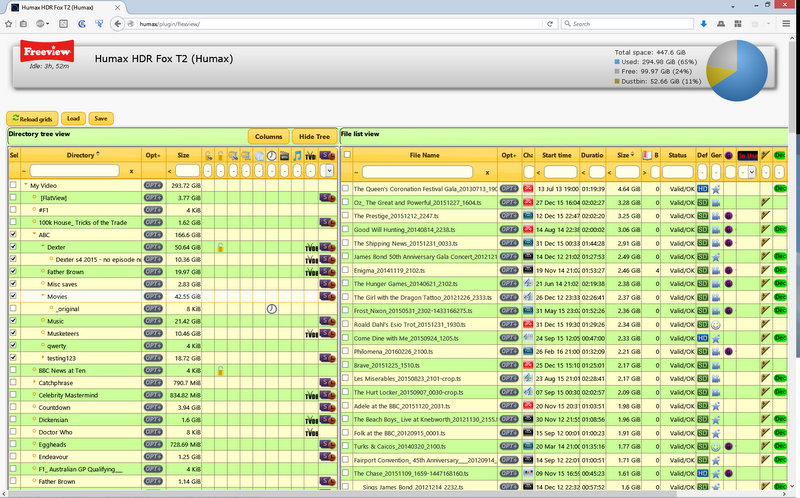
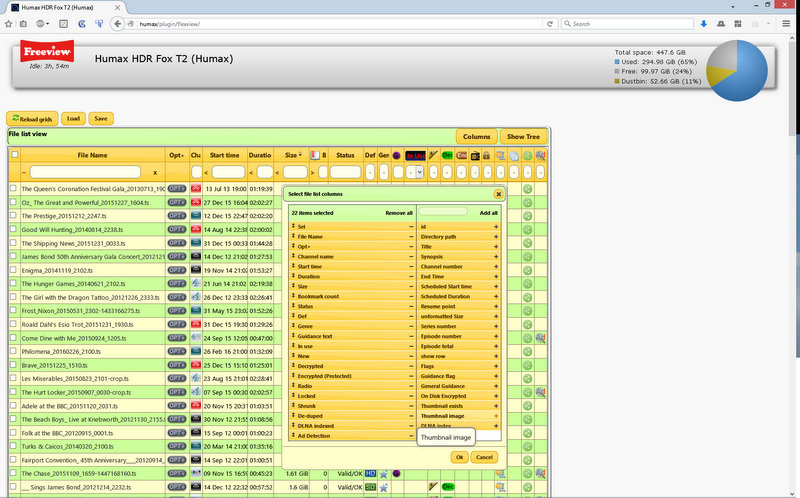
![]File list with thumbnails shown and filtered to show only New (unwatched) files](/w/images/3/30/FVex4.jpg)