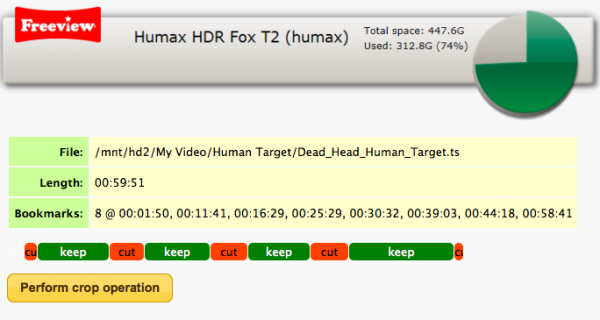Difference between revisions of "Edit On Box"
Ezra pound (talk | contribs) |
Ezra pound (talk | contribs) |
||
| Line 37: | Line 37: | ||
==='''Editing Via Command Line'''=== | ==='''Editing Via Command Line'''=== | ||
| − | It is possible to perform Nicesplice functions in a command line on a P.C. via Telnet ( | + | It is possible to perform Nicesplice functions in a command line on a P.C. via Telnet [http://www.chiark.greenend.org.uk/~sgtatham/putty/download.html '''(PUTTY)'''] after the new package is installed, Samples of command lines sent via Telnet are detailed below. Note – The 2500 3500 in the first example are frame numbers, These can be obtained from various P.C. video editing packages |
<span style="background:#FFFF00"> nicesplice -in "my recording" -out "new trim recording" -cut 0 500 -cut 2500 3500 </span> | <span style="background:#FFFF00"> nicesplice -in "my recording" -out "new trim recording" -cut 0 500 -cut 2500 3500 </span> | ||
Revision as of 12:49, 15 November 2011
THIS PAGE IS UNDER CONSTRUCTION
![]() Note:
At present the On Box Editing package can only handle Standard Definition programs, The Author is looking into the possibility of including High Definition content to the editor and if this is possible it be added at a later date, Hi-Def editing options are at present ‘Greyed Out’
Note:
At present the On Box Editing package can only handle Standard Definition programs, The Author is looking into the possibility of including High Definition content to the editor and if this is possible it be added at a later date, Hi-Def editing options are at present ‘Greyed Out’
Background
One item missing from the feature packed FOX HDR T2 and FOX HD T2 is ‘On Box Editing’, This is strange as the feature was included in earlier Humax PVRs, However this has now been rectified with the addition of Nicesplice to the Custom Firmware Package
Editing Via Web-If
From the Web Interface of the Custom Firmware package, it is possible to install Nicesplice from the Package Management screen, If Nicesplice is installed then the Opt+ button in the webif media browser will show a Crop option.
One problem that had to be overcome with the WebIf version of the Nicesplice is having a efficient way of selecting cut points, This has been elegantly achieved by using the Bookmark feature built into the Humax units, So the first step in the editing process is to select a recording with the remote ‘Media’ Button and then play, While playing, press the ‘add book mark’ button on the remote at the place where you want the first ‘keep’ to start
The ‘logic’ of the bookmarks is as follows :-
- 1 bookmark = Keep everything after BM1
- 2 Bookmarks = Keep content between BM1 and BM2
- 3 Bookmarks = Keep content between BM1 and BM2 and join to section BM3 to end
- 4 Bookmarks = Keep content between BM1 and BM2 and join to section BM3 to BM4
This becomes clearer if you view the Red and Green ‘Blocks’ in the example
Note that cut points are always placed on key frames, usually on a scene change, So it is not possible to edit to an individual frame. To view your edit prior to executing it, select the Opt+ ‘Crop’ option in the WebIf media browser. To correct any mistakes, Place another bookmark on top of an existing bookmark to erase it. Having checked that the crop screen is correct, Select the 'Perform Crop Operation' to create a new edit file, This moves the original recording to a new folder called _original and then replaces the original recording with the cropped version
Editing Via Remote Only
In addition to the Nicesplice package, there is a companion package called Nicesplice Magic Folders, If this package is installed a file can be copied using the using the Remote key Opt. – Copy / Move function to one of two newly created folders, Files moved into the ‘Cut’ folder that have been book marked (as shown above) will be automatically edited following the ‘Book mark logic’ above.
Two or more files from different programs can be joined by moving them into the ‘Edit’ Nicesplice Magic Folder. Note :- there are some restrictions on joining files from different channels due to the structure of the files being incompatible e.g. different aspect ratio, bit rate etc.
After moving files into either Cut or Edit Edit Nicesplice Magic Folders there will be sub folders created called Done and Original
Editing Via Command Line
It is possible to perform Nicesplice functions in a command line on a P.C. via Telnet (PUTTY) after the new package is installed, Samples of command lines sent via Telnet are detailed below. Note – The 2500 3500 in the first example are frame numbers, These can be obtained from various P.C. video editing packages
nicesplice -in "my recording" -out "new trim recording" -cut 0 500 -cut 2500 3500
nicesplice -in "recording 1" -in "recording 2"-out "new joined recording"
nicesplice -in "my recording" -out "new trimmed recording" -cutBookMarks