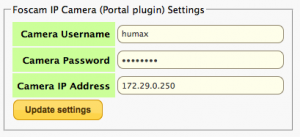Custom TV Portal (Legacy)
under construction
What is the Custom TV Portal?
The Custom TV Portal is an additional Portal similar to the Standard one, it is available as a new 'front-end' which allows for access to both standard and new options
![]() Note:
There have been two Custom Firmware packages (Custom Portal and Portal Xtra1 detailed below) that have added a new front end to the original Humax TV portal with extra features in addition to the standard ones. When Humax changed the TV Portal to be App.based, many features of these packages stopped working. A new Custom Firmware TV package is currently in development that will work with the App. based Humax portal, however this version will only work with Custom Firmware based on the Humax 1.03.06 or later firmware, because this version uses a different browser. Details of this new version will be shown below when they become available
Note:
There have been two Custom Firmware packages (Custom Portal and Portal Xtra1 detailed below) that have added a new front end to the original Humax TV portal with extra features in addition to the standard ones. When Humax changed the TV Portal to be App.based, many features of these packages stopped working. A new Custom Firmware TV package is currently in development that will work with the App. based Humax portal, however this version will only work with Custom Firmware based on the Humax 1.03.06 or later firmware, because this version uses a different browser. Details of this new version will be shown below when they become available
New Portal
The new portal requires that the follow conditions are met :-
- Custom Firmware based on Humax software version 1.03.06 or later is installed
- Nether of the previous packages 'Custom Portal' or 'Portal Xtra1' are installed
More info. will be placed here when available
Portal Xtra1
The Portal Xtra1 Package is the second generation of the original Custom TV Portal, It incorporates all the functions of the original Custom TV Portal and also has extra features
The Portal Xtra1 package cannot be installed at the same time as the original Custom TV Portal, it is compatible with the custom-portal plugin architecture, so the foscam plug-in works with this too.
How do I enable the Custom TV Portal?
It can be installed from the Standard Web-If Package Management list
How do I access the Custom TV Portal?
Once the Custom TV Portal is installed and the Humax has been rebooted, pressing the remote ‘TV Portal’ Button, will display a new Selection Menu as follows :-
| Humax (Portal) | Custom (Portal) | Apps |
|---|---|---|
| 1.Original Humax Portal | 1.Sky Player (0.9) | 1.News Feed |
| 2.BBC iplayer | 2.Twitter | 2.TV Chat |
| 3.Internet Radio | 3.Facebook (working) | |
| 4.WIKI @TV | 4.AccuWeather | |
| 5.Flicker | 5.Daily Express Newspapers | |
| 6.YouTube | 6.Techie Buzz | |
| 7.Picasa | 7.OK Magazine | |
| 8.Teletext Holidays | 8.Daily Star | |
| 9.Jobsite |
| Xtra (More Apps.) | = Menu | Hidden Developer Menu |
|---|---|---|
| 1.iVid (Italian) | 1.Select News Feed (1-9) | 1.Test App |
| 2.Family Message | 2.Internet Time On | 2.Enter Test URL |
| 3.Check Body | 3.System Info. (not Working) | 3.Scancode Test Mode ON |
| 4.Smart Metronome | 4.Web-If (Not Working) | |
| 5.Do Squats | ||
| 6.Guitar Chords | ||
| 7.Push Up Master | 7.tv.Tausoft.co.uk Portal | |
| 8.Google (Test) | 8.Whats My User Agent? | 8.Home Server 192.X.X.X |
| 9.MIT Experts (for Devs) | 9.About (9) Hidden Developer Menu | 9.Reload This Page |
NOTE The OK key will refresh the Menus, It will also momentarily display the current TV channel next to " = Menu"
Custom TV Portal (Original)
NOTE:- The Original Custom TV portal is no longer available from the Web-If >> Packages Menu, It has been replaced by the Portal Xtra1 package which incorporates all the functions of the original Custom TV Portal. It is possible to obtain the original TV portal via Telnet by entering the following command :-
opkg install http://hummypkg.org.uk/hdrfoxt2/old/custom-portal_1.12_mipsel.opk
- Humax Portal = Original Humax TV Portal
- Our Portal = New Custom TV Portal, -- Sky Player (Subscription Required), Picasa, Twitter, Teletext Holidays, Test pages 1 & 2
- Settings = (Options) -- a demo display of the Web-If Main page
- Xtra Portal = Alternative Custom TV Portal (Only displayed if the Portal Xtra1 Plug-in is installed)
Portal Foscam
This package works in conjunction with the Custom TV Portal to display video on screen from Foscam compatible cameras. It adds a section to the webif settings page for configuring the camera IP, user and password (see below) and a new button in the portal itself to launch the app.
The following cameras work with this package
- Foscam IP Web-cam
- Wansview NCB541W
- Storage Options SON-IPC1
Notes
- 1, 3, 7 & 9 are to move the image to different corners of the screen
- Cusror keys for up, down, left and right camera movement
- Green is the zoom button (full screen and then back again)
- Blue goes back to the portal start page
- Red tries to reload the page
- Not all functions are available on all cameras