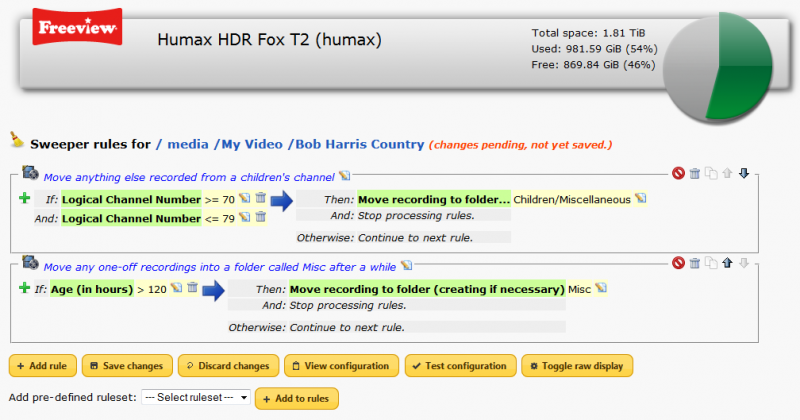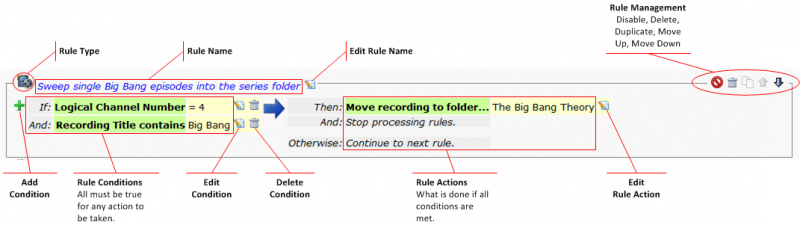Difference between revisions of "Sweeper"
(→User Interface) |
(→Available tokens) |
||
| Line 27: | Line 27: | ||
Each rule is show in a box with an icon to the top left indicating whether it is a file or folder rule... | Each rule is show in a box with an icon to the top left indicating whether it is a file or folder rule... | ||
| − | === | + | === Tokens === |
| + | |||
| + | Several of the rule actions take parameters, and these parameters can contain tokens that are replaced with information from the recording which is being processed. For example, you could use the ''Move recording to folder'' action with an argument of ''%genre'' which would place Films in a folder called Films, Children's recordings in one called Children, etc. | ||
| + | |||
| + | The available tokens are shown below: | ||
{| class="wikitable" style="border: 1px solid #ccc; cellspacing: 1, cellpadding: 5" | {| class="wikitable" style="border: 1px solid #ccc; cellspacing: 1, cellpadding: 5" | ||
Revision as of 10:46, 10 June 2014
Sweeper - the Swiss Army Knife of recording management

|
Overview
Sweeper is a Custom Firmware package for managing recordings in a variety of ways using custom rules. It started life as a simple utility for tidying up one-off recordings in the top level of the My Video area into folders, hence its name, but has since evolved into a multi-purpose tool.
Once installed, the rules that apply to the recordings and series folders at the top level of the My Video area can be accessed via the Sweeper icon on the main menu or toolbar. It is also possible to define rules for other folders by selecting Sweeper Rules from the OPT+ menu alongside the folder in the web interface.
User Interface
The main sweeper rule screen shows the rules which are currently defined for the folder followed by a set of buttons which can be used to add new rules, save or discard any changes, view or test the configuration and optionally show a textual representation of each rule, updated in real-time as changes are made.
At the bottom of the screen is an option to add a pre-defined ruleset to the rules already on screen. You can choose the set you want to add from the dropdown list and the click on Add to rules to add them to the main screen. Once there you can edit or disable them as required.
No changes are made until the Save changes button is pressed and confirmed.
Anatomy of a Rule
Each rule is show in a box with an icon to the top left indicating whether it is a file or folder rule...
Tokens
Several of the rule actions take parameters, and these parameters can contain tokens that are replaced with information from the recording which is being processed. For example, you could use the Move recording to folder action with an argument of %genre which would place Films in a folder called Films, Children's recordings in one called Children, etc.
The available tokens are shown below:
| %genre | Recording genre. |
|---|---|
| %definition | Definition of recording (HD or SD). |
| %title | Recording title. |
| %channel | Channel name. |
| %lcn | Logical channel number. |
| %duration | Recording duration (in minutes). |
| %timestamp | Recording start time as YYYYMMDDHHMMSS. |
| %yyyymmmdd | Recording start time as YYYYMMDD. |
| %hhmm | Recording start time as HHMM |
Available actions
| Action | Description | Parameter |
|---|---|---|
| continue | Do nothing and continue to next rule. | None |
| stop | Do nothing and stop processing rules for this folder. | None |
| preserve | (deprecated - use stop instead) do nothing and stop processing rules. | None |
| lock | Lock recording and continue to next rule. | None |
| unlock | Unlock recording and continue to next rule. | None |
| move | Move the recording to a folder. | Folder name relative to the system media root, e.g. (Films/Children) |
| movecreate | move the recording to a folder and create it if it doesn't exist. | Folder name relative to the system media root, e.g. (Films/Children) |
| renamefile | rename the files that make up the recording and continue to the next rule. The argument will usually contain tokens that are replaced with values from the recording being processed. | New filename base (no extension) e.g. %title_%yyyymmdd_%hhmm |
| fileunder | Folders only; look for another existing with the same name as the new series recording and, if found, move the new recordings into it. | Folder name from which to start the search (e.g. Films) - leave blank to search from the top level. |
| fileundercreate | Folders only; as fileunder but if no folder is found then create a new one. | Folder name from which to start the search (e.g. Films) - leave blank to search from the top level. |
Available conditions
| flag | A flag against the recording, e.g. 'flag New'. Flags are Locked, New, Encrypted, Guidance, ODEncrypted, Shrunk, Deduped. |
|---|---|
| lcn | Logical channel number, e.g. 'lcn 1', 'lcn {> 1}' |
| duration | Recording duration in minutes, e.g. 'duration {> 60}' |
| schedduration | Scheduled recording duration in minutes. |
| size | Size in bytes |
| age | Age in hours (measured from recording end time). |
| wage | Number of hours since last watched, or from recording end time if not watched. |
| definition | Standard (SD) or high (HD) definition, e.g. 'definition SD' |
| title | Title contains ..., e.g. 'title {The Big Bang Theory}' |
| synopsis | Synopsis contains ... |
| guidance | Guidance contains ... |
| genre | Recording genre is.. e.g. 'genre Children' |
| hour | Hour of recording, e.g. 'hour {>= 21}' |
| filename | Filename on disk contains ... |
All conditions can be optionally prefixed with a ! to indicate negation. For example, the condition !lcn 1 means not recorded from channel 1.