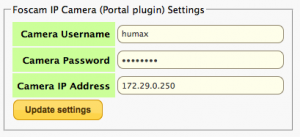Difference between revisions of "Custom TV Portal"
Ezra pound (talk | contribs) (→Portal Foscam) |
Ezra pound (talk | contribs) |
||
| Line 1: | Line 1: | ||
__NOTOC__ | __NOTOC__ | ||
| − | + | ===What is the Custom TV Portal?=== | |
| − | + | [[File:tv-portal.png|100px|right]] | |
| + | The Custom TV Portal is an additional TV Portal similar to the Standard Humax TV Portal, which is available as a sum-menu of the Custom TV Portal | ||
| − | |||
| + | ==Portal Xtra1== | ||
| − | + | The Portal Xtra1 Package is the second generation of the original Custom TV Portal, It incorporates all the functions of the original Custom TV Portal and also has extra features | |
| − | The Custom TV Portal is | + | The Portal Xtra1 package cannot be installed at the same time as the original Custom TV Portal, it is compatible with the custom-portal plugin architecture, so the foscam plug-in works with this too. |
===How do I enable the Custom TV Portal?=== | ===How do I enable the Custom TV Portal?=== | ||
| − | |||
| − | |||
| − | |||
| − | |||
| − | |||
| − | |||
The New Portal can then be installed from the Standard Web-If Package Management list | The New Portal can then be installed from the Standard Web-If Package Management list | ||
| Line 24: | Line 19: | ||
===How do I access the Custom TV Portal?=== | ===How do I access the Custom TV Portal?=== | ||
| − | |||
Once the Custom TV Portal is installed, pressing the remote ‘TV Portal’ Button, will display a new Selection Menu as follows :- | Once the Custom TV Portal is installed, pressing the remote ‘TV Portal’ Button, will display a new Selection Menu as follows :- | ||
| − | |||
| − | |||
| − | |||
| − | |||
| − | |||
| − | |||
| − | |||
| − | |||
| − | |||
| − | |||
| − | |||
| − | |||
| − | |||
| − | |||
| − | |||
[[File:cust-port2.png |600px]] | [[File:cust-port2.png |600px]] | ||
| Line 66: | Line 45: | ||
*tvChat plugin is a holding web page (separate project) | *tvChat plugin is a holding web page (separate project) | ||
| − | |||
| − | <span style=" | + | ==Custom TV Portal (Original)== |
| + | |||
| + | NOTE:- The Original Custom TV portal is no longer available from the Web-If >> Packages Menu, It has been replaced by the [[Custom_TV_Portal#Portal_Xtra1 | '''Portal Xtra1''']] | ||
| + | package which incorporates all the functions of the original Custom TV Portal. It is possible to obtain the original TV portal via Telnet by entering the following command :- | ||
| + | |||
| + | |||
| + | <span style="background:#FFFF00"> '''opkg install http://hummypkg.org.uk/hdrfoxt2/old/custom-portal_1.12_mipsel.opk''' </span> | ||
| + | |||
| + | |||
| + | [[File:cust-port.png |600px]] | ||
| + | *Humax Portal = Original Humax TV Portal | ||
| + | *Our Portal = New Custom TV Portal, -- Sky Player (Subscription Required), Picasa, Twitter, Teletext Holidays, Test pages 1 & 2 | ||
| + | *Settings = (Options) -- a demo display of the Web-If Main page | ||
| + | *Xtra Portal = Alternative Custom TV Portal (Only displayed if the Portal Xtra1 Plug-in is installed) | ||
| + | |||
| − | |||
==Portal Foscam== | ==Portal Foscam== | ||
Revision as of 00:20, 17 January 2013
What is the Custom TV Portal?
The Custom TV Portal is an additional TV Portal similar to the Standard Humax TV Portal, which is available as a sum-menu of the Custom TV Portal
Portal Xtra1
The Portal Xtra1 Package is the second generation of the original Custom TV Portal, It incorporates all the functions of the original Custom TV Portal and also has extra features
The Portal Xtra1 package cannot be installed at the same time as the original Custom TV Portal, it is compatible with the custom-portal plugin architecture, so the foscam plug-in works with this too.
How do I enable the Custom TV Portal?
The New Portal can then be installed from the Standard Web-If Package Management list
How do I access the Custom TV Portal?
Once the Custom TV Portal is installed, pressing the remote ‘TV Portal’ Button, will display a new Selection Menu as follows :-
- Humax = Original Humax Portal Options
- Custom = Custom Portal Options, including apps from Humax not yet released
- Apps = News Feed (RSS News Headline Bar), TV Chat (link to a holding page, next project)
- TBA = For Future Development
- Menu = Options e.g. select news feed, display internet Time, About...
General
- UP/Down keys on remote move the menu, so you can have it higher on the screen if your TV is set to overscan, or at the top of the screen.
- Channel + - change channel - note Off-air & data channels display a blank screen , as do radio channels.
Hidden Developer Menu
- Press MENU on the remote, followed by 9-About... Then Press 9 again for a hidden Developer Menu.
- 1. Test App, used by myself to develop and test stuff.. does nothing except present a small empty box.
- 2. Enter Test URL, use a USB keyboard to enter a URL for the portal to load
- 3. Scancode Test mode, test the keys returned from a keyboard or the remote control, press BACK to exit.
- 7-9 Load the Xtra1 Portal from a different server, for test purposes.
Known Issues
- The BBC iPlayer search picks up double key presses when using the soft keyboard, under investigation
- tvChat plugin is a holding web page (separate project)
Custom TV Portal (Original)
NOTE:- The Original Custom TV portal is no longer available from the Web-If >> Packages Menu, It has been replaced by the Portal Xtra1 package which incorporates all the functions of the original Custom TV Portal. It is possible to obtain the original TV portal via Telnet by entering the following command :-
opkg install http://hummypkg.org.uk/hdrfoxt2/old/custom-portal_1.12_mipsel.opk
- Humax Portal = Original Humax TV Portal
- Our Portal = New Custom TV Portal, -- Sky Player (Subscription Required), Picasa, Twitter, Teletext Holidays, Test pages 1 & 2
- Settings = (Options) -- a demo display of the Web-If Main page
- Xtra Portal = Alternative Custom TV Portal (Only displayed if the Portal Xtra1 Plug-in is installed)
Portal Foscam
This package works in conjunction with the Custom TV Portal to display video on screen from Foscam compatible cameras. It adds a section to the webif settings page for configuring the camera IP, user and password (see below) and a new button in the portal itself to launch the app.
The following cameras work with this package
- Foscam IP Web-cam
- Wansview NCB541W
- Storage Options SON-IPC1
Notes
- 1, 3, 7 & 9 are to move the image to different corners of the screen
- Cusror keys for up, down, left and right camera movement
- Green is the zoom button (full screen and then back again)
- Blue goes back to the portal start page
- Red tries to reload the page
- Not all functions are available on all cameras