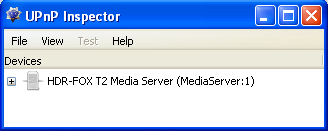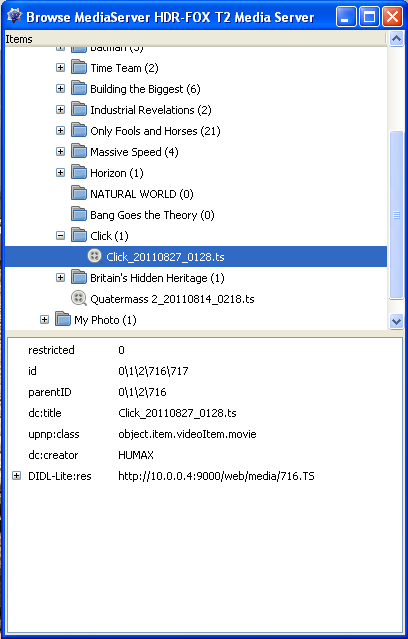Difference between revisions of "Download Standard Def. file without USB Copy"
Ezra pound (talk | contribs) |
Ezra pound (talk | contribs) |
||
| Line 24: | Line 24: | ||
[[File:UPnp-Browser.png]] | [[File:UPnp-Browser.png]] | ||
| − | * Install WGET into a directory on your P.C. e.g. C: | + | * Install WGET into a directory on your P.C. e.g. C:\wget |
* Open a command window on the P.C. e.g. START >> RUN >> cmd >> OK | * Open a command window on the P.C. e.g. START >> RUN >> cmd >> OK | ||
| − | * In the cmd.exe window go to the WGET directory with cd C: | + | * In the cmd.exe window go to the WGET directory with cd C:\wget\bin |
* In Browse MediaServer Right click on DIDL-Lite:res and select Copy URL, paste into the cmd window e.g. :- | * In Browse MediaServer Right click on DIDL-Lite:res and select Copy URL, paste into the cmd window e.g. :- | ||
* wget http://10.0.0.4:9000/web/media/716.TS | * wget http://10.0.0.4:9000/web/media/716.TS | ||
Revision as of 16:56, 30 July 2012
BACKGROUND
On the HDR both Hi-Def. and Standard-Def (SD). files are encrypted on the internal Hard Disk drive, It is not possible to FTP any playable files directly from the HDR internal Hard Disk drive, There are several ways around this, If SD files are copied to an External USB drive the files will be de-crypted before copying, it is also possible to do the same with Hi-Def. files after 'Foxy-ing'. Files FTP'ed from the external USB drive are playable on a P.C.
With the procedure below it is possible to copy an SD playable file directly from the Internal Hard Disk without a USB copy, This is because Files that are streamed to another device are auto-decrypted at the same time.
HOW-TO
Two programs need to be installed onto the P.C., They are UPnP Inspector and WGET
TS files downloaded by this method do not use their normal names so UPnP Inspector is used to find the file's media ID 'streaming' name
- Turn on Humax Streaming with Menu >> Settings >> System >> Internet Settings >> Content share = ON
- Having loaded UPnP Inspector, the Humax should be displayed (this can take a while)
- If Humax is not displayed after a while try FILE >> Rediscover Devices
- Right click on the HDR FOX T2 entry and select Browser MediaServer
- Click on the File Name.TS file to reveal the Media ID path in the Window below
- Install WGET into a directory on your P.C. e.g. C:\wget
- Open a command window on the P.C. e.g. START >> RUN >> cmd >> OK
- In the cmd.exe window go to the WGET directory with cd C:\wget\bin
- In Browse MediaServer Right click on DIDL-Lite:res and select Copy URL, paste into the cmd window e.g. :-
- wget http://10.0.0.4:9000/web/media/716.TS
- An encryption free version of the chosen file will be copied to the wget/bin directory
Credits for this method go to the following:- doowruc Ratx Black Hole
Need to Edit your Recordings? Click HERE