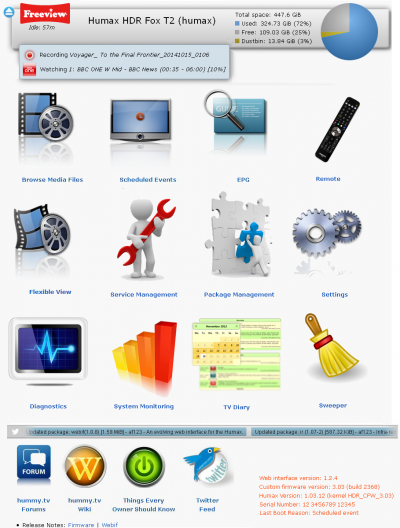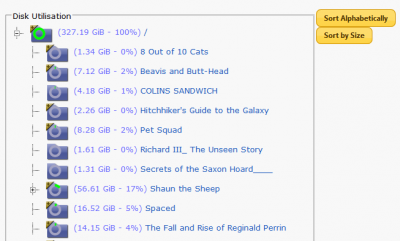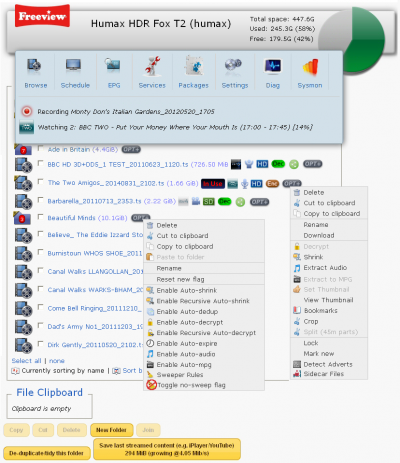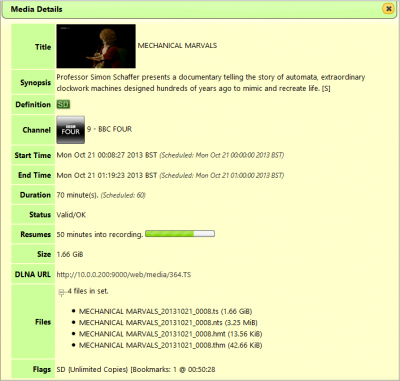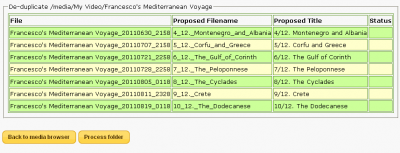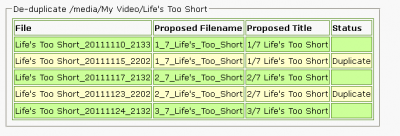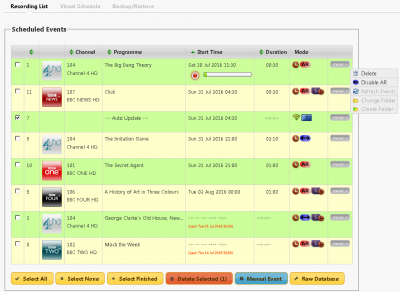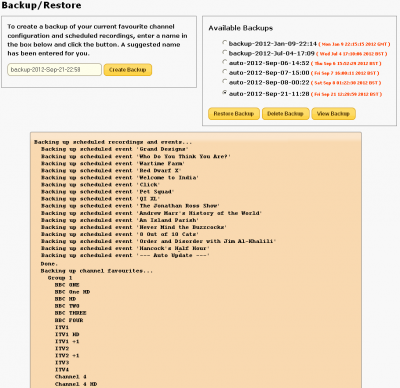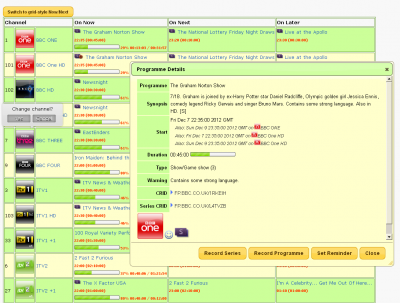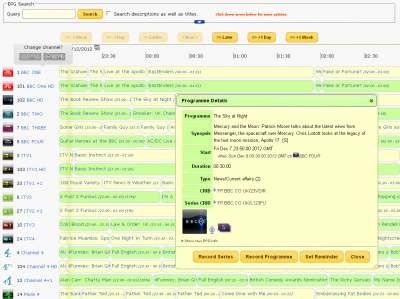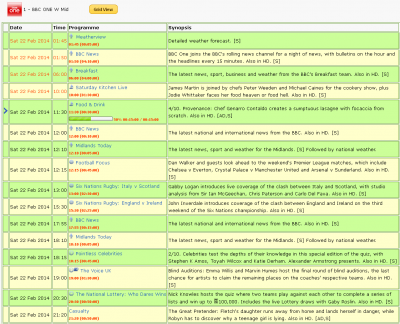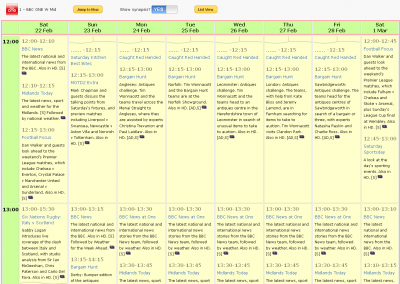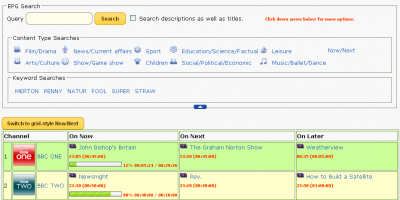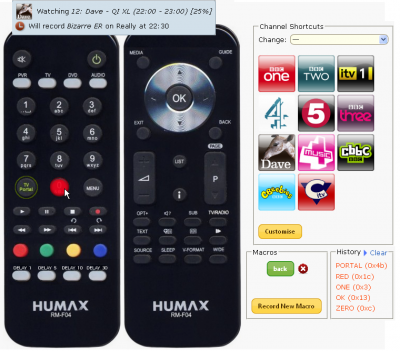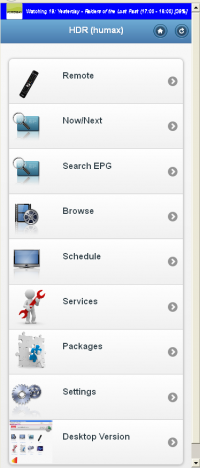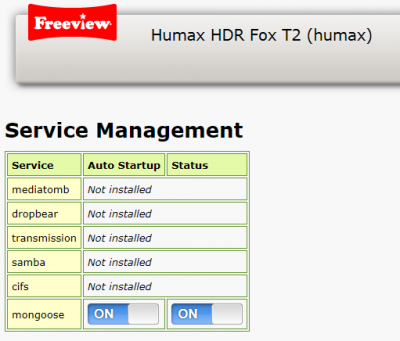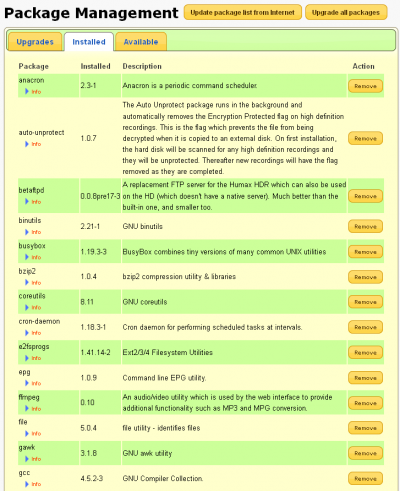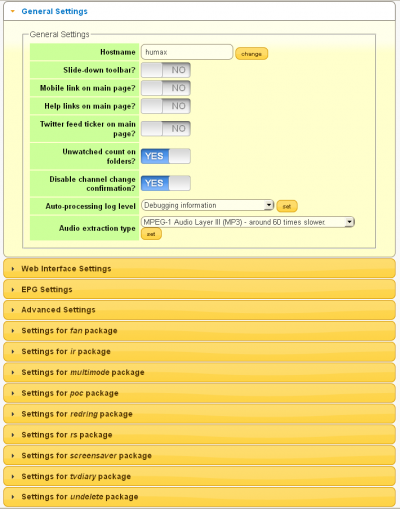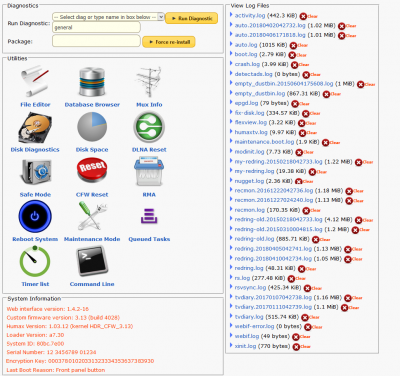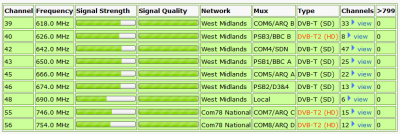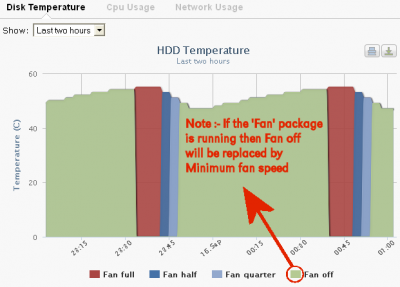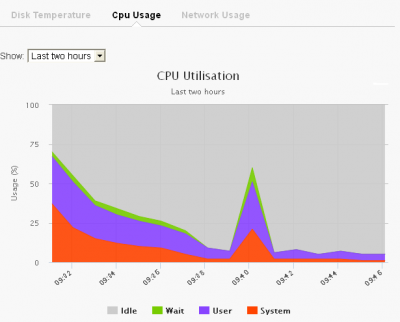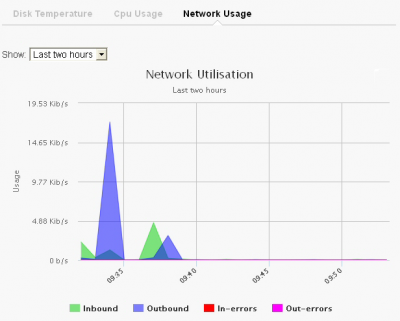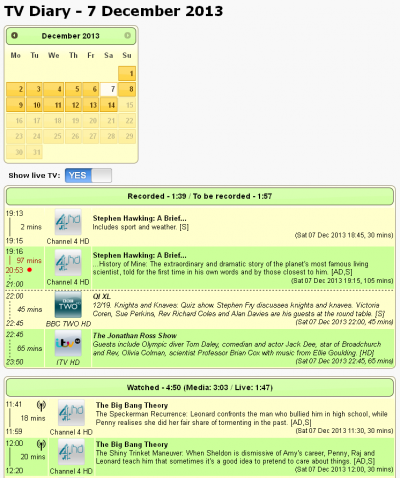Difference between revisions of "Web Interface Screenshots"
Ezra pound (talk | contribs) (→EPG - Now - Next) |
Ezra pound (talk | contribs) (→EPG - Grid) |
||
| Line 90: | Line 90: | ||
==EPG - Grid== | ==EPG - Grid== | ||
| + | Note:- Click on the Channel icon (first column) to switch the tuner to that channel | ||
|- | |- | ||
|[[File:Webif-epg-grid.png|400px|thumb]] | |[[File:Webif-epg-grid.png|400px|thumb]] | ||
| Line 96: | Line 97: | ||
{| border="0" | {| border="0" | ||
|- | |- | ||
| + | |||
==EPG - Single Channel - List== | ==EPG - Single Channel - List== | ||
Revision as of 11:35, 17 January 2015
Main Menu
Notes :-
- Items marked* need to be installed or turned on in Settings before they will be available
- Click on the 'Freeview' Logo at the top a webpage to return to the Main Menu
- Click on the 'Pie-Chart' icon to view Disk Utilisation (See Below)
Disk Utilisation
Available from the pie chart on all screens and Diagnostics >> Disk Space
Browse Media Files
OPT+ Options (Note. some are only available after installing additional packages)
Browse Media Files (Single File Details)
Browse Media Files - De Duplicate This Folder (Tidy)
Browse Media Files - De Duplicate This Folder (Ded-Up)
Scheduled Events
Scheduled Events - Backup
Backup / Restore Scheduled Recordings / Events
EPG - Now - Next
Note:- Click on the Channel icon (second column) to switch the tuner to that channel
EPG - Grid
Note:- Click on the Channel icon (first column) to switch the tuner to that channel
EPG - Single Channel - List
EPG >> Click on Programme Name link >> List View
Select default View in Settings >> EPG Settings >> Default Single Channel Style
EPG - Single Channel - Grid
EPG >> Click on Programme Name link >> Grid View
Select default View in Settings >> EPG Settings >> Default Single Channel Style
EPG - Search
Web-If Remote *
Goto Guide HERE
Mobile (Web-If) Version *
Goto Guide HERE
Service Management
Caution
- If mongoose auto start-up is set to off in this Web-If screen, the Web-If will have to be re-started from the command line using Telnet
- mongoose status = off is not an option from this Web-If screen, it is for status indication only
Package Management
Settings
Note :- Display will vary depending on installed options
Diagnostics
Note :- Display will vary depending on installed options
Diagnostics - Channel Info
Channel Information (Sutton Coldfield)
NOTE:- Only updated during channel search
System Monitoring * - Disk Temperature
HARD DISC TEMPERATURE
System Monitoring * - CPU Usage
CPU UTILISATION
System Monitoring * - Network Usage
NETWORK UTILISATION
TV Diary *
Displays a log of activities on Humax, See Full Guide HERE
Note :- * = Items that need to be installed or turned on in Settings