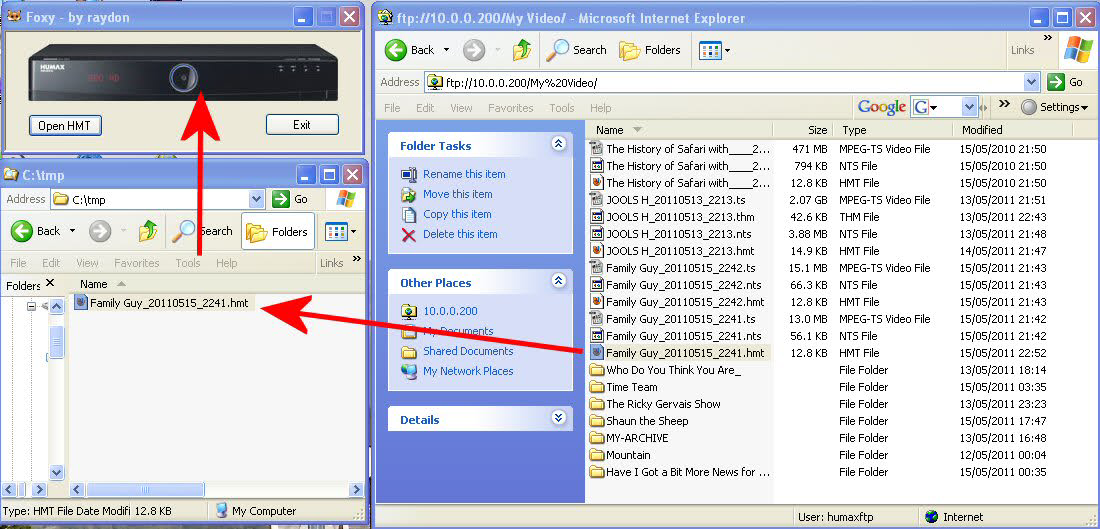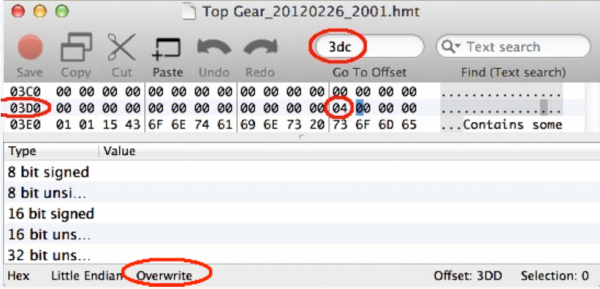Difference between revisions of "FTP Hi-Def Content Using FOXY"
Ezra pound (talk | contribs) |
Ezra pound (talk | contribs) |
||
| (7 intermediate revisions by 2 users not shown) | |||
| Line 1: | Line 1: | ||
'''BACKGROUND''' | '''BACKGROUND''' | ||
| − | On the HDR both Hi-Def. and Standard-Def (SD). files are encrypted on the internal Hard Disk drive, It is not possible to FTP any playable files directly from the HDR internal Hard Disk drive, If SD files are copied to an External USB drive the files will be | + | On the HDR both Hi-Def. and Standard-Def (SD). files are encrypted on the internal Hard Disk drive, It is not possible to FTP any playable files directly from the HDR internal Hard Disk drive, If SD files are copied to an External USB drive the files will be decrypted before copying, it is also possible to do the same with Hi-Def. files after 'Foxy-ing'. SD files and Foxy'ed Hi-def files FTP'ed from the external USB drive are playable on a P.C. |
File transfer will be via FTP, It is possible to use Windows Internet Explorer or Windows (File) Explorer as the FTP client as well as most third party FTP clients. | File transfer will be via FTP, It is possible to use Windows Internet Explorer or Windows (File) Explorer as the FTP client as well as most third party FTP clients. | ||
| − | + | * Configure the Humax's LAN with Menu >> Settings >> System >> internet settings >> Configure LAN | |
| + | * On Humax turn on FTP e.g. Menu >> Settings >> System >> internet settings >> FTP server = on | ||
| − | |||
| − | A program needs to be installed onto the P.C., FOXY can be downloaded '''[http:// | + | For Standard Definition Content go to '''STAGE 2''' Below |
| + | |||
| + | |||
| + | '''STAGE 1 (For HI-Def. Content)''' | ||
| + | |||
| + | A program needs to be installed onto the P.C., FOXY can be downloaded '''[http://hummy.tv/forum/attachments/foxy-zip.1990/ HERE]''' | ||
| − | |||
* On a networked P.C. open Internet or Windows Explorer and enter ftp://10.0.0.200 and use logon = humaxftp and password = 0000 | * On a networked P.C. open Internet or Windows Explorer and enter ftp://10.0.0.200 and use logon = humaxftp and password = 0000 | ||
NOTES :- Enter your Humax IP in place of 10.0.0.200 and replace 0000 with your Humax password if you have changed the default | NOTES :- Enter your Humax IP in place of 10.0.0.200 and replace 0000 with your Humax password if you have changed the default | ||
| Line 26: | Line 30: | ||
[[File:foxy2.png]] | [[File:foxy2.png]] | ||
| − | STAGE 2 | + | Please Note that removing the 'ENC' flag forces the HDR to treat the Hi-Def. file the same as if it was an SD file when copying, However both SD and HD files remain encrypted while they are on the main internal Hard disk |
| + | |||
| + | '''STAGE 2''' | ||
| + | |||
| + | A copy to USB using OPT+ on the remote control is required to decrypt the files, They can then be FTP'ed to a P.C. directly from the USB (usually labelled as Drive1) e.g. ftp://10.0.0.200/drive1 | ||
| + | |||
| + | |||
| + | ==Alternative to Foxy== | ||
| + | |||
| + | If a suitable Windows based platform is unavailable on which to run Foxy, it is possible to use a binary/Hex. editor to edit the HMT file manually, the Byte at location 0x3DC needs to be changed to 0x04, the example below shows the 0xED programme for the Mac | ||
| + | [[File:foxy-edit.png|600px|left]] | ||
| + | |||
| + | |||
| + | |||
| + | |||
| + | |||
| + | |||
| + | |||
| + | |||
| + | |||
| + | |||
| + | |||
| + | |||
| + | |||
| + | |||
| + | |||
| + | |||
| + | |||
| + | |||
| + | |||
| + | |||
| + | |||
| + | |||
| + | |||
| + | |||
| + | |||
| + | |||
| + | ==OS X and *nix users== | ||
| + | |||
| + | There is a link to a forum article that has details of a Perl script that will run on any *nix system (including OS X) [http://hummy.tv/forum/threads/unprotecting-hd-recordings-for-os-x-and-nix-users.4571/ '''HERE'''] | ||
| − | |||
'''Need to Edit your Recordings?''' [[Editing HDR Recordings | '''Click HERE''']] | '''Need to Edit your Recordings?''' [[Editing HDR Recordings | '''Click HERE''']] | ||
Latest revision as of 20:46, 29 October 2015
BACKGROUND
On the HDR both Hi-Def. and Standard-Def (SD). files are encrypted on the internal Hard Disk drive, It is not possible to FTP any playable files directly from the HDR internal Hard Disk drive, If SD files are copied to an External USB drive the files will be decrypted before copying, it is also possible to do the same with Hi-Def. files after 'Foxy-ing'. SD files and Foxy'ed Hi-def files FTP'ed from the external USB drive are playable on a P.C.
File transfer will be via FTP, It is possible to use Windows Internet Explorer or Windows (File) Explorer as the FTP client as well as most third party FTP clients.
- Configure the Humax's LAN with Menu >> Settings >> System >> internet settings >> Configure LAN
- On Humax turn on FTP e.g. Menu >> Settings >> System >> internet settings >> FTP server = on
For Standard Definition Content go to STAGE 2 Below
STAGE 1 (For HI-Def. Content)
A program needs to be installed onto the P.C., FOXY can be downloaded HERE
- On a networked P.C. open Internet or Windows Explorer and enter ftp://10.0.0.200 and use logon = humaxftp and password = 0000
NOTES :- Enter your Humax IP in place of 10.0.0.200 and replace 0000 with your Humax password if you have changed the default
- Drill down to *.hmt e.g. My Video >> *.hmt >> edit >> copy
- Paste *.hmt file to a P.C. tmp directory
- Drag file into Foxy.exe window (foxy will write a new *.hmt back to P.C. tmp directory)
- Copy new file from P.C. tmp directory and paste into the Internet explorer window
Now check the Humax Media and you will find the program you have worked on (Family Guy 1) will have no ENC flag while family Guy 2 still has it's ENC
Please Note that removing the 'ENC' flag forces the HDR to treat the Hi-Def. file the same as if it was an SD file when copying, However both SD and HD files remain encrypted while they are on the main internal Hard disk
STAGE 2
A copy to USB using OPT+ on the remote control is required to decrypt the files, They can then be FTP'ed to a P.C. directly from the USB (usually labelled as Drive1) e.g. ftp://10.0.0.200/drive1
Alternative to Foxy
If a suitable Windows based platform is unavailable on which to run Foxy, it is possible to use a binary/Hex. editor to edit the HMT file manually, the Byte at location 0x3DC needs to be changed to 0x04, the example below shows the 0xED programme for the Mac
OS X and *nix users
There is a link to a forum article that has details of a Perl script that will run on any *nix system (including OS X) HERE
Need to Edit your Recordings? Click HERE