Difference between revisions of "Remote Scheduling Mobile Edition"
Ezra pound (talk | contribs) |
Ezra pound (talk | contribs) |
||
| Line 15: | Line 15: | ||
==Apple Devices== | ==Apple Devices== | ||
| − | For an Apple device, it works best if you add it to the home screen as a WebApp (click on the share icon then choose Add to Home Screen) because that allows it to run full-screen as shown in the | + | For an Apple device, it works best if you add it to the home screen as a WebApp (click on the share icon then choose Add to Home Screen) because that allows it to run full-screen as shown in the screen shots above. It does work in Safari too, you just have slightly less screen estate. |
The Following devices have been confirmed to work with RS Mobile | The Following devices have been confirmed to work with RS Mobile | ||
Revision as of 15:51, 11 November 2012
There is a mobile-device optimised version of the RS Portal at http://rs.hummypkg.org.uk/m/
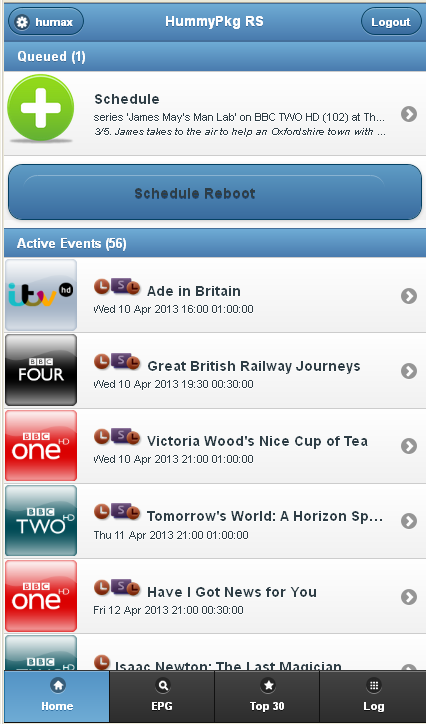
|
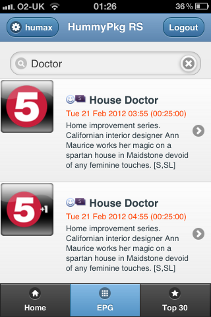
|
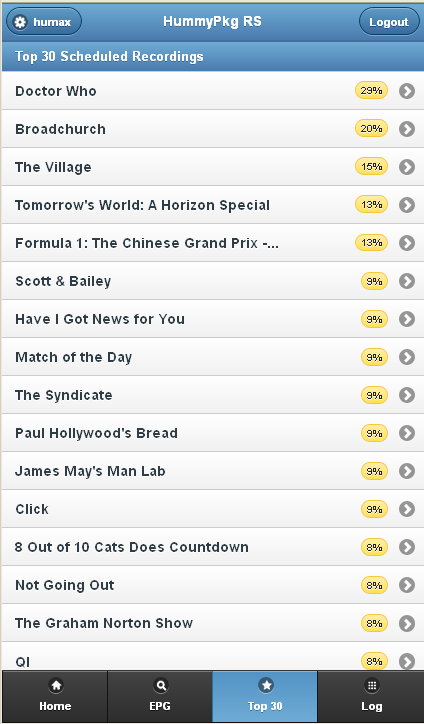
|
| HOME PAGE | EPG PAGE | TOP 30 PAGE |
Apple Devices
For an Apple device, it works best if you add it to the home screen as a WebApp (click on the share icon then choose Add to Home Screen) because that allows it to run full-screen as shown in the screen shots above. It does work in Safari too, you just have slightly less screen estate.
The Following devices have been confirmed to work with RS Mobile
- iPhone 4
- iPad2 iOS 5.0.1 (Safari) + (Opera Mini)
- iPod Touch (Opera Mini)
Android Devices
The Following devices have been confirmed to work with RS Mobile
- HTC Desire S phone
- Motorola Xoom (Android 3.2 Honeycomb)
Pocket P.C. Devices
The Following devices have been confirmed to work with RS Mobile
- Asus A696 Windows Mobile 6 (Opera Mobile 10) + (Windows Explorer Mobile)