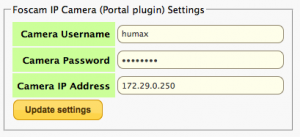Custom TV Portal
Contents
What is the Custom TV Portal?
The Custom TV Portal is an additional TV Portal similar to the Standard Humax TV Portal, It does not replace the original, which is still available as it would be with the Standard Firmware
How do I enable the Custom TV Portal?
The Custom TV Portal requires Custom Firmware as Follows :-
- HD / HDR_FOX_T2_1.02.20_mod_1.12 or later
- Web-If 0.7.7 or later
The New Portal can then be installed from the Standard Web-If Package Management list
How do I access the Custom TV Portal?
Once the Custom TV Portal is installed, pressing the remote ‘TV Portal’ Button, will display a new Selection Menu as follows :-
- Humax Portal = Original Humax TV Portal
- Our Portal = New Custom TV Portal, -- Sky Player (Subcription Required), Picasa, Twitter, Teletext Holidays, Test pages 1 & 2
- Settings = (Options) -- a demo display of the Web-If Main page
- Xtra Portal = Alternative Custom TV Portal (Only displayed if the Portal Xtra1 Plugin is installed)
Portal Xtra1
A plugin for the Custom TV Portal, If the Portal Xtra1 plug-in is installed an 'Xtra Portal' Icon is displayed and the following options will be available when the icon is selected :-
- Humax = Original Humax Portal Options
- Custom = Custom Portal Options, including apps from Humax not yet released
- Apps = News Feed (RSS News Headline Bar), TV Chat (link to a holding page, next project)
- TBA = For Future Development
- Menu = Options e.g. select newsfeed, display internet Time, About...
General
- UP/Down keys on remote move the menu, so you can have it higher on the screen if your TV is set to overscan, or at the top of the screen.
- Channel +- change channel - note Off-air & data channels display a blank screen , as do radio channels.
Hidden Developer Menu
- Press MENU on the remote, followed by 9-About... Then Press 9 again for a hidden Developer Menu.
- 1. Test App, used by myself to develop and test stuff.. does nothing except present a small empty box.
- 2. Enter Test URL, use a USB keyboard to enter a URL for the portal to load
- 3. Scancode Test mode, test the keys returned from a keyboard or the remote control, press BACK to exit.
- 7-9 Load the Xtra1 Portal from a different server, for test purposes.
Portal Foscam
This package works in conjunction with the Custom TV Portal to display video on screen from a Foscam IP Webcam. It adds a section to the webif settings page for configuring the camera IP, user and password (see below) and a new button in the portal itself to launch the app.
Notes
The Custom TV Portal is still a ‘Work in Progress’ and will evolve with time, It’s contents will change as new features are added