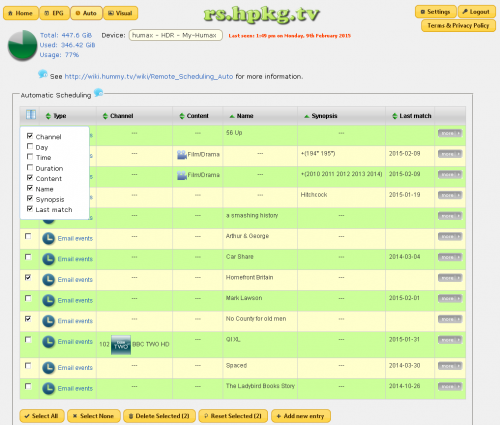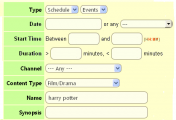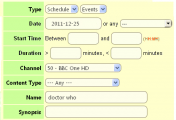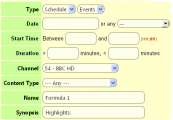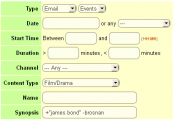Remote Scheduling Auto
Revision as of 14:57, 10 January 2014 by Ezra pound (talk | contribs)
The Remote Scheduling Portal includes an automatic scheduling feature. This allows you to set up rules which are matched against the EPG data as it comes in eight days ahead. When a match is found, it's possible to either have it send you an email message, or to attempt to automatically schedule the recording on your behalf.
Rule Elements
The only mandatory parts of a rule are the Name and Synopsis fields; at least one of them must be specified.
- Type
- The type of rule, either Email which causes emails to be sent when matches are found or Schedule which attempts to schedule any events found and also Emails notification of the schedule.
- Subtype
- Whether to treat matches as single events or, if possible, series.
- Date
- If specified, only match events which occur on this date.
- Day
- If specified, only match events which occur on this day or set of days (e.g. weekdays). Note that if you use this to only schedule events occurring on particular days then you should most likely be using the Schedule Events option rather than Schedule Series. If you schedule the series then the day restriction will only apply to the original matching event - you will get the rest of the series regardless of the day.
- Start Time
- If specified, only match events which start between the times provided.
- Channel
- If specified, only match events shown on this channel.
- Content Type
- If specified, only match events with this content type (as set by the content provider).
- Name
- Part of the EPG name to match. This supports wild cards, * for 0 or more characters, ? for exactly one character. It is matched against the EPG as a substring.
- Synopsis
- Part of the EPG synopsis. This supports the same wild cards as name.
Examples
Notes
- In the example above the -brosnan MUST follow a +keyword, a stand alone -keyword will always find zero matches
- An 'or' search for recent movies +(2009 2010 2011 2012 2013)
- If Type = schedule . . the item will be scheduled and an Email notification will be sent with a link to the RS EPG entry
- If Type = Email . . . . you will only be sent an Email notification with an RS EPG link, so that a manual recording can be selected
'More' Options
- Edit = Allows changes to an existing Auto search
- Delete = remove a single Auto Search
- Show Matching Events = Displays a current search results for the current 'Auto' search
- Reset Matched Events = Enable all previously found CRID's for the current search to be Emailed / scheduled again