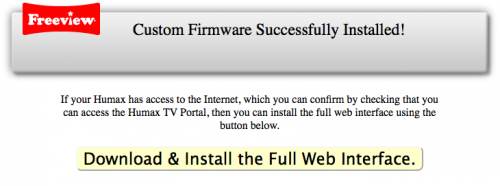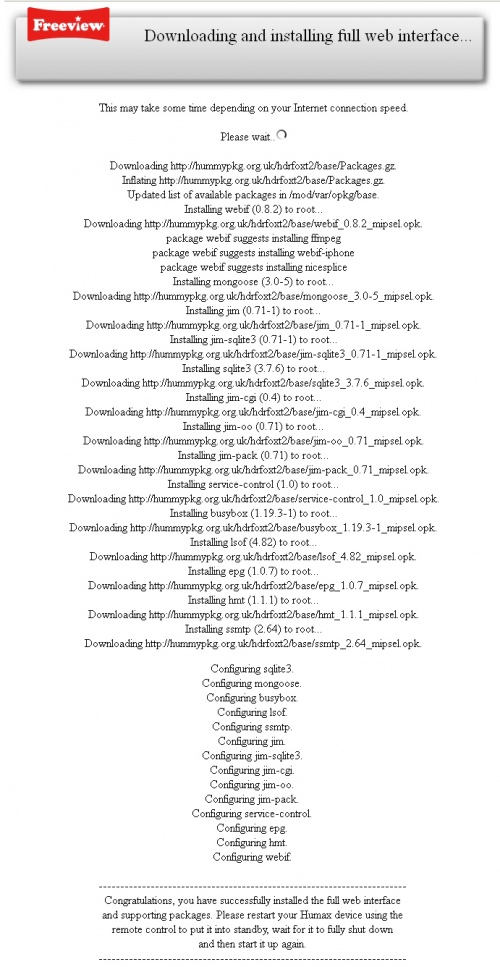Difference between revisions of "Install Full Web Interface"
Ezra pound (talk | contribs) |
Ezra pound (talk | contribs) |
||
| Line 17: | Line 17: | ||
[[File:D-W-IF.png|500px|border]] | [[File:D-W-IF.png|500px|border]] | ||
| − | After the full Web Interface is installed, entering your Humax IP address into a | + | After the full Web Interface is installed, entering your Humax IP address into a browser as detailed above should display the Web-If Main Screen (see the Screen shots link Below) |
| − | '''To View Full Web Interface | + | '''To View Full Web Interface Screen shots Continue''' [[Web_Interface_Screenshots | '''HERE''']] |
Revision as of 16:02, 11 November 2012
Once the custom firmware has been successfully installed, a simple web interface will be available which will allow for installation of the full web interface; this is known as bootstrapping the web interface. Internet access is required as the web interface and its dependant packages are downloaded from the Internet and installed as required.
First, verify that your Humax has Internet access by using the Humax TV Portal to access some content. Then, using a web browser on a device on the same network as the Humax, enter the IP address which has been assigned to the Humax into the address bar, e.g. :-
192.168.2.123
To determine the IP address of your Humax, use the TV On-screen menus to navigate to MENU >> SETTINGS >> SYSTEM >> SYSTEM INFORMATION >> ...to finish...
Then enter that IP address directly into the address of your favourite web browser (this process has been reported to work with Firefox, Internet Explorer, Safari and Mobile Safari).
The Following message should be displayed in your web browser, confirming successful installation of the custom firmware:
To bootstrap the web interface, click on the yellow button. It may take up to a minute for anything to appear in the browser depending on the speed of your Internet connection and the browser used. Once output starts, you should see a list of packages being downloaded and installed:
After the full Web Interface is installed, entering your Humax IP address into a browser as detailed above should display the Web-If Main Screen (see the Screen shots link Below)
To View Full Web Interface Screen shots Continue HERE