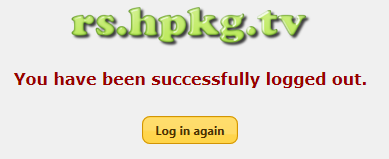Difference between revisions of "Remote Scheduling Portal"
| Line 18: | Line 18: | ||
* See warnings about recording conflicts, eg when more than two concurrent recordings have been scheduled within the same time window. | * See warnings about recording conflicts, eg when more than two concurrent recordings have been scheduled within the same time window. | ||
| − | + | = HD/HDR-Fox T2 = | |
All commands are queued on the server and the box polls the server for commands every 8-12 minutes. | All commands are queued on the server and the box polls the server for commands every 8-12 minutes. | ||
| Line 30: | Line 30: | ||
The "reboot" command is not carried out if the box is currently recording. Instead, the processing is stopped and not resumed until the box is no longer busy. | The "reboot" command is not carried out if the box is currently recording. Instead, the processing is stopped and not resumed until the box is no longer busy. | ||
| − | + | = Foxsat-HDR = | |
All commands are queued on the server and the box polls the server for commands every 10 minutes when the box isn't already busy, eg recording (the rs package depends on the crond package). | All commands are queued on the server and the box polls the server for commands every 10 minutes when the box isn't already busy, eg recording (the rs package depends on the crond package). | ||
| Line 215: | Line 215: | ||
<tab name="Getting Started"> | <tab name="Getting Started"> | ||
| − | + | = HD/HDR-Fox T2 = | |
If you are not already running the Customised Firmware then please have a look at the Wiki and Black Hole's threads at the top of the https://hummy.tv/forum/forums/hd-hdr-fox-t2-customised-firmware.28/ Forum which covers how to get started and ready to move on. | If you are not already running the Customised Firmware then please have a look at the Wiki and Black Hole's threads at the top of the https://hummy.tv/forum/forums/hd-hdr-fox-t2-customised-firmware.28/ Forum which covers how to get started and ready to move on. | ||
* Make sure you're running at least version 1.11 of the Customised Firmware (see Firmware Downloads). | * Make sure you're running at least version 1.11 of the Customised Firmware (see Firmware Downloads). | ||
| Line 245: | Line 245: | ||
You may wish to do this when going away from home for an extended period for example. | You may wish to do this when going away from home for an extended period for example. | ||
| − | + | = Foxsat-HDR = | |
===== Getting Started ===== | ===== Getting Started ===== | ||
Revision as of 13:34, 29 June 2017
What is the Remote Scheduling Portal?
Remote Scheduling is a web site which enables you to manage your list of scheduled recordings while you're out and about, from anywhere with a web browser and Internet connection, without having to expose your Humax device to the Internet or leave it powered on.
As long as your Humax has Internet access and wakes up occasionally to check for updates or make a recording, it will work.
It allows you to perform the following:
- Schedule recording of a single/series/split/manual TV or radio event.
- Automatically schedule recording of a single/series event based on keywords/channel/time etc.
- Remove recording schedule.
- See disk contents.
- Delete a recorded program, useful when the box is running low on free space.
- Get warnings about failed recordings.
- See disk statistics (total/used/free space).
- See warnings about recording conflicts, eg when more than two concurrent recordings have been scheduled within the same time window.
HD/HDR-Fox T2
All commands are queued on the server and the box polls the server for commands every 8-12 minutes.
This means that it's a secure solution because you don't need to open up your firewall at home in order to use this (many similar systems are "push" instead of "pull").
At each startup the program waits a random time, up to 2 minutes, spreading out server communication in order to avoid that all boxes contact the server at the exact same time.
Most commands require a powercycle to take effect, except for "delete" and "reboot".
The "reboot" command is not carried out if the box is currently recording. Instead, the processing is stopped and not resumed until the box is no longer busy.
Foxsat-HDR
All commands are queued on the server and the box polls the server for commands every 10 minutes when the box isn't already busy, eg recording (the rs package depends on the crond package).
This means that it's a secure solution because you don't need to open up your firewall at home in order to use this (many similar systems are "push" instead of "pull").
At each startup the program waits a random time, up to 2 minutes, spreading out server communication in order to avoid that all boxes contact the server at the exact same time.
Most commands require a powercycle to take effect, except for "delete" and "reboot".
During the Housekeeper boot at 03:00 the box is supposed to do as little as possible so queued commands are not received and executed during this boot.
The "reboot" command is not carried out if the box is currently recording or converting (convertfiles).
Instead, the processing is stopped and not resumed until the box is no longer busy.
If the system is currently running a convertfiles process when the disk contents is pushed to the server the .ts file size is taken from the .tmp file (the original) and the .tmp file is not sent to the server as the current .ts/.tmp files are transient.
Comparision of Features Available to Supported PVRs
Humax models supported are:
- HD-Fox T2
- HDR-Fox T2
- Foxsat-HDR
The following table compares the various features available to each model:
| Feature | HD-Fox T2 | HDR-Fox T2 | Foxsat-HDR | Notes |
|---|---|---|---|---|
| Home: | ||||
| Pending Schedule - Delete | Enabled | Enabled | Enabled | |
| Pending Schedule - Enable/Disable AR | Enabled | Enabled | Disabled | |
| Pending Schedule - Refresh Events | Enabled | Enabled | Disabled | |
| Pending Schedule - Change Folder | Enabled | Enabled | Enabled | |
| Active Schedule - Delete | Enabled | Enabled | Enabled | |
| Active Schedule - Enable/Disable AR | Enabled | Enabled | Disabled | |
| Active Schedule - Refresh Events | Enabled | Enabled | Disabled | |
| Active Schedule - Change Folder | Enabled | Enabled | Enabled | |
| EPG: | ||||
| EPG - Now/Next | Enabled | Enabled | Enabled | |
| EPG - Grid Style | Enabled | Enabled | Enabled | |
| EPG Searches | Enabled | Enabled | Enabled | |
| Record Series | Enabled | Enabled | Enabled | |
| Record Programme | Enabled | Enabled | Enabled | |
| Set Reminder | Enabled | Enabled | Disabled | |
| Recording Conflict Detection | Enabled | Enabled | Enabled | |
| Automatic Scheduling Feature: | ||||
| Email Matching Events | Enabled | Enabled | Enabled | |
| Email Matching Series | Enabled | Enabled | Enabled | |
| Schedule Matching Events | Enabled | Enabled | Enabled | |
| Schedule Matching Series | Enabled | Enabled | Enabled | |
| Schedule Reminders for Matching Events | Enabled | Enabled | Disabled | |
| Visual page provides an alternative view of: | ||||
| Scheduled Events | Enabled | Enabled | Enabled | |
| Pending Events | Enabled | Enabled | Enabled | |
| Conflicts | Enabled | Enabled | Enabled | |
| Recordings: | ||||
| Display Recording Details | Enabled | Enabled | Enabled | |
| Delete Recordings | Enabled | Enabled | Enabled | |
| Email Warnings: | ||||
| Hard Disk Problem | Enabled | Enabled | Disabled | |
| Upcoming Conflict(s) | Enabled | Enabled | Enabled | |
| Failed Recording(s) | Enabled | Enabled | Enabled | |
| WebIf Packages: | ||||
| recmon (Recording monitor) | Enabled | Enabled | Built in | Simplified recmon that'll report recorded programs after a few hours (instead of immediately when they finish recording as the T2 recmon package does) |
| Smartmontools (S.M.A.R.T. Status) | Enabled | Enabled | Disabled | |
Foxsat-HDR Port Difference
Most of the features have been ported with the following variations owing to differences in the two platforms (hardware or TV platform, ie Freeview vs Freesat):
- The custom channel names are used instead of default channel names.
- The server's conflict management has been extended to warn about conflicts for concurrent recordings on incompatible channels when only one satellite feed is available and tuner 1 is looped to tuner 2.
- Often the Housekeeper job removes scheduled split events so a method of converting these to one single manual event has been implemented. This currently only works on split events with two parts. Enabling this feature is controlled by the user.
- The Freesat guide is flaky and often single events don't have an ECRID, eg Click and The Film Review on BBC NEWS, which means that it can be difficult to schedule them for recording. Instead, scheduled single events missing an ECRID are converted to manual single events.
- Refresh of series events, skipping a series event, scheduling of reminders and changing scheduled events to use Accurate Recording are not supported by the Foxsat-HDR, hence these features are not provided on the RS server.
- Foxsat-HDR doesn't have a concept of pending schedules. These are instead simulated by taking a snapshot of the schedules at boot time and comparing actual schedules against this. This method isn't foolproof (eg a recording scheduled directly on the box using the remote control handset is regarded as pending and if the aforementioned recording is removed through WebIf or Remote Scheduling this will not take effect until after a reboot and in this case we create a dummy reboot pending record), however it hasn't been possible to find another way of handling pending schedules.
- Foxsat-HDR doesn't support the inotify interface in the Linux kernel so recmon hasn't been implemented. On the HDR-Fox T2 recmon is used to log a message on the box and the server as soon as a recording has finished, notifying that the given program was recorded. Instead, a lazy recorded log mechanism has been implemented: Every 12 hours the recordings from the previous day are logged on the box and the server, for instance:
16/02/2017 07:11:56 - Recorded: BBC2 HD 15 Feb 2017 19:55:00-21:04:48 Trust Me, I'm a Doctor (69 minutes, 2.30 GiB)
This means that recordings removed before the next reporting window will not be logged.
- rs_process is not a Jim/TCL program as the original but has instead been rewritten entirely in C++ owing to Jim file name clashes, major platform differences and also differences in the Jim language support.
- rs_process and rs binaries are installed in /opt/bin.
- Multi-mode Recording isn't supported.
- The Foxsat-HDR CFW doesn't have a S.M.A.R.T. interface, so no S.M.A.R.T. status is sent to/displayed by the RS server.
- The Foxsat-HDR CPU is quite slow compared to the HDR-Fox T2, so the rs_process program (the main controller) detects whether the system is too busy to carry out any commands. Specifically, the program terminates almost instantly when it starts up and detects that the number of currently playing/recording programs is larger than the user-configurable Max. Running Playbacks+Recordings value (default set to 0), regarding the system as being too busy. This means that the server is only queried for queued commands if the system is non-busy. No efforts are made towards detecting playbacks over DLNA and/or SMB, only directly on the box.
- For the same reason, only non-hidden channels are pushed to the server, in order to keep CPU/disk usage to a minimum. You control which channels are hidden in the WebIf Channel Editor.
- Non-Freesat channels aren't supported with Remote Scheduling as most of the channels don't have EPG entries.
- Foxsat-HDR doesn't show any actual padding assignment to the schedule so the pre/post padding shown by the RS server is a guestimate.
- The BBC region is determined based on the name of channel 101 using the following mappings, no other channels are used for determining the region:
| Channel | BBC Region | Net |
|---|---|---|
| BBC One CI | Channel Islands | 501 |
| BBC One East E | East (East) | 502 |
| BBC One East W | East (West) | 503 |
| BBC One E Mid | East Midlands | 504 |
| BBC One Lon | London | 505 |
| BBC One NE&C | North East & Cumbria | 506 |
| BBC One N West | North West | 507 |
| BBC One NI HD | Northern Ireland | 508 |
| BBC One ScotHD | Scotland | 509 |
| BBC One South | South | 510 |
| BBC One S East | South (East) | 511 |
| BBC One Oxford | South (Oxford) | 512 |
| BBC One S West | South West | 513 |
| BBC One Wal HD | Wales | 514 |
| BBC One West | West | 515 |
| BBC One W Mid | West Midlands | 516 |
| BBC One Yorks | Yorkshire | 517 |
| Other | Unknown | 518 |
Known Issues
HD/HDR-Fox T2
None.
Foxsat-HDR
If you rename files to include special characters directly on the box with the remote control handset these characters are ASCII 8-bit, which means that the files will not be visible via WebIf, Samba and DLNA (although MediaTomb can be configured for this). Furthermore, they will disrupt the upload of disk content metadata to the RS server, which means that file names containing UTF-8 characters will not be handled correctly, eg you won't be able to delete them through the RS server. Gives incorrect boot reason if booted from WebIf version 2.88. Perhaps a future version of WebIf will fix this.
New Terms
- rs package
- The Remote Scheduling program that runs on your Humax (which needs to be running the Customised Firmware including the Web Interface package).
- https://rs.hpkg.tv/
- The Remote Scheduling website that captures your schedule requirements and synchronises them to your Humax at home.
HD/HDR-Fox T2
If you are not already running the Customised Firmware then please have a look at the Wiki and Black Hole's threads at the top of the https://hummy.tv/forum/forums/hd-hdr-fox-t2-customised-firmware.28/ Forum which covers how to get started and ready to move on.
- Make sure you're running at least version 1.11 of the Customised Firmware (see Firmware Downloads).
- Install the latest WebIf and rs packages.
- See Wireless Users Notes below if you are connected via Wi-Fi.
- Go to the Settings page in your device's local web interface and register with the remote scheduling service.
- Wait for your initial password to arrive via email.
- Access https://rs.hpkg.tv/ and accept the Terms & Conditions to get started.
When you first log in there is some important information regarding what the site will and won't do and general Terms & Conditions to agree to before you can proceed. This gets you to the Home page which, to begin with, will show you the existing schedule details from your Hummy.
Wireless Users Notes
If your HD/HDR-Fox T2 is usually connected to your network via wireless, then it will not connect to the wireless network when it wakes up to make a recording. You can install the wireless-helper package to change this behaviour and increase the opportunities for your Humax to check for new recordings. The wireless-helper package currently only supports wireless networks using WPA or WPA2. It is planned to extend support to at least WEP in a future release.
Scheduling Sequence of Events
If your Humax is in standby when a new recording is Queued using Remote Scheduling, your Humax will not be aware of the new request until it is taken out of stand-by, when your Humax awakes the recording's status will move to Pending and a further stand-by >> awake cycle is required in order to make the new recording request move to Active. It is possible to remove the need for a further stand-by >> awake cycle by requesting a 'Scheduled Reboot' in the RS Home page so that the Humax will perform two reboots in one.
Frequency of Wake-up
To have the best chance of being able to successfully schedule a recording, you should set your HD/HDR-Fox T2 to wake up for 30 minutes at least once a day which is most easily done through the on-screen menus at Settings->Preferences->Time:
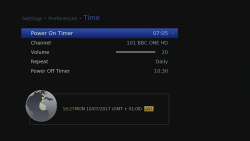
In conjunction with the overnight update check, this ensures that your device checks for new recordings at least twice a day. Any recordings that you have set will also enable the Humax to check for updates.
It is also possible to schedule additional wake-up/sleep periods via the RS portal using the Additional Commands option which is below the list of scheduled recordings.
You may wish to do this when going away from home for an extended period for example.
Foxsat-HDR
Getting Started
If you are not already running the Customised Firmware then please have a look at https://www.avforums.com/threads/media-file-server-bundle-for-the-foxsat-hdr-release-4-part-6.2024876/ Forum which covers how to get started and ready to move on.
- Make sure you're running at least version 4.1.3 of the Customised Firmware and at least version 2.88 of the WebIf.
- Install the rs package.
- Go to the Settings page in your device's local web interface and register with the remote scheduling service.
- Wait for your initial password to arrive via email.
- Access https://rs.hpkg.tv/ and accept the Terms & Conditions to get started.
When you first log in there is some important information regarding what the site will and won't do and general Terms & Conditions to agree to before you can proceed. This gets you to the Home page which, to begin with, will show you the existing schedule details from your Hummy. he initial upload of your Hummy's channels, EPG and recording schedule can take several minutes, up to 10-15 minutes. You can limit the amount of data your Hummy sends by hiding the channels you don't need/use in the WebIf Channel Editor.
Scheduling Sequence of Events
If your Humax is in standby when a new recording is Queued using Remote Scheduling, your Humax will not be aware of the new request until it is taken out of stand-by, when your Humax awakes the recording's status will move to Pending and a further stand-by >> awake cycle is required in order to make the new recording request move to Active. It is possible to remove the need for a further stand-by >> awake cycle by requesting a 'Scheduled Reboot' in the RS Home page so that the Humax will perform two reboots in one.
Frequency of Wake-up
To have the best chance of being able to successfully schedule a recording, you should set your Humax to wake up for 30 minutes at least once a day which is most easily done through the on-screen menus at Menu->Settings->Time:
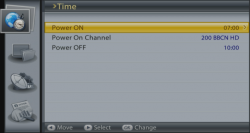
It is also possible to schedule additional wake-up/sleep periods through the on-screen menus at Schedule->Manual Watch reservation:
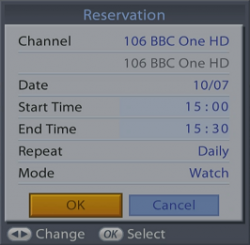
You may wish to do this when going away from home for an extended period for example.
![]() Note:
Once again, please keep in mind how RS queries Queued server commands in relation to the setting of Max. Running Playbacks+Recordings (default set to 0). Specifically, if you expect RS to query and process Queued server commands when the box is recording this doesn't happen unless Max. Running Playbacks+Recordings is set to a value larger than or equal to the number of recordings (plus playbacks) currently running on the box.
Note:
Once again, please keep in mind how RS queries Queued server commands in relation to the setting of Max. Running Playbacks+Recordings (default set to 0). Specifically, if you expect RS to query and process Queued server commands when the box is recording this doesn't happen unless Max. Running Playbacks+Recordings is set to a value larger than or equal to the number of recordings (plus playbacks) currently running on the box.
The Remote Scheduling server, which can be accessed from https://rs.hpkg.tv/ has a menu bar that remains on all pages:

The various buttons are explained below via the tabs at the top of this page.