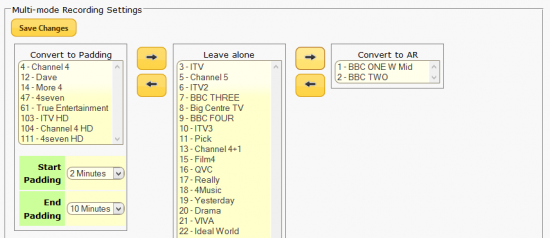Difference between revisions of "Multi-mode Recording"
Ezra pound (talk | contribs) |
(Fix link) |
||
| (3 intermediate revisions by 2 users not shown) | |||
| Line 1: | Line 1: | ||
==Background== | ==Background== | ||
| − | The Humax PVR has various ways of determining the start and stop times of | + | The Humax PVR has various ways of determining the start and stop times of its recordings. A schedule entry that is entered manually will not be changed by the Humax in any way. However, if a new event is scheduled by picking it from the Electronic Programme Guide, there are two modes of operation that can affect the actual times used for recording. |
| − | In Padding Mode it is possible to get the Humax to extend the EPG times by adding to the start and end times, e.g. :- Menu >> Settings >> Preferences >> Recording >> Start Padding time / End Padding Time | + | In Padding Mode it is possible to get the Humax to extend the EPG times by adding to the start and end times, e.g. :- Menu >> Settings >> Preferences >> Recording >> Start Padding time / End Padding Time. This will then be applied to ALL recordings. If both Start and End Padding is set to OFF, the Humax is set into the second ‘Secret’ mode known as Accurate Recording Mode or AR. |
| − | In AR mode the EPG start time has 15 | + | In AR mode the EPG start time has 15 mins. taken from it. At this new time the Humax starts to look for a signal transmitted Over The Air. It will not start recording until the start signal is received. The recording will be stopped by another OTA signal. |
| − | It is not possible to disable both padding AND AR on the Humax and both of these modes have disadvantages | + | It is not possible to disable both padding AND AR on the Humax and both of these modes have disadvantages - a recording can be lost if the AR signal is not found and padding can add the end of one programme onto the beginning of another when recording consecutive programmes on the same channel. |
| − | There are some notes on Padding versus AR [[Padding_versus_Accurate_Recording | '''HERE''']] | + | There are some notes on Padding versus AR [[Padding_versus_Accurate_Recording | '''HERE''']]. |
| Line 16: | Line 16: | ||
| − | From the Web Interface packages screen install the Multimode package | + | From the Web Interface packages screen, install the Multimode package. After installing this package go to the Web-If Settings screen and select Multi-Mode Recording Set up. You will then be presented with a selection screen containing three columns. By default, all channels will be in the ‘Leave Alone’ column where no change will be made. Each TV channel can be moved into either a ‘Convert to Padding’ or ‘Convert to AR’ column. Padding entries can have start and stop values changed. |
[[File:mmr2.png|550px|thumb|right]] | [[File:mmr2.png|550px|thumb|right]] | ||
| Line 22: | Line 22: | ||
| − | After setting up Multi-Mode Recording, | + | After setting up Multi-Mode Recording, entries in the Web-If Schedule will display either the AR or Padding symbols. |
==Multi-Mode Recording Via RS Portal== | ==Multi-Mode Recording Via RS Portal== | ||
| − | The Remote Scheduling portal has an option which allows you to | + | The Remote Scheduling portal has an option which allows you, specifically, to convert a scheduled recording from AR to padding and back, and customise the padding values on a per-recording basis. At present, the automatic conversion will override any specific conversions done via the RS portal. You are only safe to make specific changes to any recordings via the RS Portal on channels flagged as leave alone in the Web-If multimode settings - any others will be overwritten on next boot. |
==Notes== | ==Notes== | ||
| − | At present Multi-Mode Recording | + | *At present Multi-Mode Recording via RS Portal is dependant on the Web-If Multi-Mode Recording setting being set to 'Leave Alone'. Any other RS portal changes will be overwritten |
| + | *It is also possible to select between Accurate Recording and Padding on a per-recording basis by using the Web-If [[Custom_Firmware_Package_Notes#Disable_AR|'''Disable AR''']] option | ||
| + | * Web-if >> Diagnostics >> Run Diagnostic >> mmreset >> Run can fix display problems | ||
Latest revision as of 00:52, 22 November 2025
Contents
Background
The Humax PVR has various ways of determining the start and stop times of its recordings. A schedule entry that is entered manually will not be changed by the Humax in any way. However, if a new event is scheduled by picking it from the Electronic Programme Guide, there are two modes of operation that can affect the actual times used for recording.
In Padding Mode it is possible to get the Humax to extend the EPG times by adding to the start and end times, e.g. :- Menu >> Settings >> Preferences >> Recording >> Start Padding time / End Padding Time. This will then be applied to ALL recordings. If both Start and End Padding is set to OFF, the Humax is set into the second ‘Secret’ mode known as Accurate Recording Mode or AR.
In AR mode the EPG start time has 15 mins. taken from it. At this new time the Humax starts to look for a signal transmitted Over The Air. It will not start recording until the start signal is received. The recording will be stopped by another OTA signal.
It is not possible to disable both padding AND AR on the Humax and both of these modes have disadvantages - a recording can be lost if the AR signal is not found and padding can add the end of one programme onto the beginning of another when recording consecutive programmes on the same channel.
There are some notes on Padding versus AR HERE.
Multi-Mode Recording Via Web-If
From the Web Interface packages screen, install the Multimode package. After installing this package go to the Web-If Settings screen and select Multi-Mode Recording Set up. You will then be presented with a selection screen containing three columns. By default, all channels will be in the ‘Leave Alone’ column where no change will be made. Each TV channel can be moved into either a ‘Convert to Padding’ or ‘Convert to AR’ column. Padding entries can have start and stop values changed.
After setting up Multi-Mode Recording, entries in the Web-If Schedule will display either the AR or Padding symbols.
Multi-Mode Recording Via RS Portal
The Remote Scheduling portal has an option which allows you, specifically, to convert a scheduled recording from AR to padding and back, and customise the padding values on a per-recording basis. At present, the automatic conversion will override any specific conversions done via the RS portal. You are only safe to make specific changes to any recordings via the RS Portal on channels flagged as leave alone in the Web-If multimode settings - any others will be overwritten on next boot.
Notes
- At present Multi-Mode Recording via RS Portal is dependant on the Web-If Multi-Mode Recording setting being set to 'Leave Alone'. Any other RS portal changes will be overwritten
- It is also possible to select between Accurate Recording and Padding on a per-recording basis by using the Web-If Disable AR option
- Web-if >> Diagnostics >> Run Diagnostic >> mmreset >> Run can fix display problems