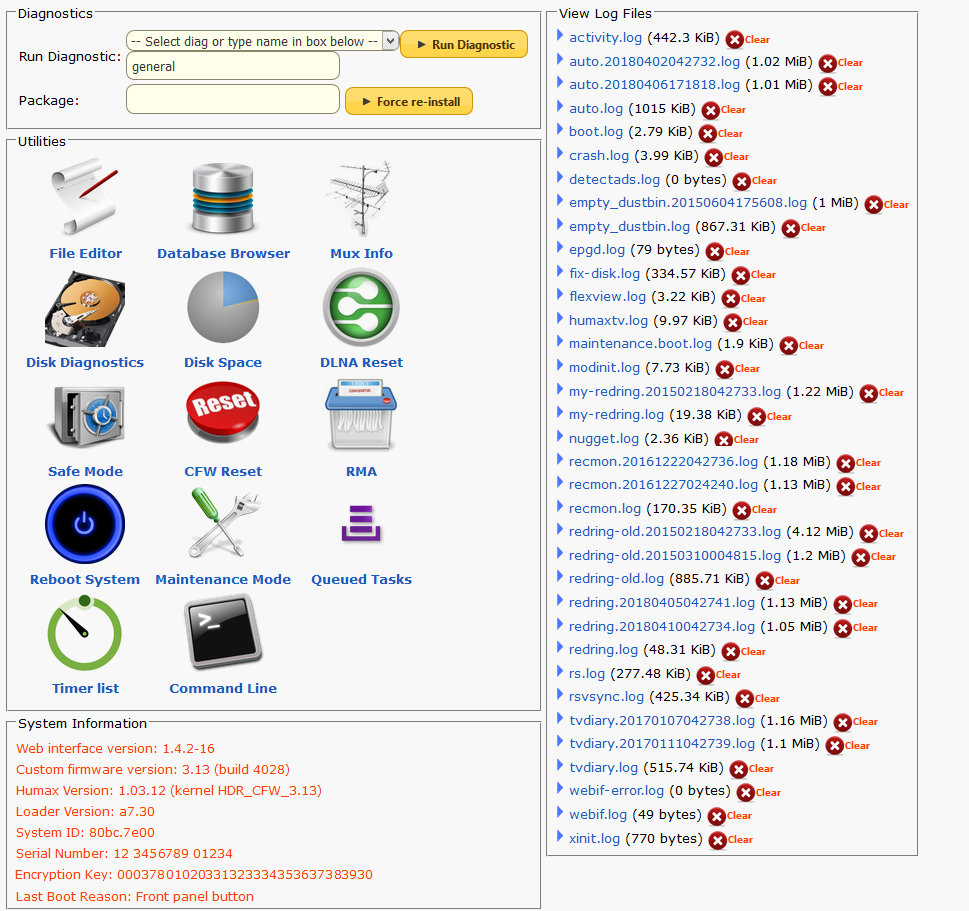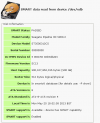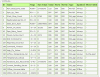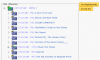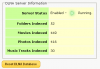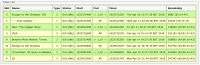Difference between revisions of "Diagnostic Utilities"
Ezra pound (talk | contribs) |
Ezra pound (talk | contribs) (→Run Diagnostic options) |
||
| (128 intermediate revisions by 2 users not shown) | |||
| Line 1: | Line 1: | ||
| + | ==Options== | ||
| + | |||
From the main Web-If menu page clicking on Diagnostics will pull up this page :- | From the main Web-If menu page clicking on Diagnostics will pull up this page :- | ||
[[File:webif-diag.png]] | [[File:webif-diag.png]] | ||
| + | '''NOTE''' Command Line option is enabled when the Webshell package is installed | ||
| − | 'general' diagnostic is the default | + | ==Run Diagnostic options== |
| + | 'general' diagnostic is the default, The following is a list of other available Diagnostic commands that can replace it :- | ||
| − | * | + | *1.03.06 = Gather information from HDR running software version 1.03.06 |
| − | *assignhd = HD | + | *4kalign* = Run a check on your hard drive for 4K block alignment |
| + | *arbookmarks = scan your existing recordings and set AR start/stop bookmarks to padded recordings | ||
| + | *assignhd = configure a USB Drive on the HD-Fox T2 for use with the Custom Firmware | ||
| + | *boot2fix = Fix some aspects of the 'General' Diagnostic | ||
*cpdiag = custom portal diagnostics | *cpdiag = custom portal diagnostics | ||
| + | *crontab = display a list of entries in the cron list | ||
| + | *d126 = create a list of non High Def. programmes that are currently flagged with 'ENC' copy protection | ||
| + | *debugtv = Create a humaxtv.log file (Details Below) | ||
| + | *diagmode = Invoke Maintenance Mode after a power cycle | ||
| + | *diskattr = display disk attributes using SMART (smartmontools) data. | ||
| + | *diskattrs = force a run of the nightly disk check process | ||
| + | *diskfree = runs df -h /mnt/hd2 to determin the amount of free space that auto processes can use | ||
| + | *dustbin/empty = force an undelete dusbin empty (note 1 - 10 day delay will still apply) | ||
| + | *encheck = displays possible decryption failures | ||
| + | *encsummary = Lists number of files that are Encrypted and Decrypted | ||
| + | *epgrange* = display date range of EPG data | ||
| + | *fixencflags = fixes 'file is already decrypted but the HMT flag is wrong' message. Also fixes false Dec flag | ||
| + | *fix-flash-packages* = fix problems with packages that reside in Flash, required after a crash/disable.(For packages affected see note 4) | ||
| + | *fixtimestamps = set all recording's timestamps to match the time the recordings finished | ||
| + | *fix-webif = forcibly remove and re-install the web-if. command line = diag fix-webif | ||
*flashmap = show flash memory layout | *flashmap = show flash memory layout | ||
| + | *flatten = display flatten status information | ||
| + | *force-retune = Initiate a re-tune of TV channels on the Humax after a re-boot. '''Note''' this clears recording schedule and favourites lists | ||
| + | *general* = Carries out several General checks including the presents of a /mod/tmp directory | ||
| + | *hdinfo = Display information for the internal Hard Disk | ||
| + | *ir3/debugon = Enable remote control input to be logged in the humaxtv.log | ||
| + | *ir3/debugoff = disable remote control input being logged in the humaxtv.log | ||
| + | *mmreset = Reset the Multimode state database, if it exists and return "No MM state found" if it doesn't | ||
| + | *plugin_autodisable/off diagnostic = Prevent a crash disabling undelete, redring and ir packages (requires multienv 1.5) | ||
| + | *plugin_autodisable/on diagnostic = reverse a plugin_autodisable/off diagnostic command | ||
| + | *prepare_for_upgrade* = prevent package failure during an upgrade from 1.02.20 or earlier to 1.02.27 or later (See Note 2) | ||
| + | *remove_mod_yes_i_am_sure = removes all Custom Firmware, equivalent to Remove all custom firmware packages and settings option | ||
| + | *remove_mod_on_next_boot = runs 'RESET_CUSTOM_FIRMWARE_ENVIRONMENT' on the next reboot | ||
| + | *remove_portals = remove all installed Custom TV Portals | ||
*removepw = remove password authentication from the web interface | *removepw = remove password authentication from the web interface | ||
| − | * | + | *resetnew* = globally reset the watched and unwatched recordings figures displayed against 'Media Files' folders (In red oval) |
| − | * | + | *resetrma = remove the Return to Manufacturer (RMA) Mode request (diag resetrma from Telnet) |
| − | * | + | *reset_unprotect = Forces a rescan of files to be processed using the auto unprotect package |
| + | *reset_webif = reset the web interface settings back to the defaults | ||
| + | *retune/302_to_308 = Channel 302 will be renumbered to 308 on the next boot | ||
| + | *retune/kill_800 = remove all channels above 799 on next boot (Note 800 channels can be the 'good' duplicate) | ||
| + | *rs/chanpush = Initiates an instant send of channel information to Remote Scheduling server | ||
| + | *rs/checkin = force a Remote Schedule update with :- /mod/sbin/rs_process now | ||
| + | *rs/diskpush = Initiates an instant send of 'Full' HDD inventory to Remote Scheduling server | ||
| + | *rs/muxdump = runs /mod/bin/rs epg to send Network / Channel information to RS Server | ||
| + | *rs/push = sends TBL_RESERVATION schedule and pending schedule data to RS Server | ||
| + | *rs/sync = clear the local state cache and synchronise everything | ||
| + | *setrma = Request a Return to Manufacturer Mode. Removes Custom Firmware after a reboot | ||
| + | *ssl/fix = Fix openssl errors, eg. can't load library 'libcrypto.so.1.1' | ||
| + | *sweeper/test = Forces a sweep and displays a result for each line in the sweep file | ||
| + | *sysmon/purge = clear the sysmon database | ||
| + | *tsr/disable = disable Time Shift Recording (while tuned to a channel which is not currently broadcasting) | ||
| + | *tsr/enable = re-enable Time Shift Recording | ||
| + | *tsr/reset = reset the Time Shift Recording buffer | ||
| + | *tvdbreset = clears the /mod/var/tvdb folder (everything in there will be regenerated) | ||
| + | *unflatten = recreates a folder hirachy containing recordings following a Flatten process | ||
| + | *unflatten-test = lists where the first 20 files would be placed when using unflatten | ||
| + | *vfdtest* = force all segments of display to 'on' for 30 seconds, followed by blank (normal display returns after standby) | ||
| + | *wireless = install wireless-tools and run iwconfig wlan0 to display wireless (dongle) parameters | ||
| + | |||
| + | '''Force Reinstall''' | ||
| + | |||
| + | Enter the name of an installed package here to force a re install in order to fix a problem with it. | ||
| + | |||
| + | |||
| + | '''Notes''' | ||
| − | + | 1) The above diagnostics commands can also be run from a [[Custom_Firmware_Package_Notes#Telnet | '''Telnet''']] Command line e.g. | |
<span style="background:#FFFF00">diag prepare_for_upgrade </span> <span style="color:#FFFFFF"> | <span style="background:#FFFF00">diag prepare_for_upgrade </span> <span style="color:#FFFFFF"> | ||
| + | |||
| + | 2) Some packages need to store files in flash rather than on the disk so that they are available before the Humax software starts. Upgrades to 1.02.27 or later can overwrite these flash locations. Prepare_for_upgrade stores copies of the custom files in another flash location so that they can be automatically restored later. (See fix-flash-packages for problems with redring, undelete, portal-xtra1, ir etc) | ||
| + | |||
| + | 3) To view the content of a diagnostic option enter e.g. http://hummypkg.org.uk/diag/boot2fix | ||
| + | |||
| + | 4) If previously installed fix-flash-packages will re-install :- boot-settings, crashdiag, dbupdate, disable-dso, disable-ota, dlna-servername, ir, fan, fix-disk, multienv, multimode, newk, nugget, opkg-beta, poweron-channel, redring, rsvsync, tmenu, tunefix, tweak, undelete, virtual-disk2, webif, webshell | ||
| + | |||
| + | ==File Editor== | ||
| + | |||
| + | OPEN, SAVE, REVERT, CREATE FILE options allow you to navigate to a text readable file and edit it. There are also some commonly used files listed, e.g. :- | ||
| + | |||
| + | */mod/etc/anacrontab | ||
| + | */mod/var/spool/cron/crontabs/root | ||
| + | */mod/boot/ir3.map | ||
| + | |||
| + | |||
| + | |||
| + | ==Database Browser== | ||
| + | |||
| + | This option allows the used to display the contents of the various *.db database files generated by the Humax from a database 'Menu' it is not possible at present to point that viewer at a file not in the database menu | ||
| + | |||
| + | List of viewable databases [[Databases_on_the_Humax | '''HERE''']] | ||
| + | |||
| + | |||
| + | ==Mux Information== | ||
| + | |||
| + | This option displays information showing the channels the tuner has found [[Web_Interface_Screenshots#Diagnostics_-_Channel_Info|'''Details Here''']] | ||
| + | |||
| + | ==Disk Diagnostics== | ||
| + | [[File:HDD1.png|100px|right]] | ||
| + | [[File:HDD2.png|100px|right]] | ||
| + | [[File:HDD3.png|100px|right]] | ||
| + | |||
| + | This option displays various tables with information about the internal hard disk drive, as follows :- | ||
| + | |||
| + | |||
| + | |||
| + | |||
| + | |||
| + | *Disk Information . . . Click on Picture to view detail >> | ||
| + | |||
| + | |||
| + | |||
| + | |||
| + | *Attributes . . . Click on Picture to view detail >> | ||
| + | |||
| + | Note :- Please ignore Line 190, is not supported on the Humax | ||
| + | |||
| + | |||
| + | *Self-Test Logs . . . Click on Picture to view detail >> | ||
| + | |||
| + | ==Disk Space== | ||
| + | [[File:disk-util.png|100px|right]] | ||
| + | Click on Picture to view detail >> | ||
| + | |||
| + | This option (also available from the pie chart on all Web-If screens), displays the utilisation of the internal hard disk | ||
| + | |||
| + | ==DLNA Reset== | ||
| + | [[File:DLNA.png|100px|right]] | ||
| + | Click on Picture to view detail >> | ||
| + | |||
| + | This option allows the Status of the DLNA server to be viewed, there is also an option to Reset The DLNA database, the reset option is used in conjunction with Menu >> Settings >> System >> Internet Settings >> Content Sharing = On/Off, i.e. Content Sharing = Off >> Reset DLNA database >> Content Sharing = On | ||
| + | |||
| + | ==Safe Mode== | ||
| + | |||
| + | Suppresses CFW components from starting up. It's a good way to determine whether a problem is caused by the CFW. The only custom component that gets started is a small web server presenting an option to disable safe mode again. | ||
| + | |||
| + | |||
| + | ==CFW Reset== | ||
| + | |||
| + | Completely resets the custom firmware by removing everything that it installed on the disk and in flash and then creates a clean-slate CFW environment, this happens during the next system boot and if you connect via web interface then you get the initial setup screen again | ||
| + | |||
| + | ==RMA== | ||
| + | |||
| + | Completely resets the custom firmware by removing everything that it installed on the disk and in flash, RMA can be used before installing standard firmware again, returning the unit to a standard one with no traces of the CFW remaining on the disk or in flash | ||
| + | |||
| + | ==Reboot System== | ||
| + | |||
| + | Performs a 'soft start' on the Humax, it has the same effect as placing the unit into standby and then immediately taking it back out of standby, it is used implement functions that require a restart | ||
| + | |||
| + | ==Maintenance Mode== | ||
| + | |||
| + | When enabled, this function will force the Humax to enter Maintenance Mode during the next reboot | ||
| + | |||
| + | Maintenance Mode allows you to start up your Humax in a mode where neither the standard Humax software nor the custom firmware packages are running, this mode is primarily intended to be used for checking and repairing the hard disk or for modifying files which are locked in normal operation. | ||
| + | |||
| + | See the following links for more details :- | ||
| + | |||
| + | [[Maintenance_Mode | '''Maintenance Mode''']] | ||
| + | |||
| + | [[Maintenance_Mode_Disk_Check | '''Maintenance Mode Disk Check''']] | ||
| + | |||
| + | |||
| + | ==Queued Task== | ||
| + | |||
| + | Certain tasks on the Humax such as :- Audio-Extraction, Ad-Detection, Conversion to MPG, Shrink etc. can be 'Queued' to run during a specific period, this option allows queued items to be displayed and managed | ||
| + | |||
| + | '''Notes''' | ||
| + | *Changes to queued items may require a reboot | ||
| + | *This screen is updated every 10 Mins | ||
| + | *The option is also available from the Browse Media Files Screen | ||
| + | |||
| + | |||
| + | |||
| + | ==Timer List== | ||
| + | [[File:timer-list.png|200px|right]] | ||
| + | |||
| + | Presents a list of future events held on the humax | ||
| + | |||
| + | |||
| + | ==Command Line== | ||
| + | |||
| + | When the Webshell package is installed, this option opens a command line connection to the Humax similar to accessing the Humax via Telnet | ||
| + | |||
| + | ==View Log Files== | ||
| + | |||
| + | Opens a viewing screen where it is possible to display the last 5000 lines of any of the available log files, You can select the number of lines contained in each page from 50,100, 200 or 500 and select a page (where page 1 is the most recent). There are also the following options:- | ||
| + | *Highlight = Enter keywords for text to be displayed with a Yellow background | ||
| + | *Reload = regenerate the displayed text | ||
| + | *Clear Log = Remove all text from the selected log file | ||
| + | *Search Log = Display only lines containing keyword text | ||
| − | + | '''humaxtv.log''' | |
| − | This is a general events log file that resides in /var/log/humaxtv.log, It is not generated from default | + | This is a general events log file that resides in /var/log/humaxtv.log, It is not generated from default. To enable the log run Web-If >> Diagnostics >> degubtv or via the command line enter :- |
| − | <span style="background:#FFFF00">touch /mod | + | <span style="background:#FFFF00">touch /var/lib/humaxtv/mod/debugtv </span> <span style="color:#FFFFFF"> HIDE </span> Turn logging on |
| − | <span style="background:#FFFF00">rm /mod | + | <span style="background:#FFFF00">rm /var/lib/humaxtv/mod/debugtv </span> <span style="color:#FFFFFF"> HIDE </span> Turn logging off |
| − | To view the log file via the WebIf, Click on Diagnostics from the Main Menu and then | + | To view the log file via the WebIf, Click on Diagnostics from the Main Menu and then select View Log Files >> humaxtv.log |
<pre> | <pre> | ||
Latest revision as of 13:46, 15 August 2022
Contents
Options
From the main Web-If menu page clicking on Diagnostics will pull up this page :-
NOTE Command Line option is enabled when the Webshell package is installed
Run Diagnostic options
'general' diagnostic is the default, The following is a list of other available Diagnostic commands that can replace it :-
- 1.03.06 = Gather information from HDR running software version 1.03.06
- 4kalign* = Run a check on your hard drive for 4K block alignment
- arbookmarks = scan your existing recordings and set AR start/stop bookmarks to padded recordings
- assignhd = configure a USB Drive on the HD-Fox T2 for use with the Custom Firmware
- boot2fix = Fix some aspects of the 'General' Diagnostic
- cpdiag = custom portal diagnostics
- crontab = display a list of entries in the cron list
- d126 = create a list of non High Def. programmes that are currently flagged with 'ENC' copy protection
- debugtv = Create a humaxtv.log file (Details Below)
- diagmode = Invoke Maintenance Mode after a power cycle
- diskattr = display disk attributes using SMART (smartmontools) data.
- diskattrs = force a run of the nightly disk check process
- diskfree = runs df -h /mnt/hd2 to determin the amount of free space that auto processes can use
- dustbin/empty = force an undelete dusbin empty (note 1 - 10 day delay will still apply)
- encheck = displays possible decryption failures
- encsummary = Lists number of files that are Encrypted and Decrypted
- epgrange* = display date range of EPG data
- fixencflags = fixes 'file is already decrypted but the HMT flag is wrong' message. Also fixes false Dec flag
- fix-flash-packages* = fix problems with packages that reside in Flash, required after a crash/disable.(For packages affected see note 4)
- fixtimestamps = set all recording's timestamps to match the time the recordings finished
- fix-webif = forcibly remove and re-install the web-if. command line = diag fix-webif
- flashmap = show flash memory layout
- flatten = display flatten status information
- force-retune = Initiate a re-tune of TV channels on the Humax after a re-boot. Note this clears recording schedule and favourites lists
- general* = Carries out several General checks including the presents of a /mod/tmp directory
- hdinfo = Display information for the internal Hard Disk
- ir3/debugon = Enable remote control input to be logged in the humaxtv.log
- ir3/debugoff = disable remote control input being logged in the humaxtv.log
- mmreset = Reset the Multimode state database, if it exists and return "No MM state found" if it doesn't
- plugin_autodisable/off diagnostic = Prevent a crash disabling undelete, redring and ir packages (requires multienv 1.5)
- plugin_autodisable/on diagnostic = reverse a plugin_autodisable/off diagnostic command
- prepare_for_upgrade* = prevent package failure during an upgrade from 1.02.20 or earlier to 1.02.27 or later (See Note 2)
- remove_mod_yes_i_am_sure = removes all Custom Firmware, equivalent to Remove all custom firmware packages and settings option
- remove_mod_on_next_boot = runs 'RESET_CUSTOM_FIRMWARE_ENVIRONMENT' on the next reboot
- remove_portals = remove all installed Custom TV Portals
- removepw = remove password authentication from the web interface
- resetnew* = globally reset the watched and unwatched recordings figures displayed against 'Media Files' folders (In red oval)
- resetrma = remove the Return to Manufacturer (RMA) Mode request (diag resetrma from Telnet)
- reset_unprotect = Forces a rescan of files to be processed using the auto unprotect package
- reset_webif = reset the web interface settings back to the defaults
- retune/302_to_308 = Channel 302 will be renumbered to 308 on the next boot
- retune/kill_800 = remove all channels above 799 on next boot (Note 800 channels can be the 'good' duplicate)
- rs/chanpush = Initiates an instant send of channel information to Remote Scheduling server
- rs/checkin = force a Remote Schedule update with :- /mod/sbin/rs_process now
- rs/diskpush = Initiates an instant send of 'Full' HDD inventory to Remote Scheduling server
- rs/muxdump = runs /mod/bin/rs epg to send Network / Channel information to RS Server
- rs/push = sends TBL_RESERVATION schedule and pending schedule data to RS Server
- rs/sync = clear the local state cache and synchronise everything
- setrma = Request a Return to Manufacturer Mode. Removes Custom Firmware after a reboot
- ssl/fix = Fix openssl errors, eg. can't load library 'libcrypto.so.1.1'
- sweeper/test = Forces a sweep and displays a result for each line in the sweep file
- sysmon/purge = clear the sysmon database
- tsr/disable = disable Time Shift Recording (while tuned to a channel which is not currently broadcasting)
- tsr/enable = re-enable Time Shift Recording
- tsr/reset = reset the Time Shift Recording buffer
- tvdbreset = clears the /mod/var/tvdb folder (everything in there will be regenerated)
- unflatten = recreates a folder hirachy containing recordings following a Flatten process
- unflatten-test = lists where the first 20 files would be placed when using unflatten
- vfdtest* = force all segments of display to 'on' for 30 seconds, followed by blank (normal display returns after standby)
- wireless = install wireless-tools and run iwconfig wlan0 to display wireless (dongle) parameters
Force Reinstall
Enter the name of an installed package here to force a re install in order to fix a problem with it.
Notes
1) The above diagnostics commands can also be run from a Telnet Command line e.g.
diag prepare_for_upgrade
2) Some packages need to store files in flash rather than on the disk so that they are available before the Humax software starts. Upgrades to 1.02.27 or later can overwrite these flash locations. Prepare_for_upgrade stores copies of the custom files in another flash location so that they can be automatically restored later. (See fix-flash-packages for problems with redring, undelete, portal-xtra1, ir etc)
3) To view the content of a diagnostic option enter e.g. http://hummypkg.org.uk/diag/boot2fix
4) If previously installed fix-flash-packages will re-install :- boot-settings, crashdiag, dbupdate, disable-dso, disable-ota, dlna-servername, ir, fan, fix-disk, multienv, multimode, newk, nugget, opkg-beta, poweron-channel, redring, rsvsync, tmenu, tunefix, tweak, undelete, virtual-disk2, webif, webshell
File Editor
OPEN, SAVE, REVERT, CREATE FILE options allow you to navigate to a text readable file and edit it. There are also some commonly used files listed, e.g. :-
- /mod/etc/anacrontab
- /mod/var/spool/cron/crontabs/root
- /mod/boot/ir3.map
Database Browser
This option allows the used to display the contents of the various *.db database files generated by the Humax from a database 'Menu' it is not possible at present to point that viewer at a file not in the database menu
List of viewable databases HERE
Mux Information
This option displays information showing the channels the tuner has found Details Here
Disk Diagnostics
This option displays various tables with information about the internal hard disk drive, as follows :-
- Disk Information . . . Click on Picture to view detail >>
- Attributes . . . Click on Picture to view detail >>
Note :- Please ignore Line 190, is not supported on the Humax
- Self-Test Logs . . . Click on Picture to view detail >>
Disk Space
Click on Picture to view detail >>
This option (also available from the pie chart on all Web-If screens), displays the utilisation of the internal hard disk
DLNA Reset
Click on Picture to view detail >>
This option allows the Status of the DLNA server to be viewed, there is also an option to Reset The DLNA database, the reset option is used in conjunction with Menu >> Settings >> System >> Internet Settings >> Content Sharing = On/Off, i.e. Content Sharing = Off >> Reset DLNA database >> Content Sharing = On
Safe Mode
Suppresses CFW components from starting up. It's a good way to determine whether a problem is caused by the CFW. The only custom component that gets started is a small web server presenting an option to disable safe mode again.
CFW Reset
Completely resets the custom firmware by removing everything that it installed on the disk and in flash and then creates a clean-slate CFW environment, this happens during the next system boot and if you connect via web interface then you get the initial setup screen again
RMA
Completely resets the custom firmware by removing everything that it installed on the disk and in flash, RMA can be used before installing standard firmware again, returning the unit to a standard one with no traces of the CFW remaining on the disk or in flash
Reboot System
Performs a 'soft start' on the Humax, it has the same effect as placing the unit into standby and then immediately taking it back out of standby, it is used implement functions that require a restart
Maintenance Mode
When enabled, this function will force the Humax to enter Maintenance Mode during the next reboot
Maintenance Mode allows you to start up your Humax in a mode where neither the standard Humax software nor the custom firmware packages are running, this mode is primarily intended to be used for checking and repairing the hard disk or for modifying files which are locked in normal operation.
See the following links for more details :-
Queued Task
Certain tasks on the Humax such as :- Audio-Extraction, Ad-Detection, Conversion to MPG, Shrink etc. can be 'Queued' to run during a specific period, this option allows queued items to be displayed and managed
Notes
- Changes to queued items may require a reboot
- This screen is updated every 10 Mins
- The option is also available from the Browse Media Files Screen
Timer List
Presents a list of future events held on the humax
Command Line
When the Webshell package is installed, this option opens a command line connection to the Humax similar to accessing the Humax via Telnet
View Log Files
Opens a viewing screen where it is possible to display the last 5000 lines of any of the available log files, You can select the number of lines contained in each page from 50,100, 200 or 500 and select a page (where page 1 is the most recent). There are also the following options:-
- Highlight = Enter keywords for text to be displayed with a Yellow background
- Reload = regenerate the displayed text
- Clear Log = Remove all text from the selected log file
- Search Log = Display only lines containing keyword text
humaxtv.log
This is a general events log file that resides in /var/log/humaxtv.log, It is not generated from default. To enable the log run Web-If >> Diagnostics >> degubtv or via the command line enter :-
touch /var/lib/humaxtv/mod/debugtv HIDE Turn logging on
rm /var/lib/humaxtv/mod/debugtv HIDE Turn logging off
To view the log file via the WebIf, Click on Diagnostics from the Main Menu and then select View Log Files >> humaxtv.log
humax# cd /var/log humax# cat humaxtv.log ------------------------------------- Initialising Dustbin v1.0 Dustbin debug: 0 Dustbin media root: /mnt/hd2/My Video/ Dustbin path: /mnt/hd2/My Video/[Deleted] ------------------------------------- route: SIOCADDRT: File exists DRV_DSC_Init_Begin SIOCDELRT failed , ret->-1 OCON | initialising controller Restore reminders from file failed Persist reminders to file failed GALIO STARTING ./humaxtv --alt-config /usr/browser/config-ocontroller-si-rootfs.txt --config /var/lib/humaxtv/galio-config.txt User opts: None IP Address List: 10.0.0.200 mxDLNA [DLNA DMS DmsRunThread] Start (PID:166 TID:1067660496)....... [mxDlnaFileScanner_create] +++++ [mxDlnaFileScanner_addDirectory] SEARCH_LIST_PATH_EXACT_MATCHED [mxDlnaFileScanner_create] ----- [mxDlnaFileScanner_addDirectory] SEARCH_LIST_PATH_EXACT_MATCHED [mxDlnaFileScanner_addDirectory] SEARCH_LIST_PATH_EXACT_MATCHED [mxDlnaFileScanner_addDirectory] SEARCH_LIST_PATH_EXACT_MATCHED [ifss_start] +++++ humax#