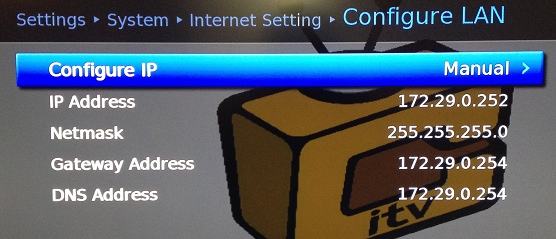Difference between revisions of "Telnet"
(→Connecting from a Windows Computer) |
|||
| Line 7: | Line 7: | ||
[[File:IP_Settings.jpg]] | [[File:IP_Settings.jpg]] | ||
| − | == Connecting from a Windows Computer == | + | == Connecting from a Microsoft Windows Computer == |
| + | |||
| + | Some versions of Windows come with a built-in ''telnet client'' and on others it is provided as an optional component. This client has several limitations however so it is recommended that you download the [[http://the.earth.li/~sgtatham/putty/latest/x86/putty.exe PuTTY Telnet Client]]. | ||
| + | |||
| + | When you start PuTTY, you are presented with an initial configuration screen: | ||
== Connecting from a MacOSX Computer == | == Connecting from a MacOSX Computer == | ||
Revision as of 20:28, 19 April 2012
Telnet is one of the network protocols which can be used to gain command line interface (CLI) access to a Humax PVR running customised firmware. As the firmware has matured it has become less necessary to use telnet but there are still cases where command line access is essential to troubleshoot or fix an issue.
In order to gain access to your Humax via telnet, you will need a piece of software called a telnet client installed on a computer on the same network as the Humax.
You will also need to know the IP address of your Humax; the easiest way to determine this is to use the on-screen menus and navigate to Settings -> System -> Internet Setting -> Configure LAN. The IP address is shown on the second line.
Connecting from a Microsoft Windows Computer
Some versions of Windows come with a built-in telnet client and on others it is provided as an optional component. This client has several limitations however so it is recommended that you download the [PuTTY Telnet Client].
When you start PuTTY, you are presented with an initial configuration screen: